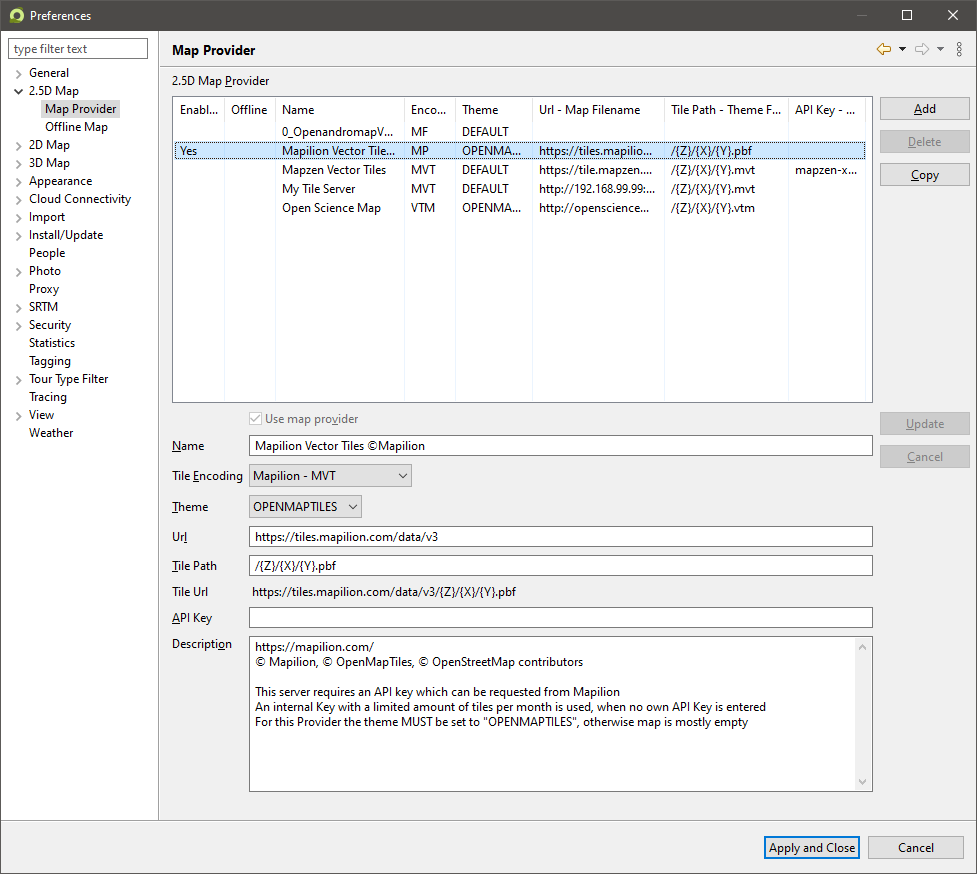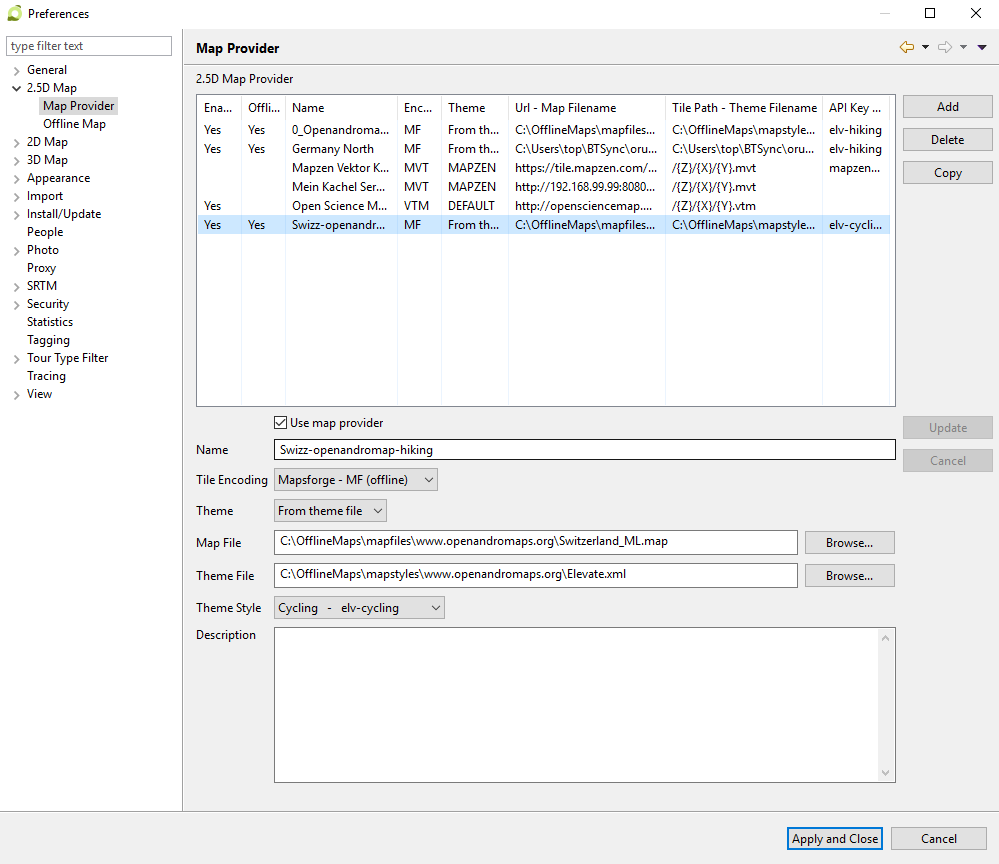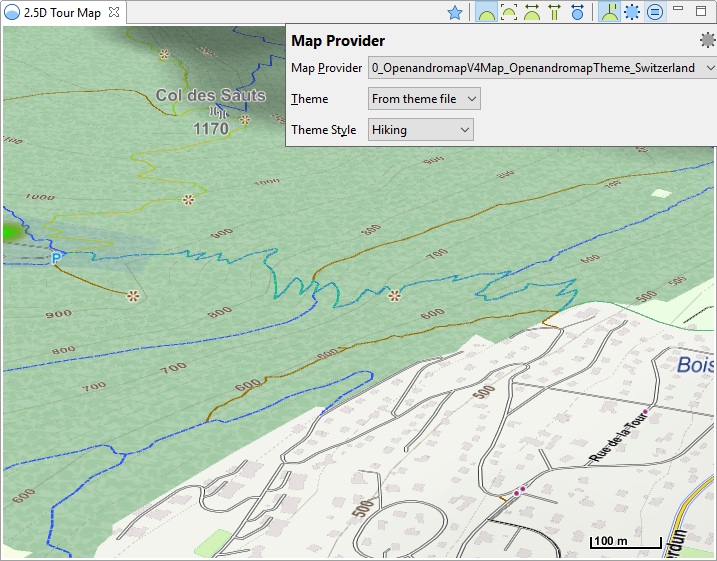2.5D Installed Offline Map from Mapsforge
2.5D Installed Offline Map from Mapsforge
Pro and cons are described here.
Before using an installed offline map from Mapsforge, these manual steps needs to be done
- Create some directory structure, so you can better manage your data
- Download one or more maps and store them locally in a sense full path
- Download one or more themes and store them in a different path
- Start MyTourbook and configure the map provider in the preferences
- Open 2.5D map and select one of the new map providers
1. Directory Structure
It is recommended to store maps and themes in different folders. If using different providers, it is also recommended to use different sub-folder for that.
2. + 3. Download Map and Theme
e.g. starting with Openandromaps section and then jump to 4. Configuring Installed Offline Map.
Openandromap (Worldwide)
https://www.openandromaps.org/
These popular maps are made for outdoor. They showing cycling and hiking routes and also contour lines. In some countries this contour lines are made from ultra precise LIDAR data, rest via SRTM.
Map
https://www.openandromaps.org/en/downloads/europe
Search for the wanted country, e.g Switzerland. Expanding the entry via the plus sign and selecting Multilingual V4 Map. Don't forget to unzip. In the example to
C:\OfflineMaps\mapfiles\www.openandromaps.org
Theme
https://www.openandromaps.org/en/legend/elevate-mountain-hike-theme
Search „Elevate 4“ then „manual download“ and select „normal version“
again, don't forget to unzip. In the example to
C:\OfflineMaps\mapstyles\www.openandromaps.org
Freizeitkarte (Europe)
http://www.freizeitkarte-osm.de/
These nice maps are made for outdoor. They showing cycling and hiking routes and also contour lines.
Map
http://www.freizeitkarte-osm.de/android/de/mitteleuropa.html#AUT-CHE-LUX-HRV
Search you're country and select the Laptop Symbol to download the zipfile.
don't forget to unzip. In my example to
C:\OfflineMaps\mapfiles\www.freizeitkarte-osm.de
Theme
http://www.freizeitkarte-osm.de/android/de/design.html
Search: “fzk-outdoor-contrast-v5” or “fzk-outdoor-soft-v5“ and select the “Laptop Symbol"
again, don't forget to unzip. In my example to
C:\OfflineMaps\mapstyles\www.freizeitkarte-osm.de
Mapsforge (Woldwide)
https://github.com/mapsforge/mapsforge/
These are in the newest Mapforgeformat(V5), contains nice Buildings, good for the Cities.
Map
http://ftp-stud.hs-esslingen.de/pub/Mirrors/download.mapsforge.org/maps/v5/
Search your country and download the mapfile
Theme
https://www.openandromaps.org/en/legend/elevate-mountain-hike-theme
Search „Elevate 4“ then „manual download“ and select „normal version“
again, don't forget to unzip. In the example to
C:\OfflineMaps\mapstyles\www.openandromaps.org
4. Configuring Installed Offline Map
Open the preferences from the menu Tool / Preferences
- Click Add
- Enter a nice name, e.g. Swiss-openandromap-hiking
- Select Tile Encoding Mapsforge - MF (offline)
- Click Browse next to Map File and select your map file, e.g. Switzerland_ML.map
- Click Browse next to Theme File and select your theme file, e.g. Elevate.xml
- Now click Update (New), so that your theme file will be parsed
- Now you can select your prefered style, it should look like this:
Thats all for now. If you want to add additional countries, you can select the just created country and click “copy”.
Then you have just to edit the mapfile and give it a new name.
5. Select Map Provider
This page is updated for version 20.8