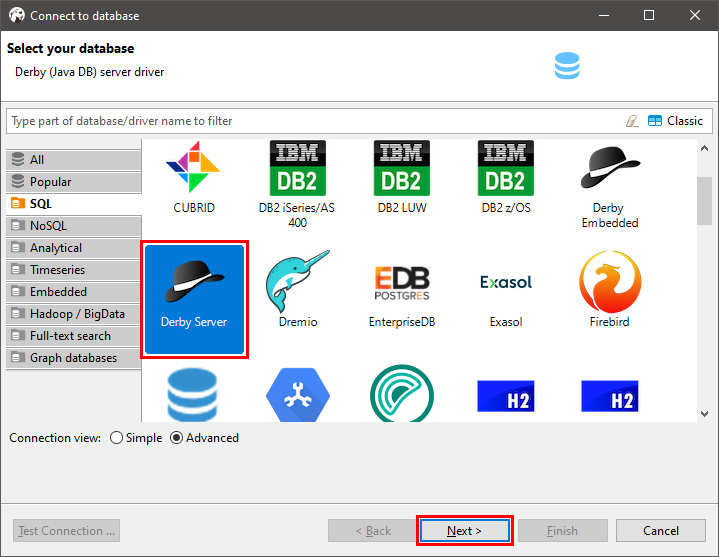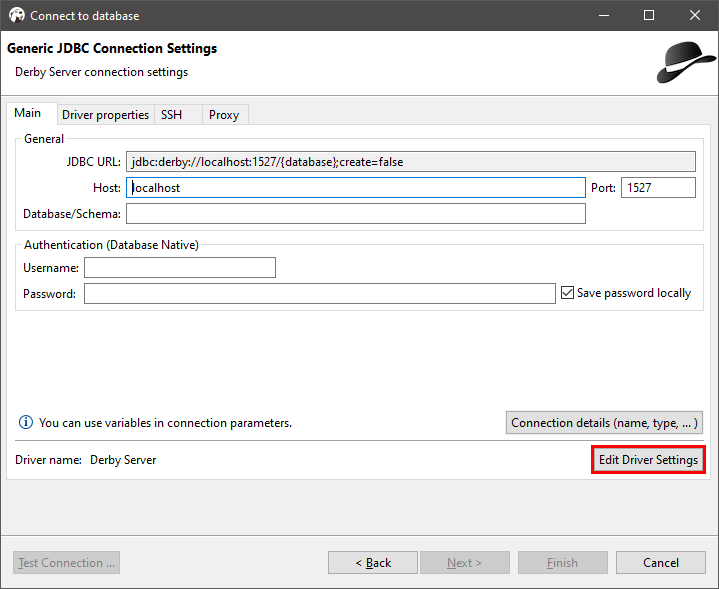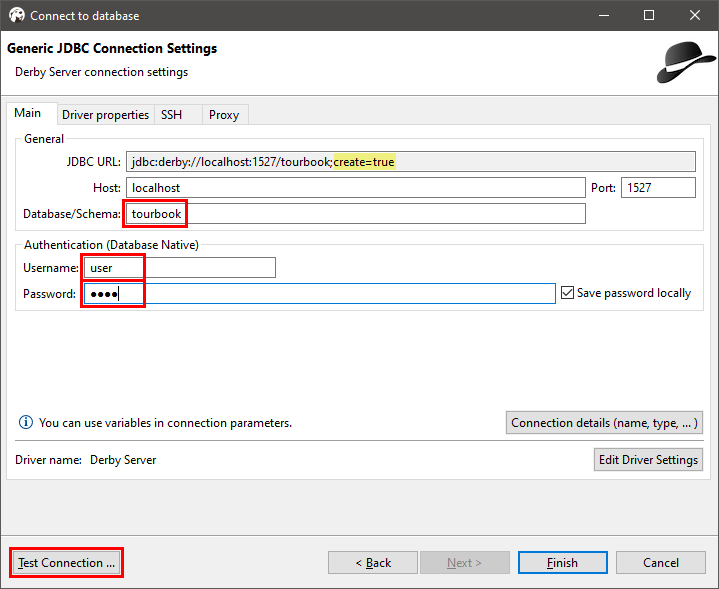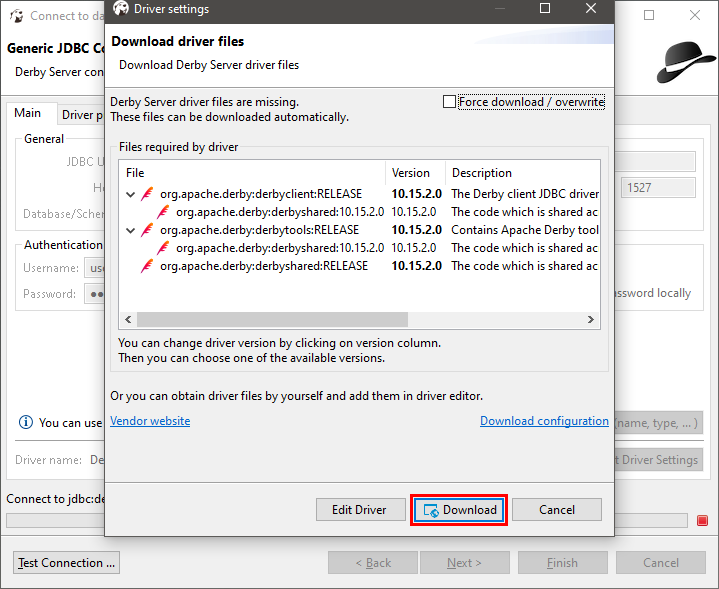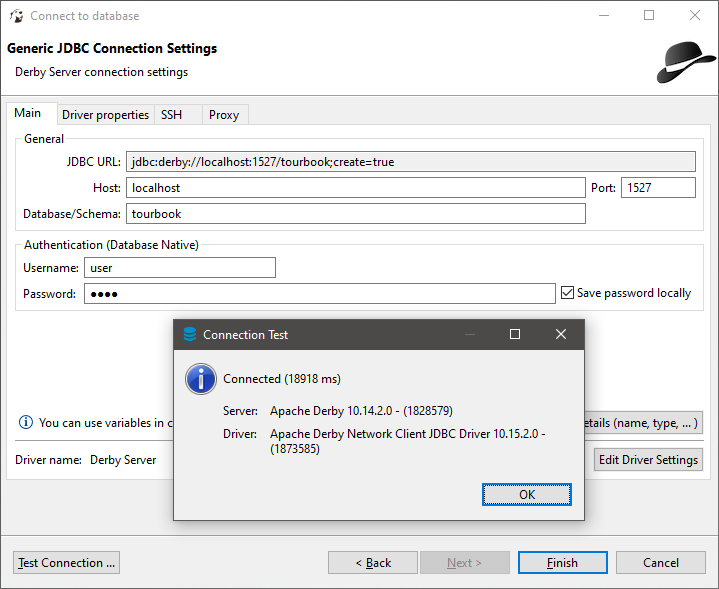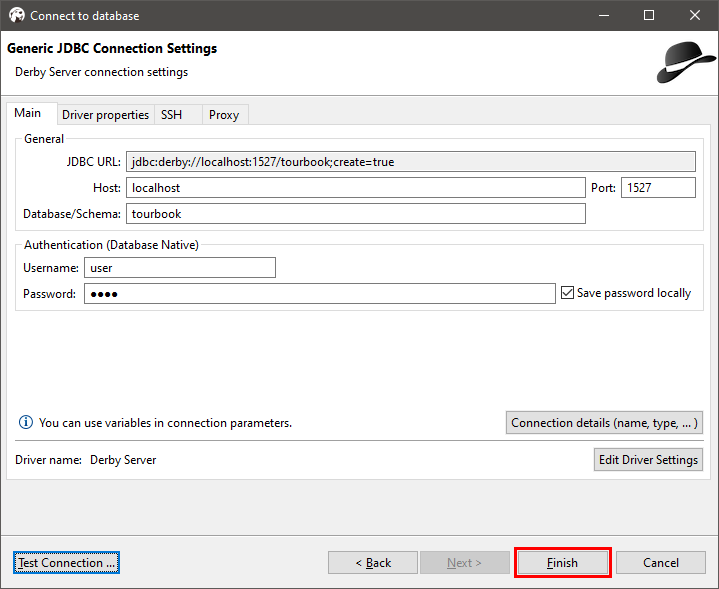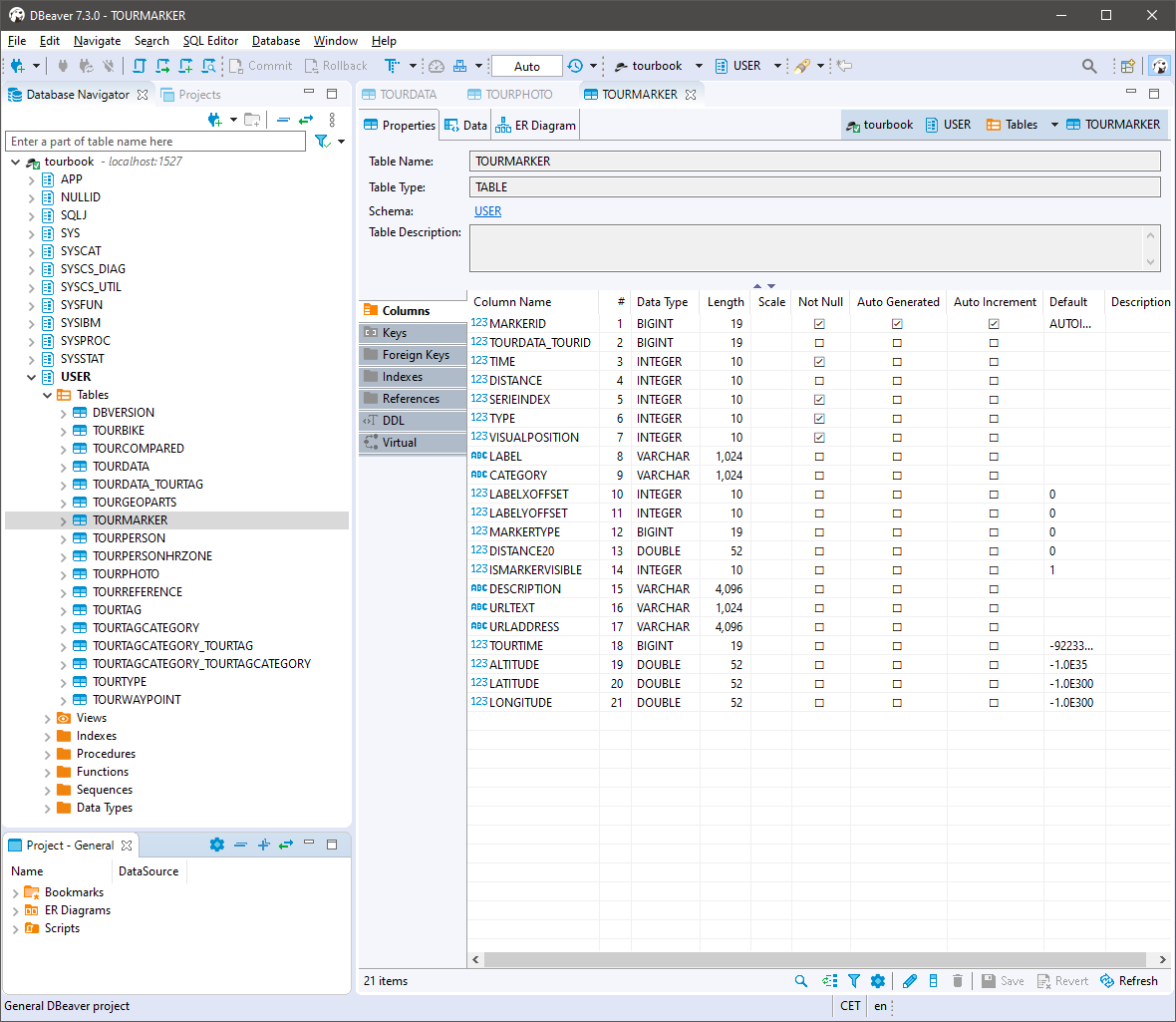Access SQL Server
All tours are saved in an internal sql server database, this sql server can be accessed from an external sql client.
This page explains how to setup a sql client to access MyTourbook data when using DBeaver.
Run MyTourbook
- First start MyTourbook
- The SQL server can be run embedded or as network server which is defined in the tour preferences
Pro/Cons Network/Embedded SQL Server
Pro Network
- MyTourbook and the SQL client can be run at the same time
Pro Embedded
- Faster startup time
Run DBeaver
The description below shows how to setup a connection to the network sql server.
- Select Derby Server in the connection wizard
- Press Next
- Press Edit Driver Settings
- Url Template must be modified from ...create=false to ...create=true
- Press OK
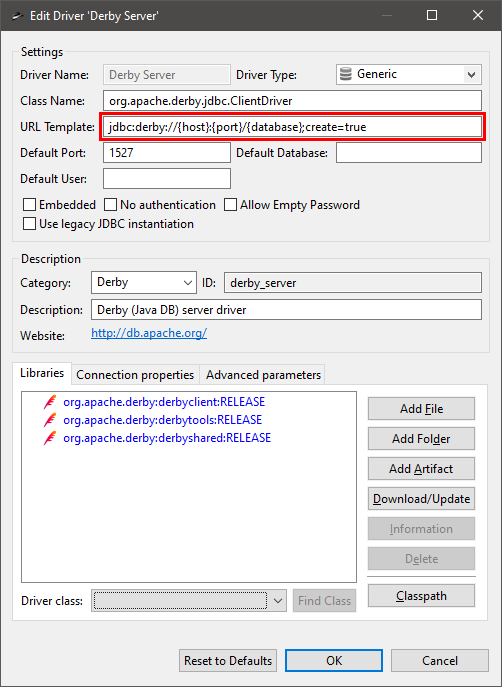
- Database/Schema must contain tourbook
- Username and Password must be set but it can be set to any value
- Press Test Connection
- Firstly, the test connection fails because the derby driver must first be downloaded
- Press Download
- Test connection is now successfull
- Database driver is installed successfully
- Press Finish
-
All tables which are used in MyTourbook are available in the USER schema
Dataformat
All track data e.g. distance, elevation, ... are stored in the blob SERIEDATA in the table USER.TOURDATA, they are formatted as serialized data in Java, all other data are stored in native format.
This page is updated for version 20.12