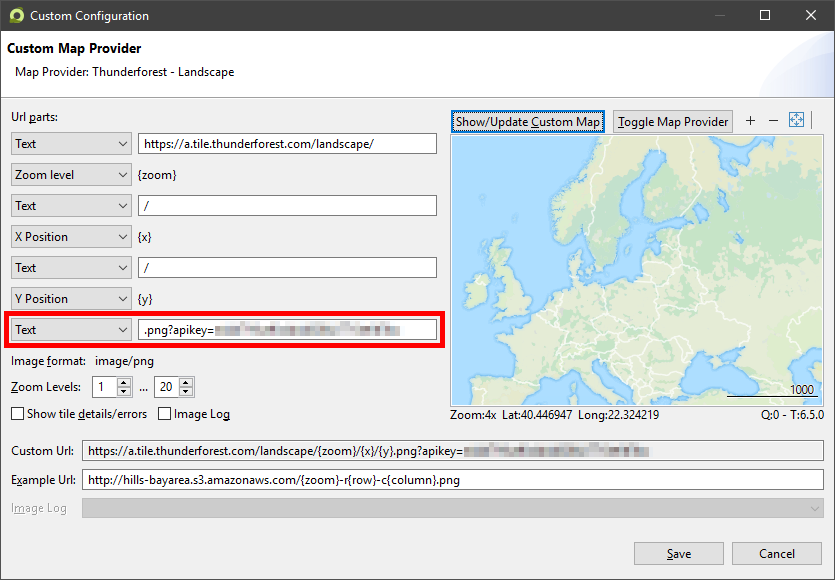Installable 2D Map Providers
How to install map providers is described here
The following list of map providers can be imported into the application. Because the map providers use map tile images from different tile servers, it is possible that a tile server can be not available .
When a profile map provider is imported, all contained map providers will also be created and are displayed in the map provider list.
Some of the listed map providers do support map images only for a part of the world.
|
File to |
Map Provider |
Example |
Date |
|---|---|---|---|
| |
|
November 2024 | |
| |
|
November 2024 | |
| |
|
November 2024 | |
| |
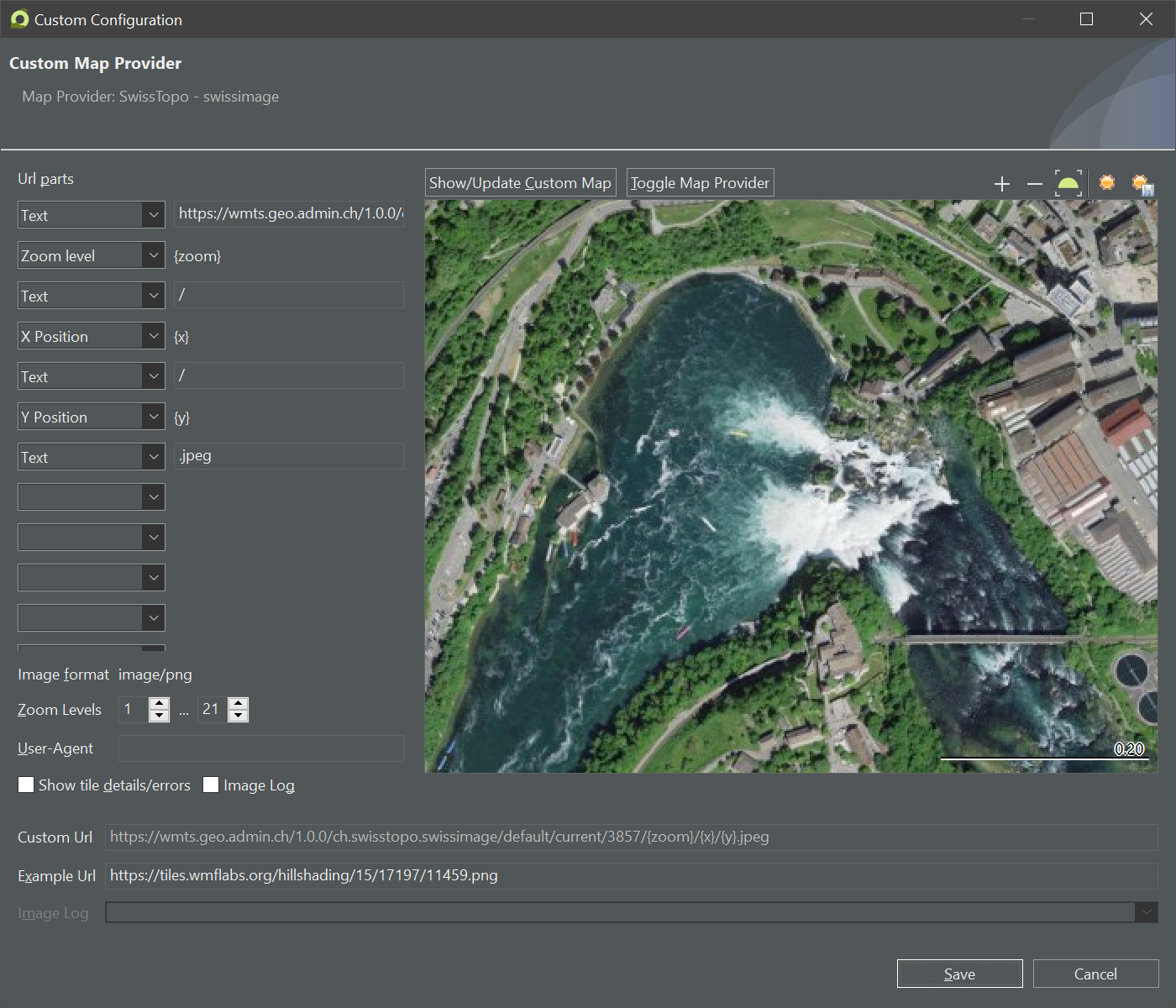 |
November 2024 | |
| |
OsmAnd 4k |
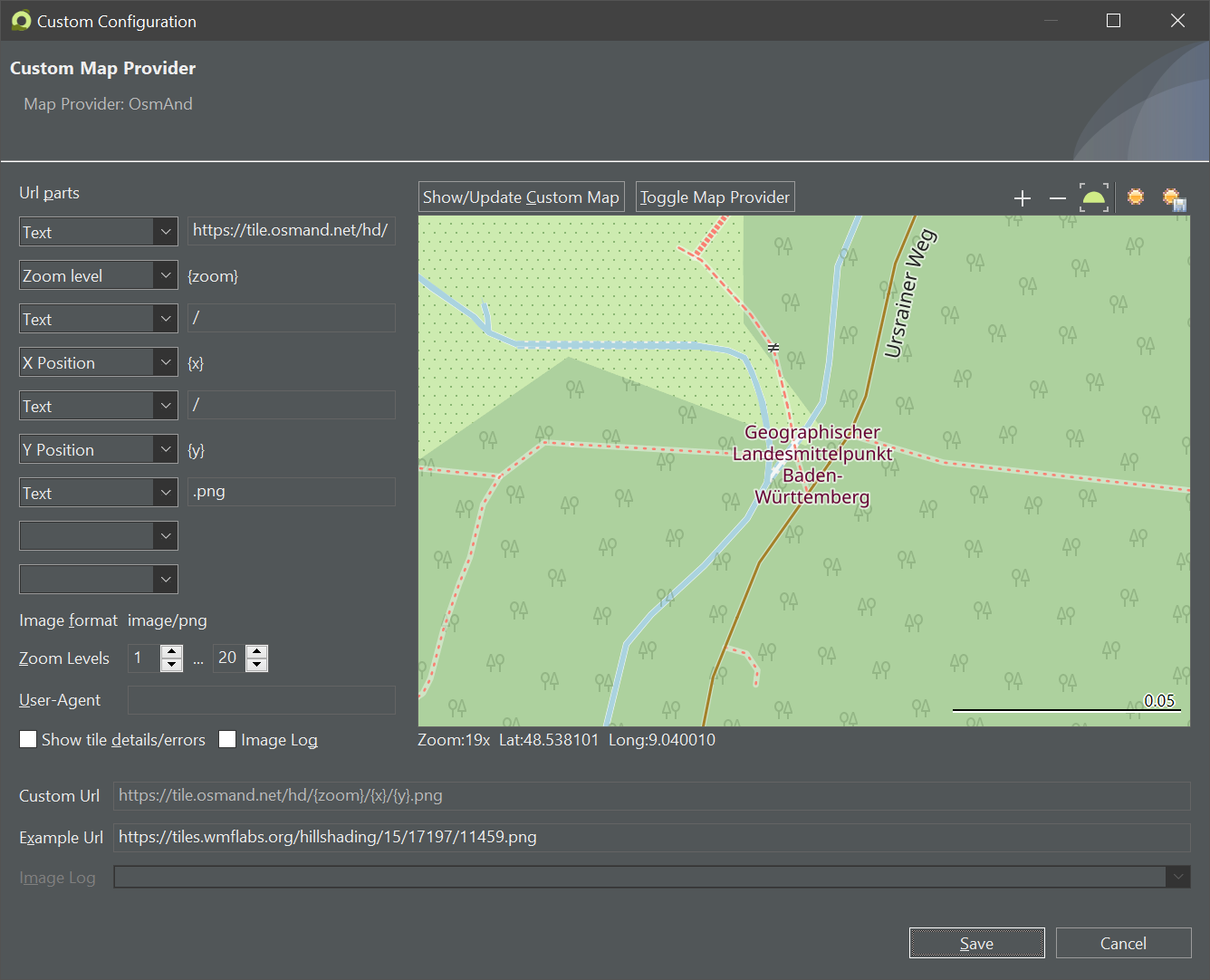 |
September 2024 |
| |
OsmAnd 4k with topography |
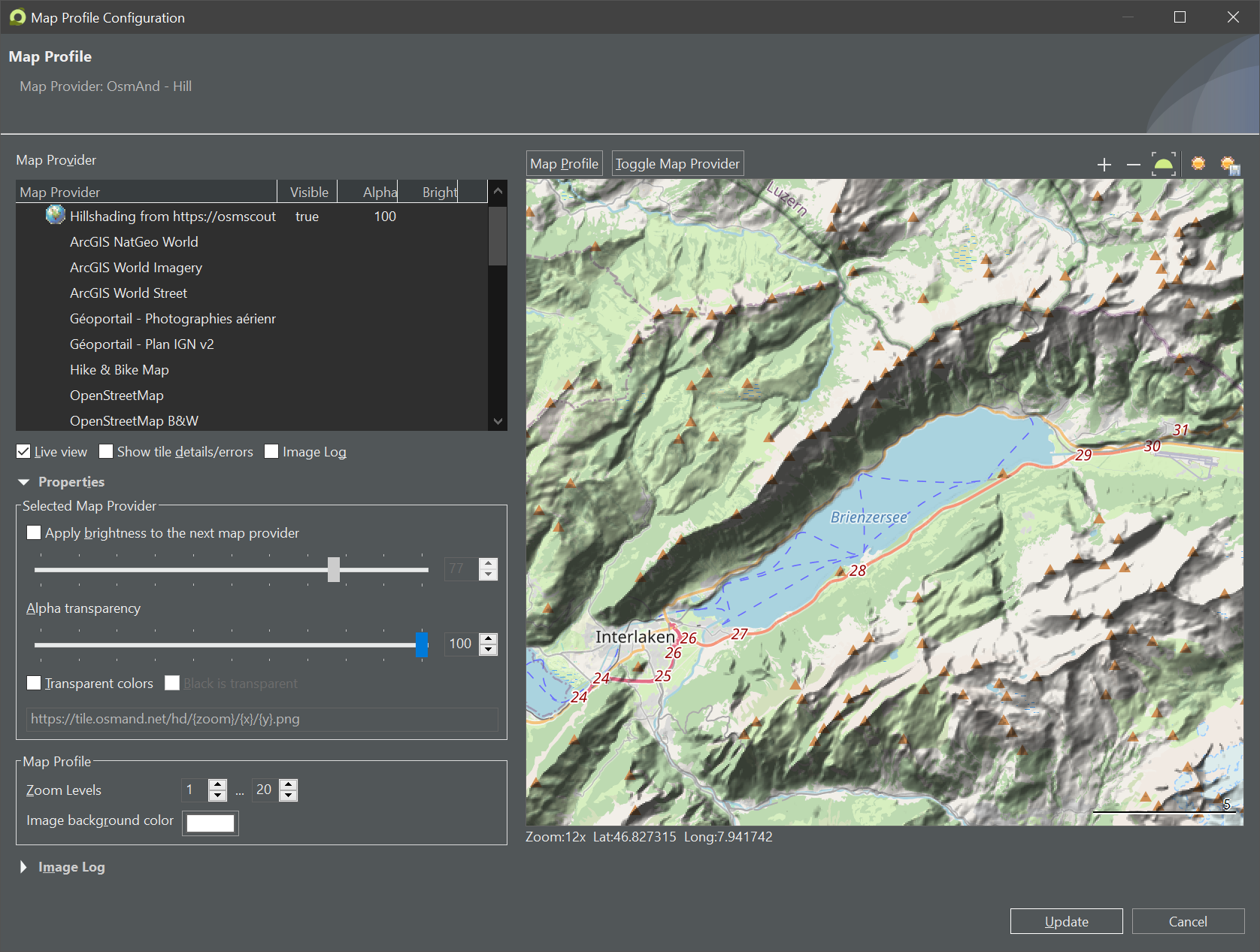 |
September 2024 |
| |
OpenStreetMap with topography |
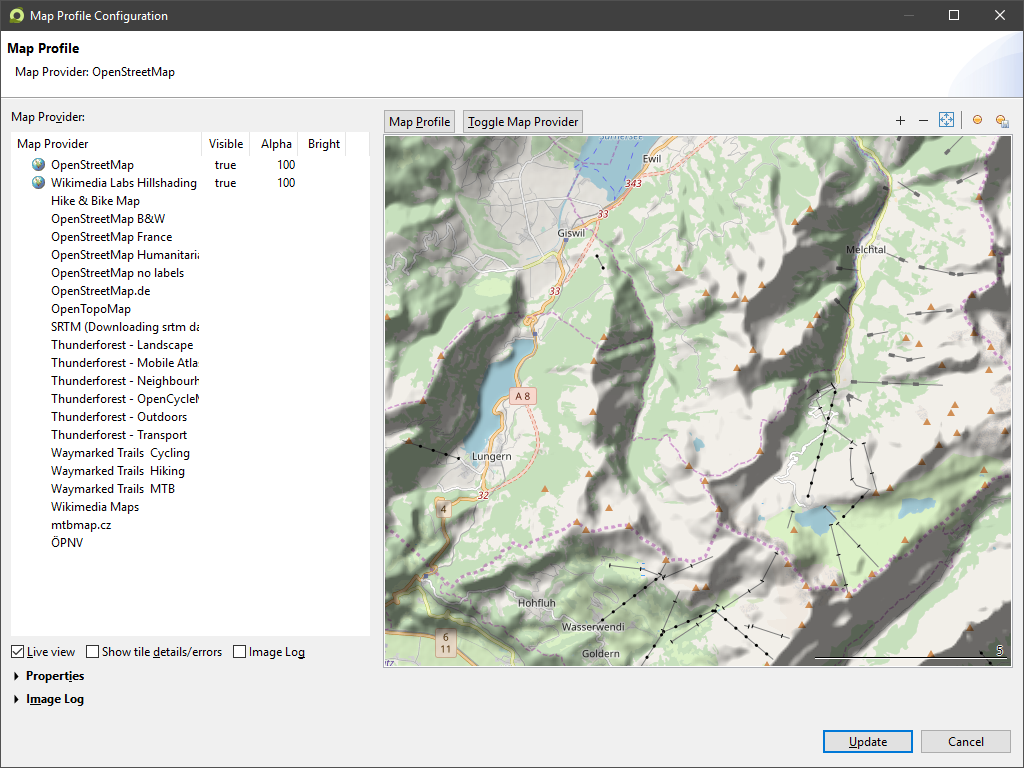 |
July 2019 |
| |
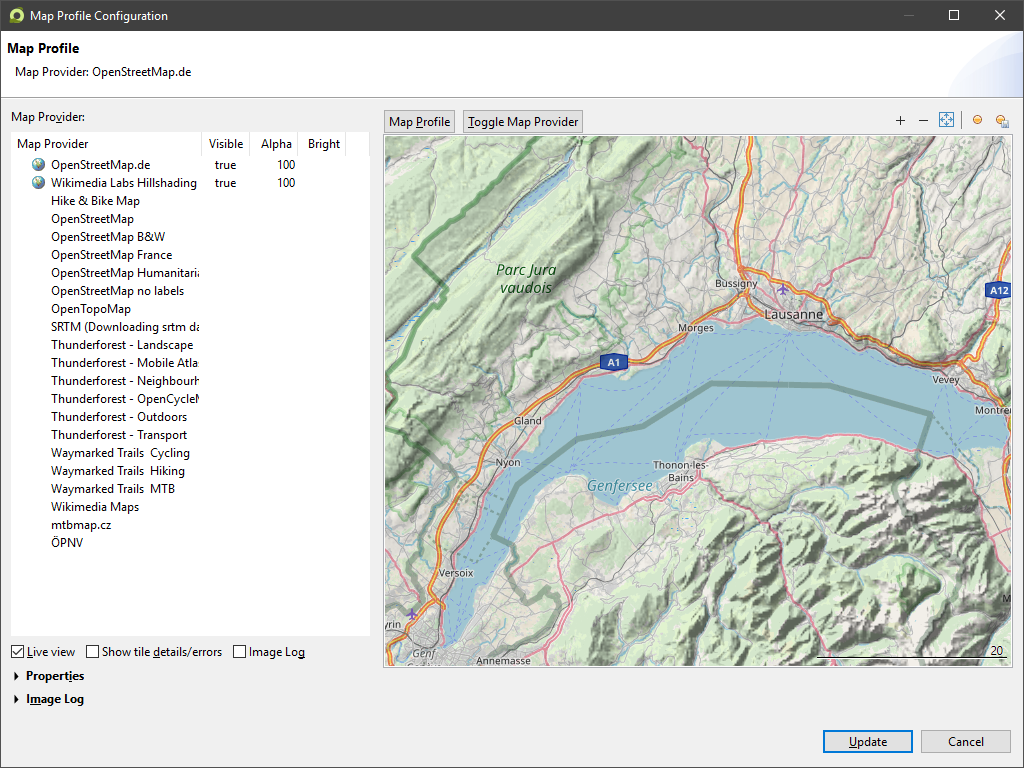 |
July 2019 | |
| |
OpenStreetMap France | 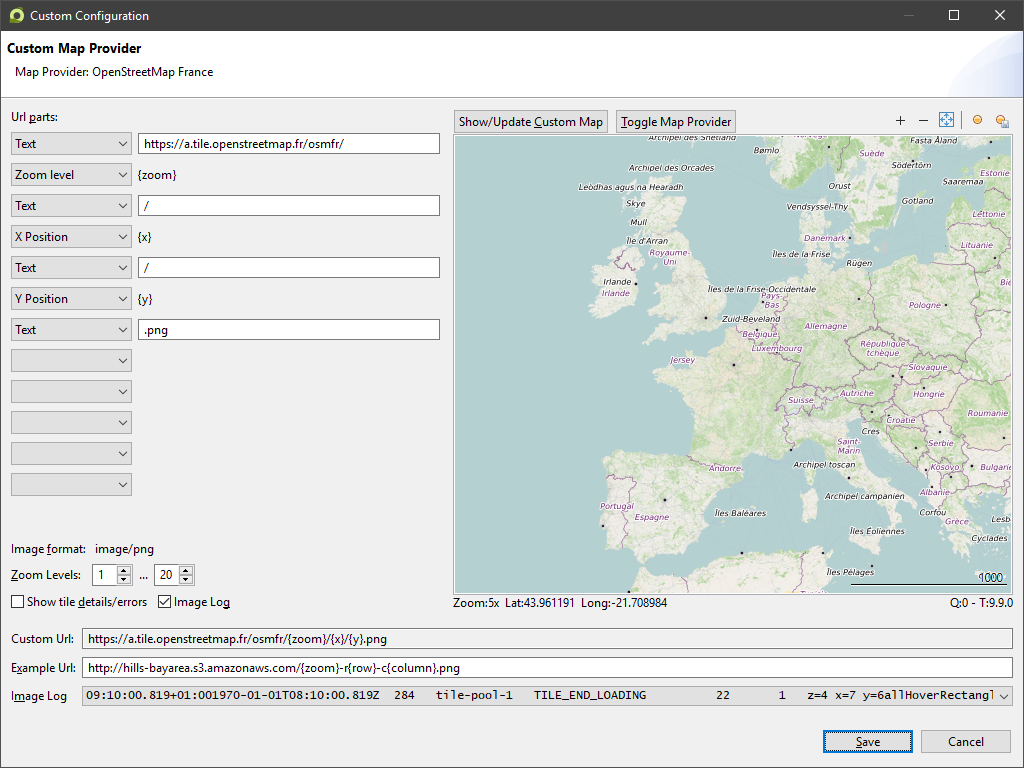 |
July 2019 |
| |
OpenStreetMap Black & White |
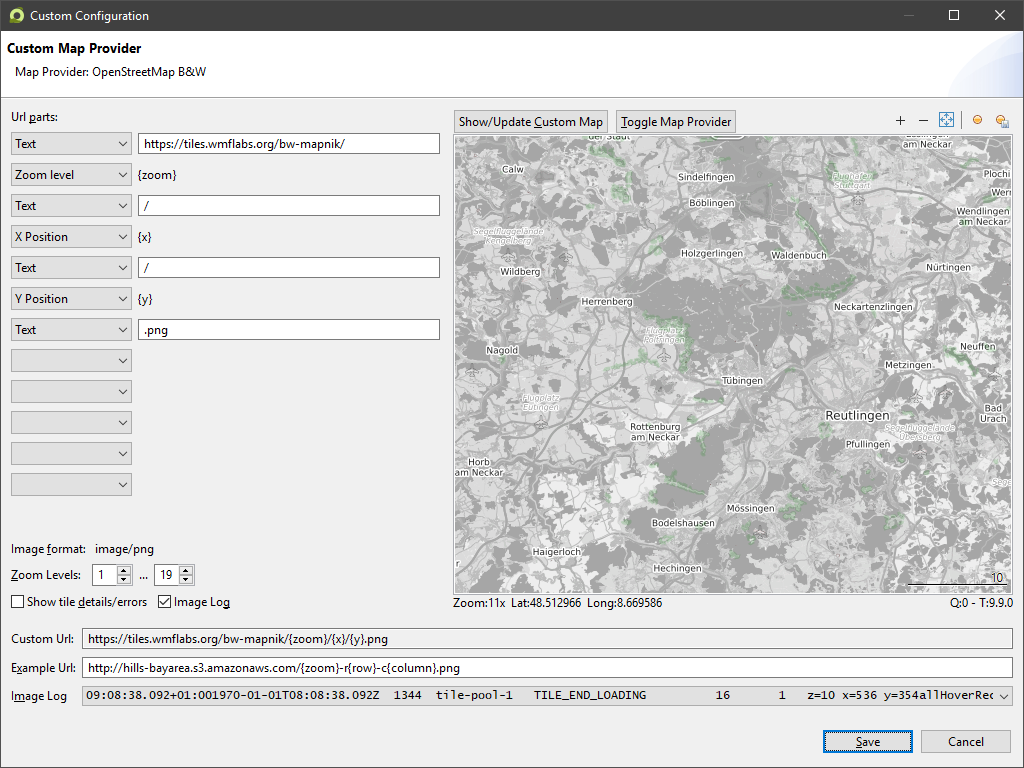 |
July 2019 |
| |
OpenStreetMap No Labels | 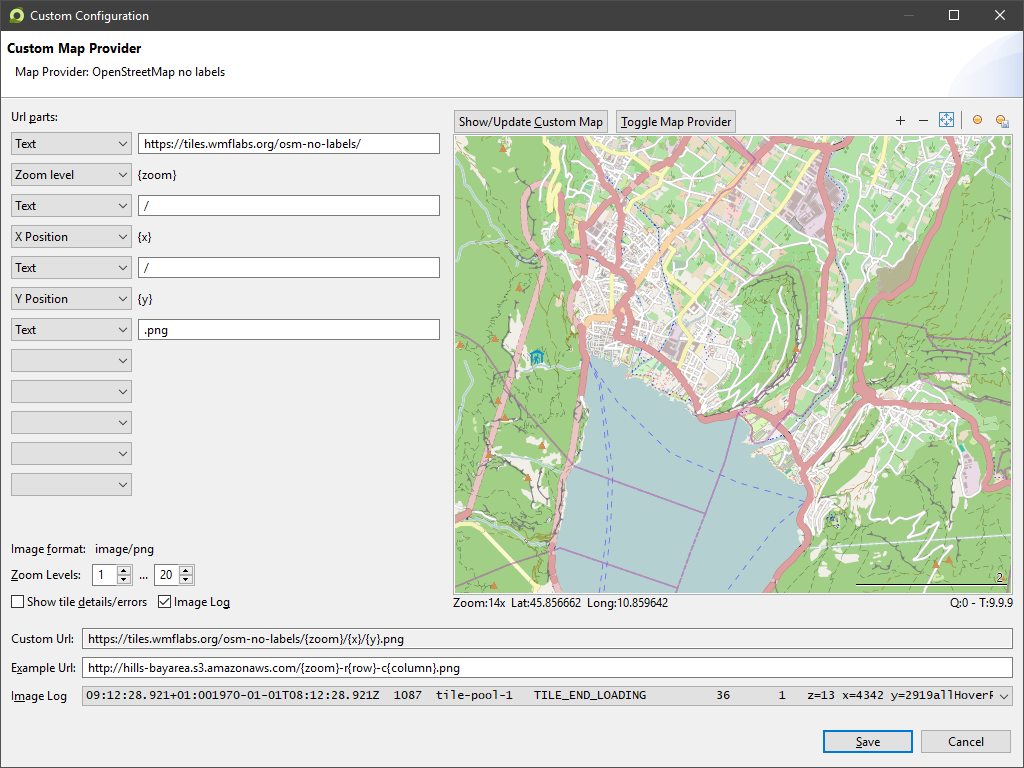 |
July 2019 |
| |
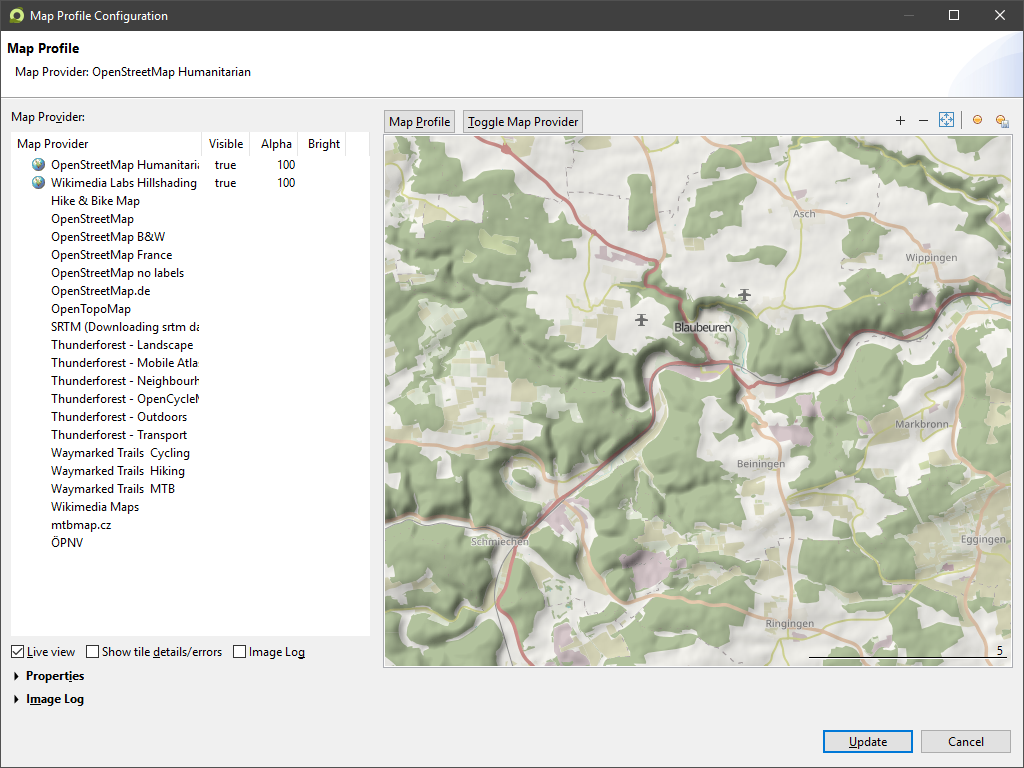 |
July 2019 | |
| |
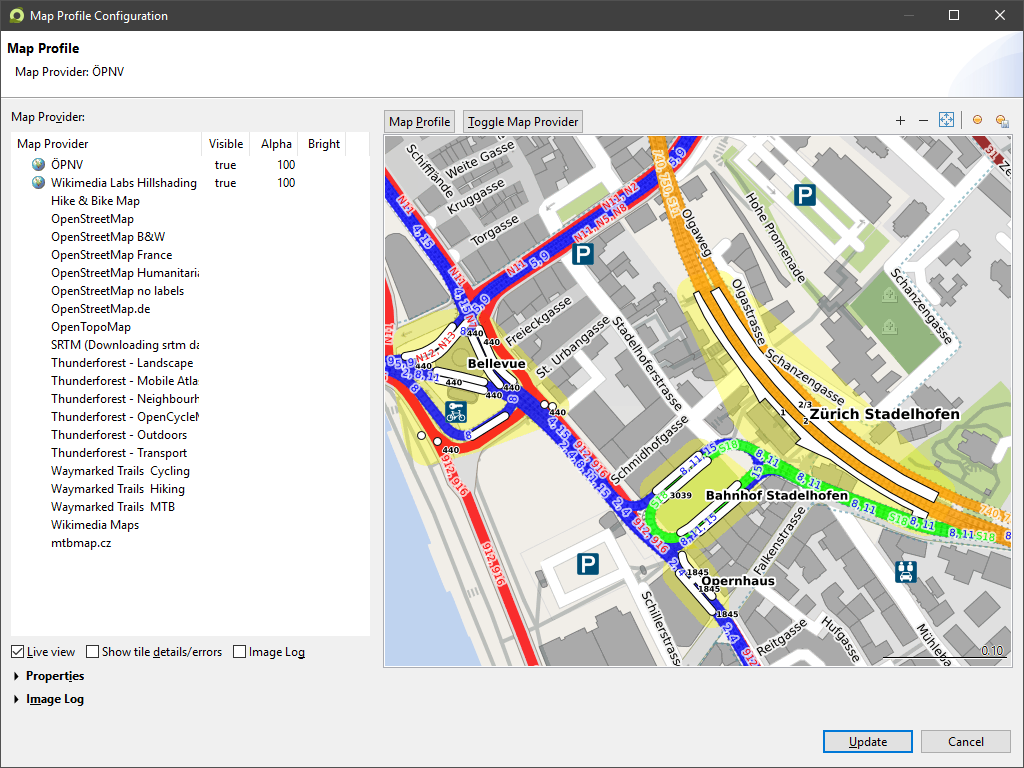 |
July 2019 | |
| |
Hike & Bike Map | 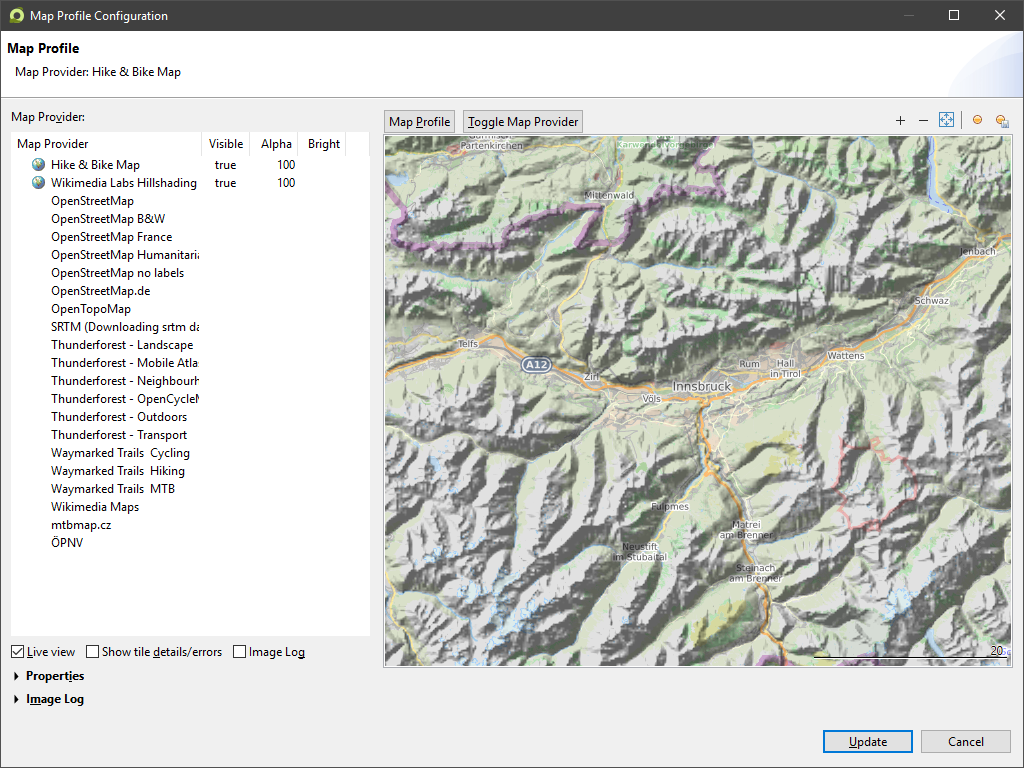 |
February 2021 |
| |
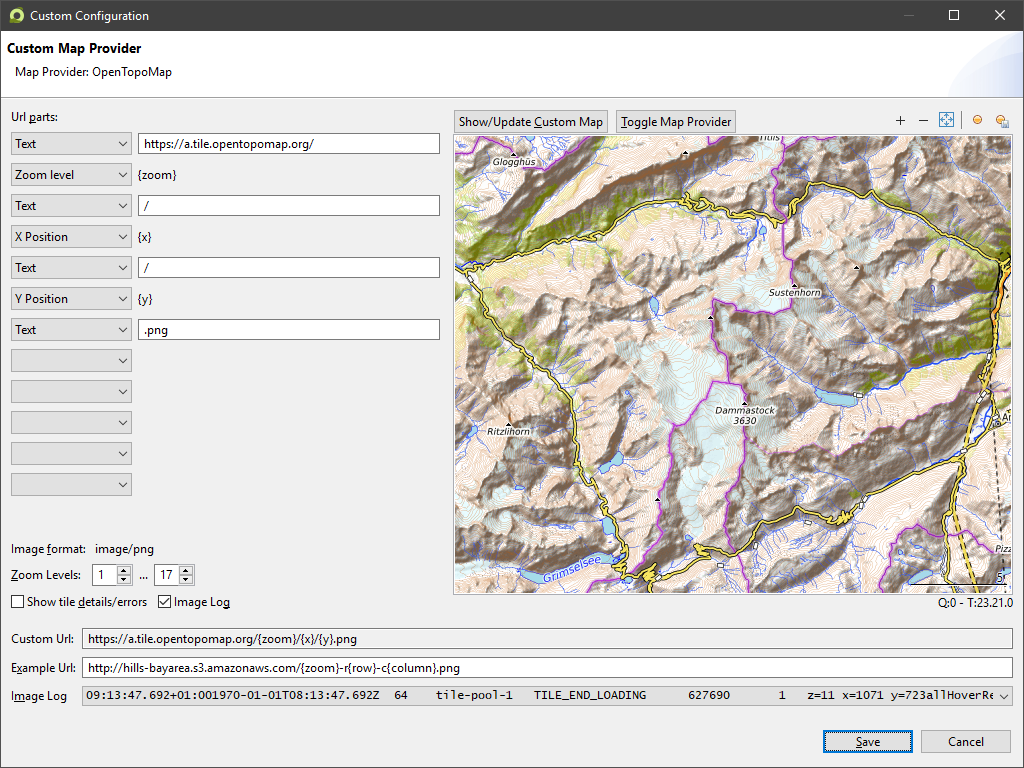 |
July 2019 | |
| |
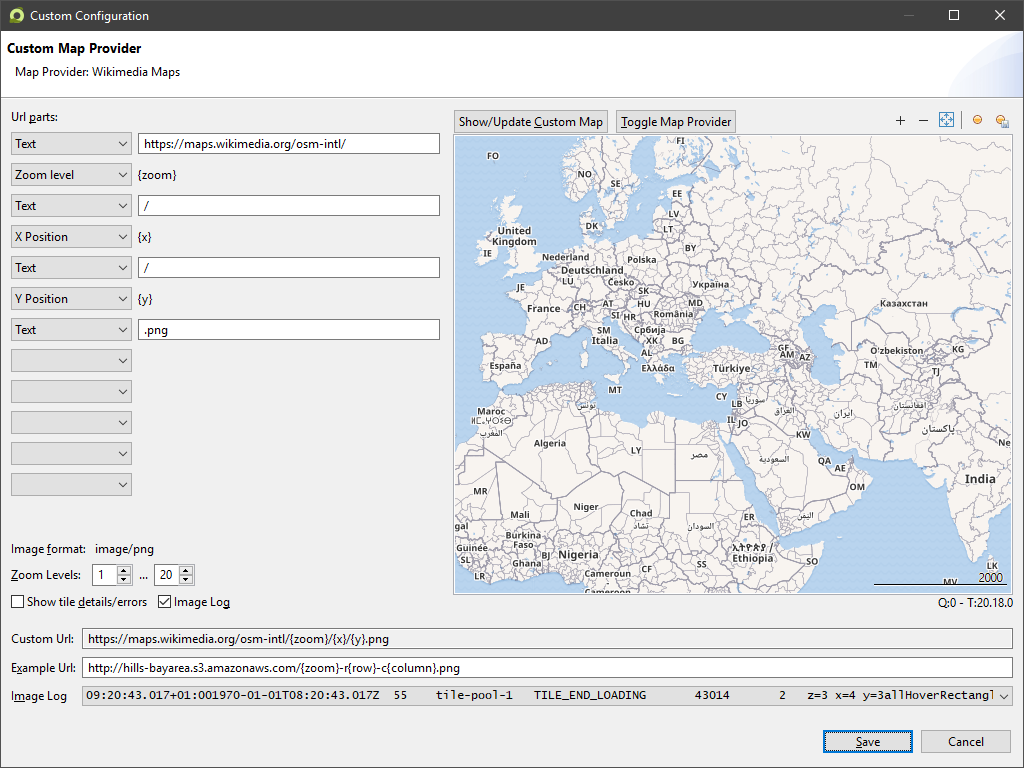 |
July 2019 | |
| |
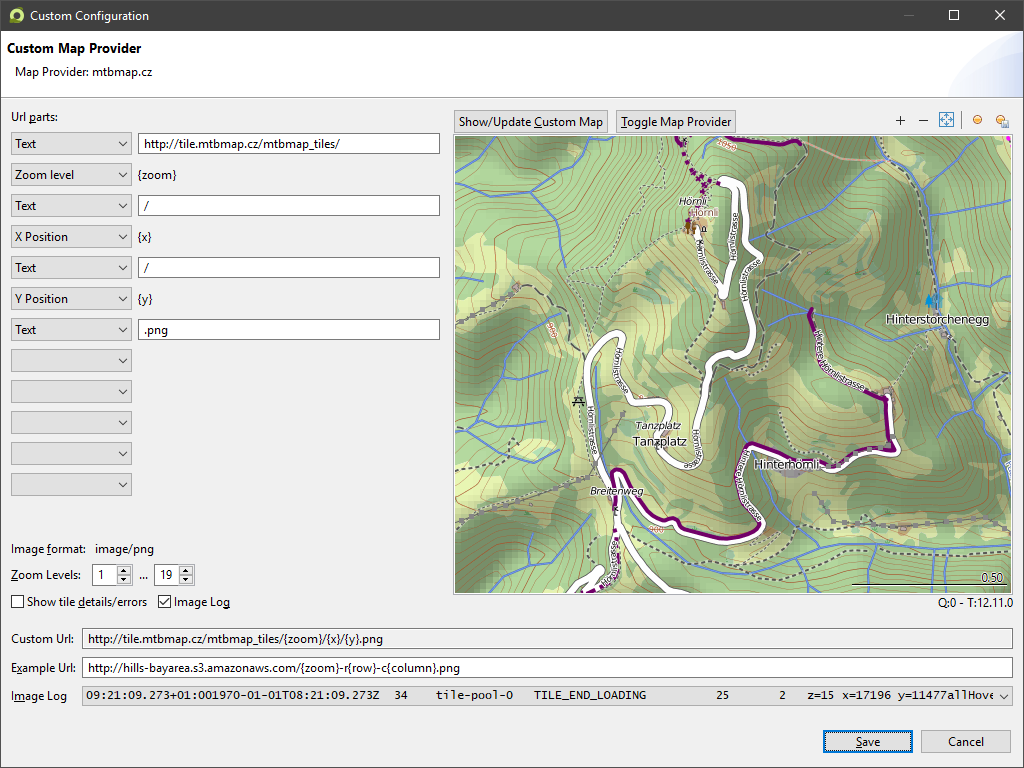 |
July 2019 | |
| |
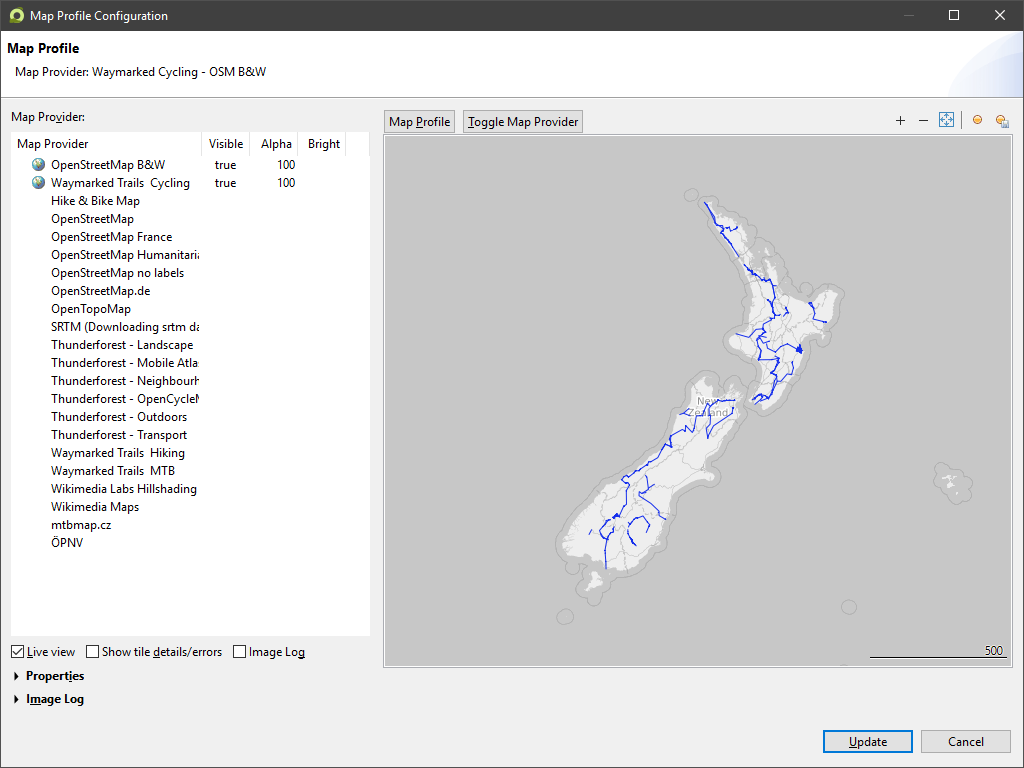 |
July 2019 | |
| |
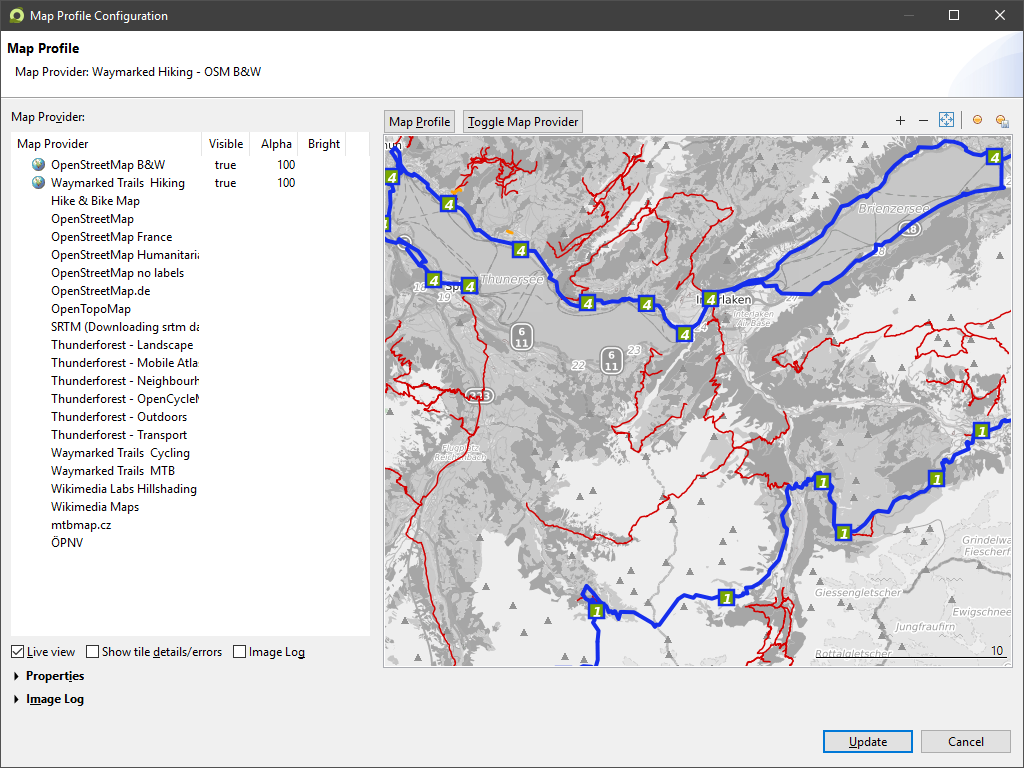 |
July 2019 | |
| |
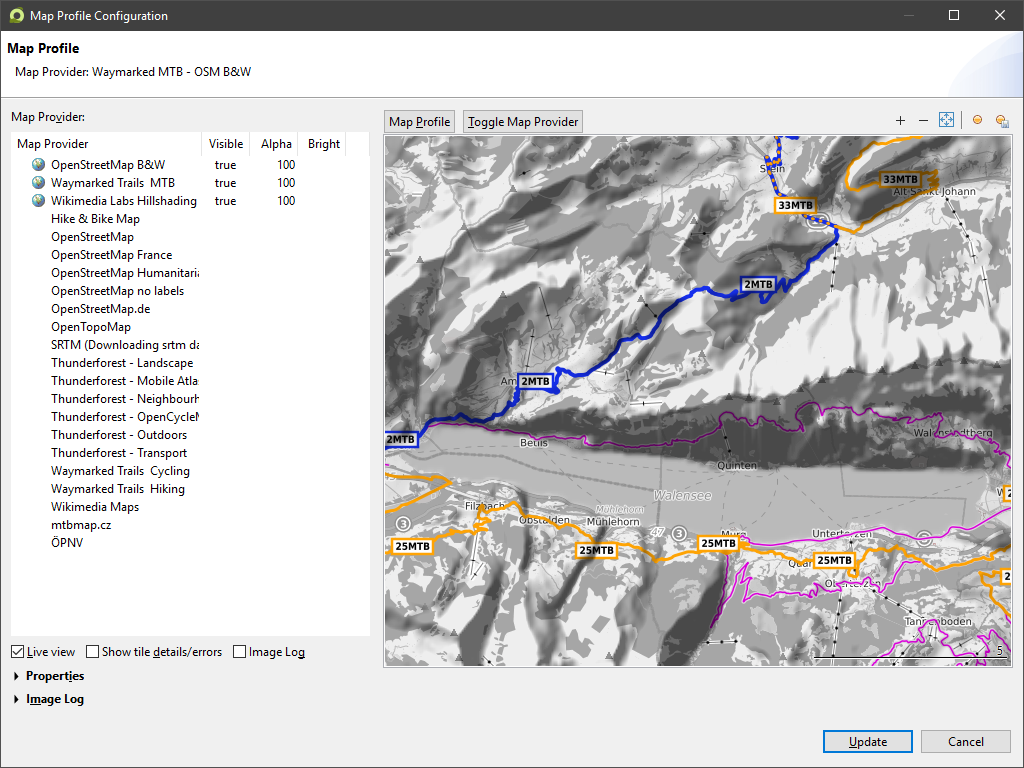 |
July 2019 | |
| |
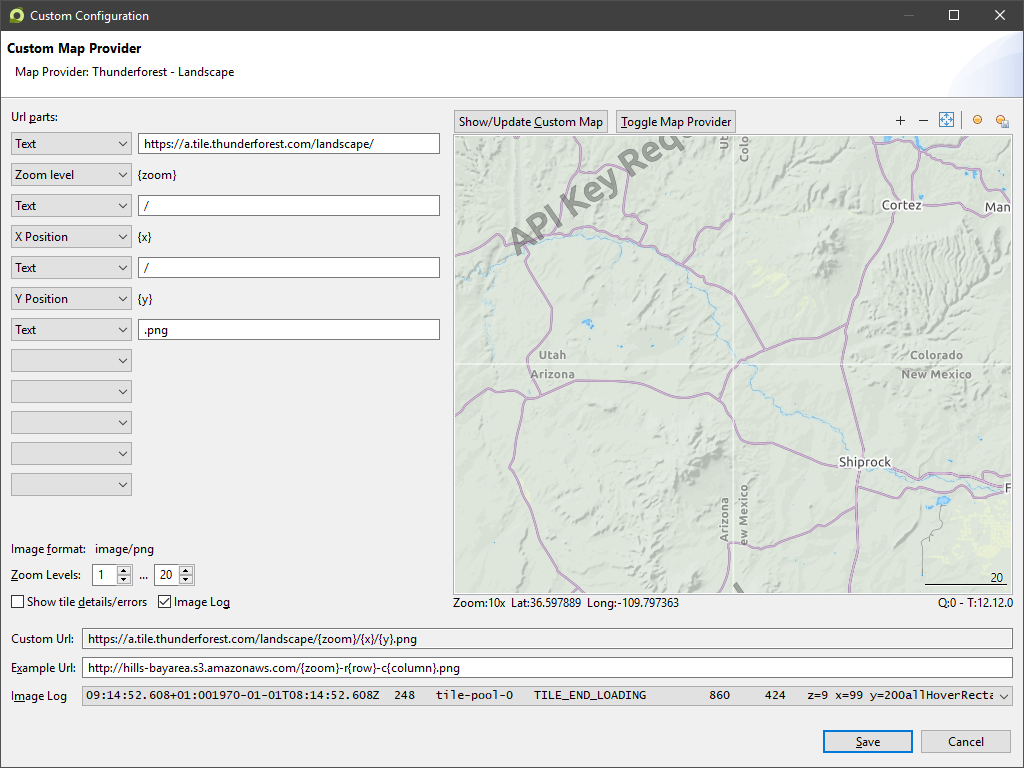 |
July 2019 | |
| |
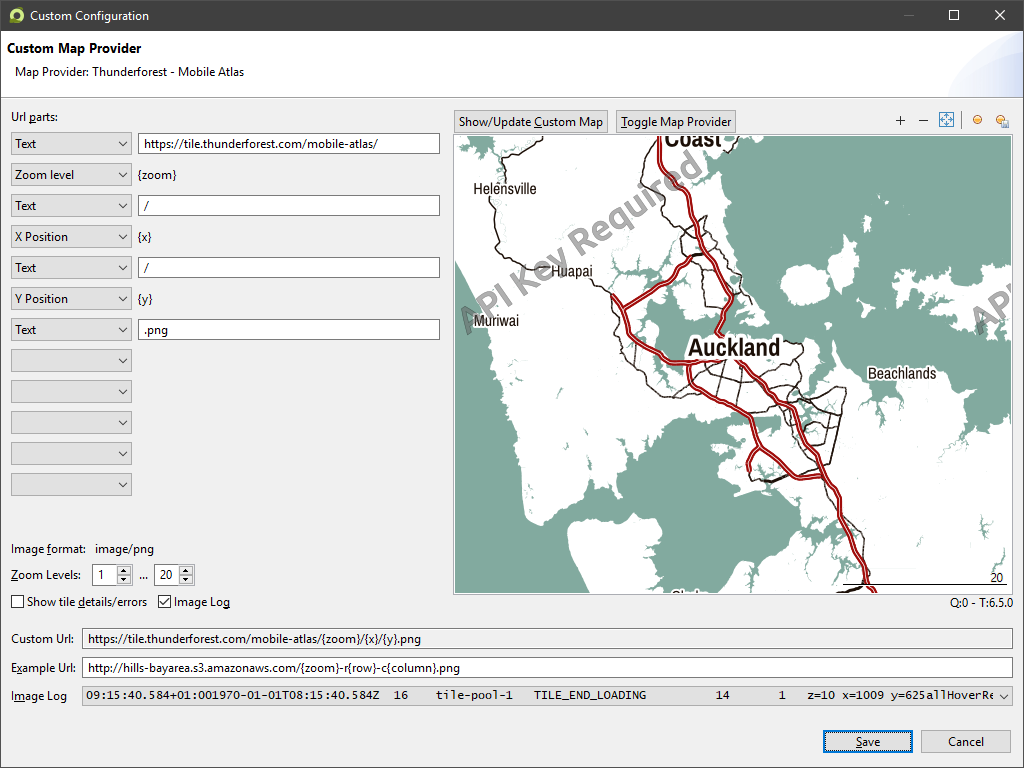 |
July 2019 | |
| |
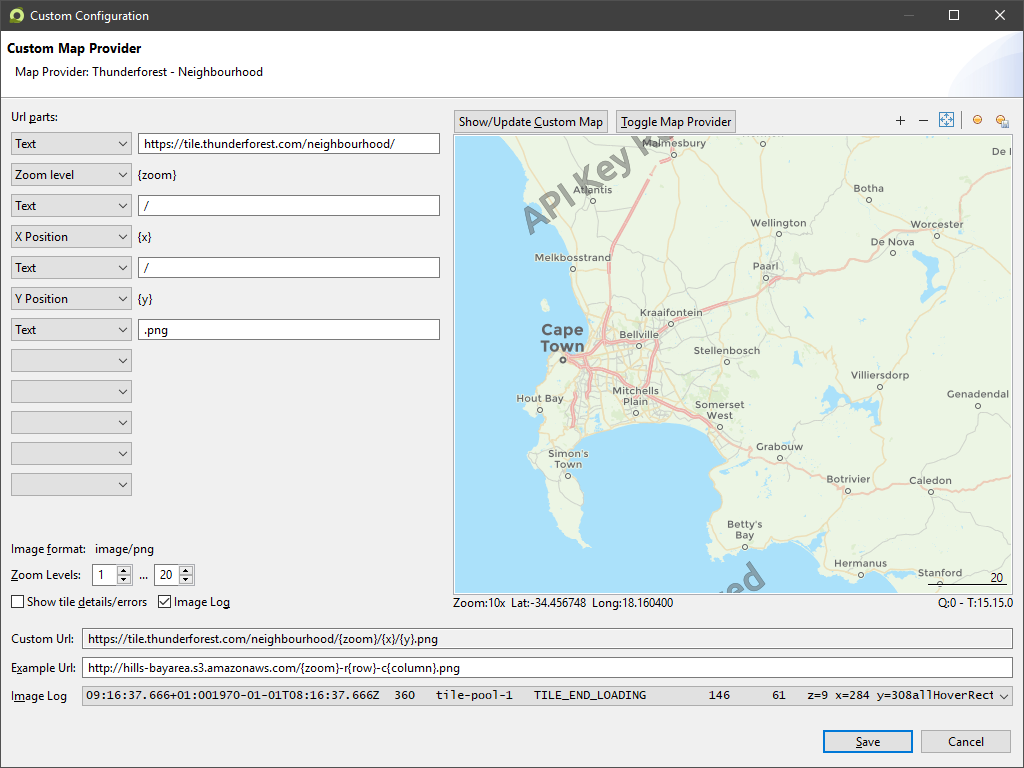 |
July 2019 | |
| |
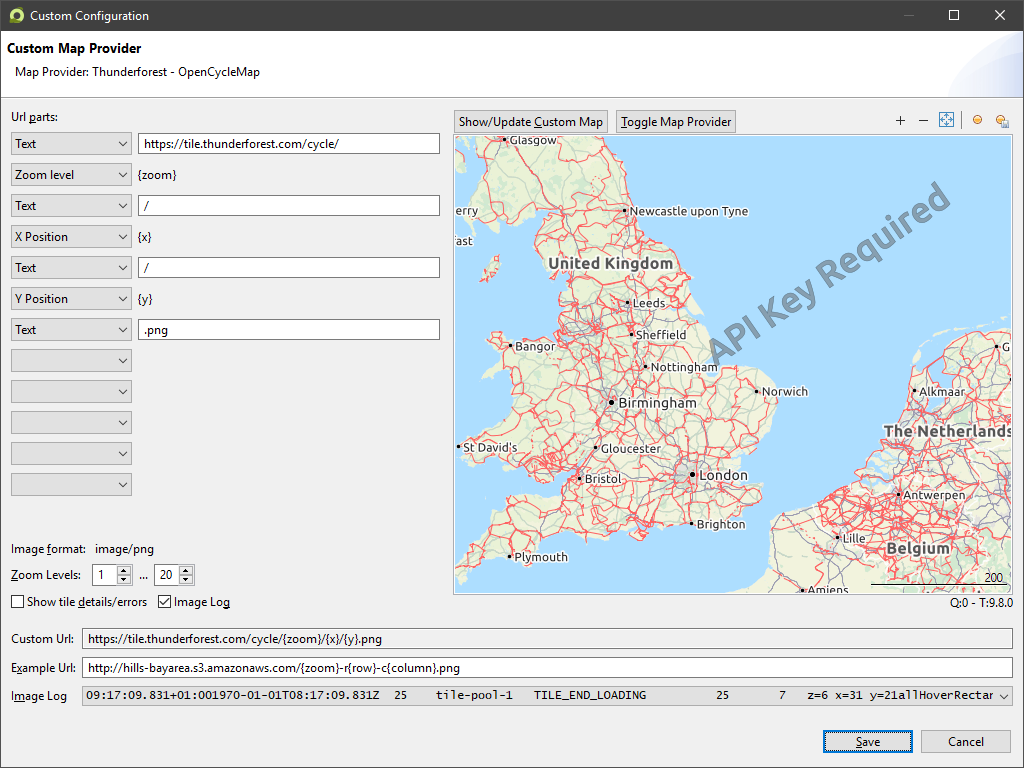 |
July 2019 | |
| |
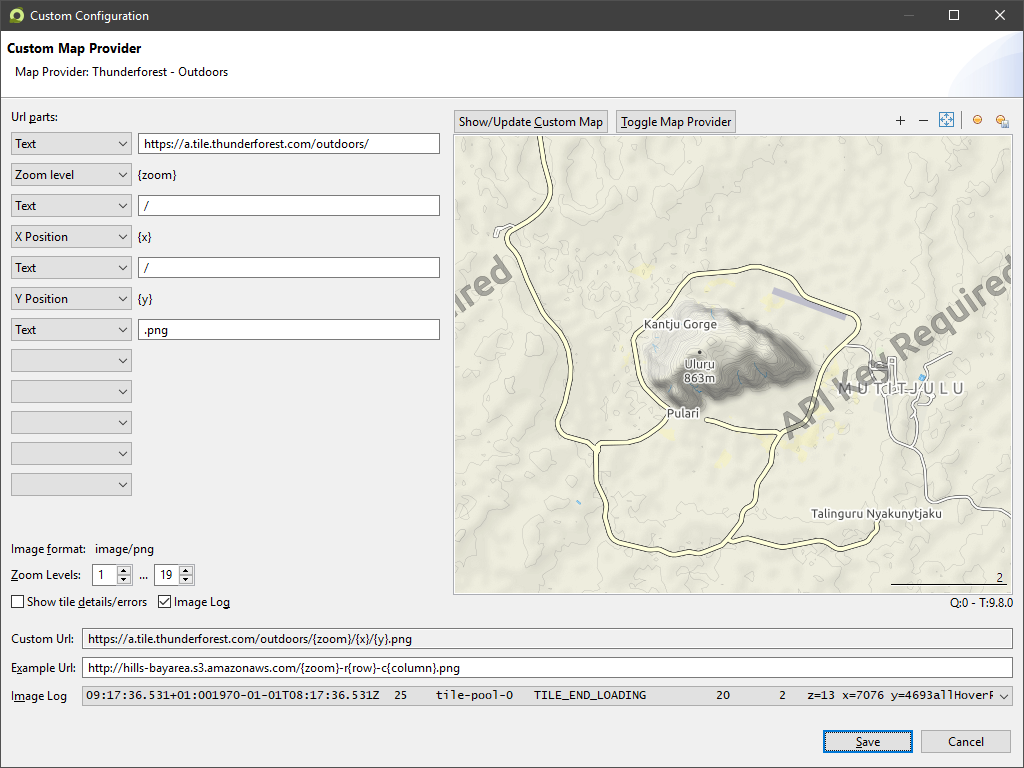 |
July 2019 | |
| |
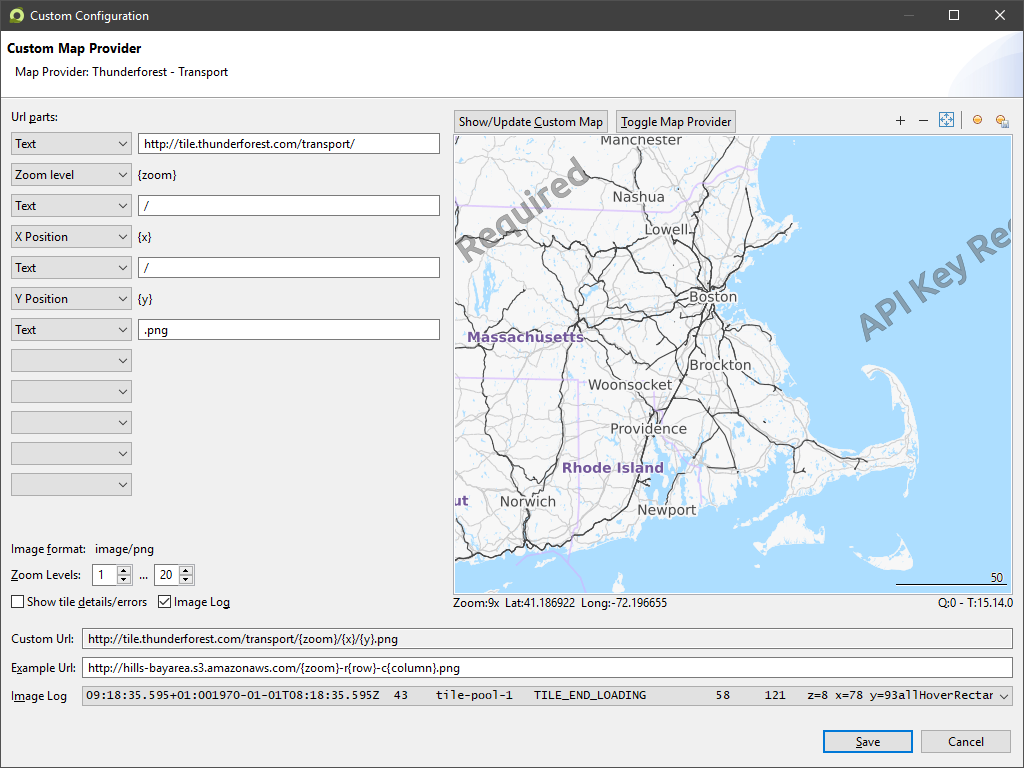 |
July 2019 | |
| |
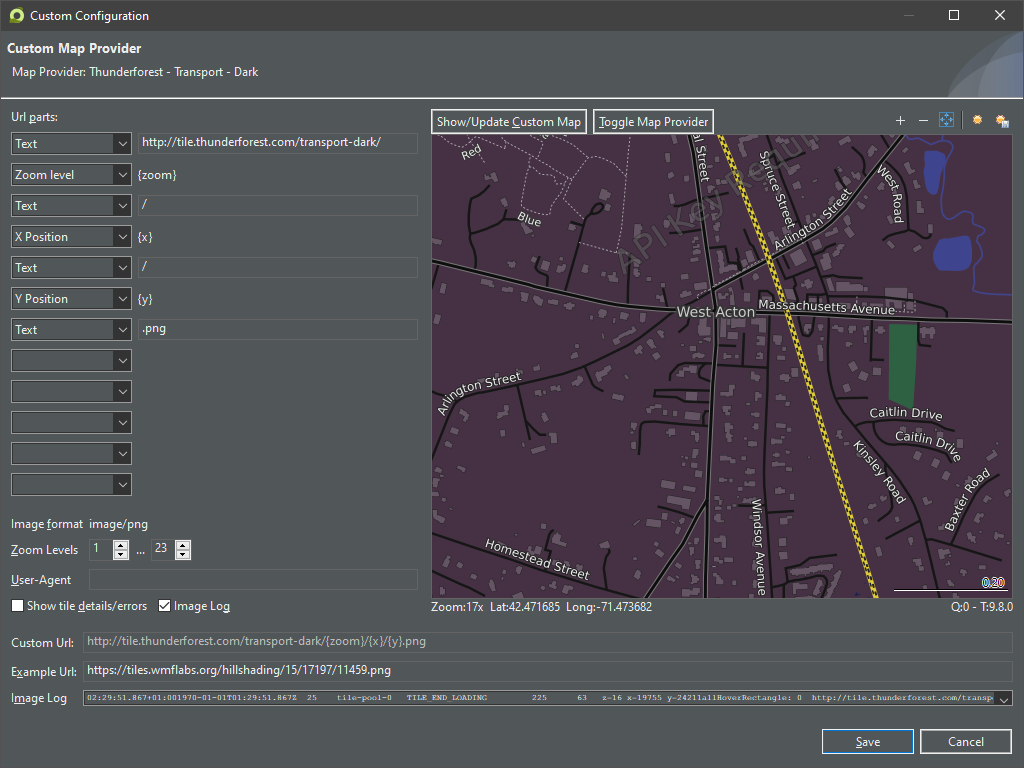 |
June 2021 | |
| |
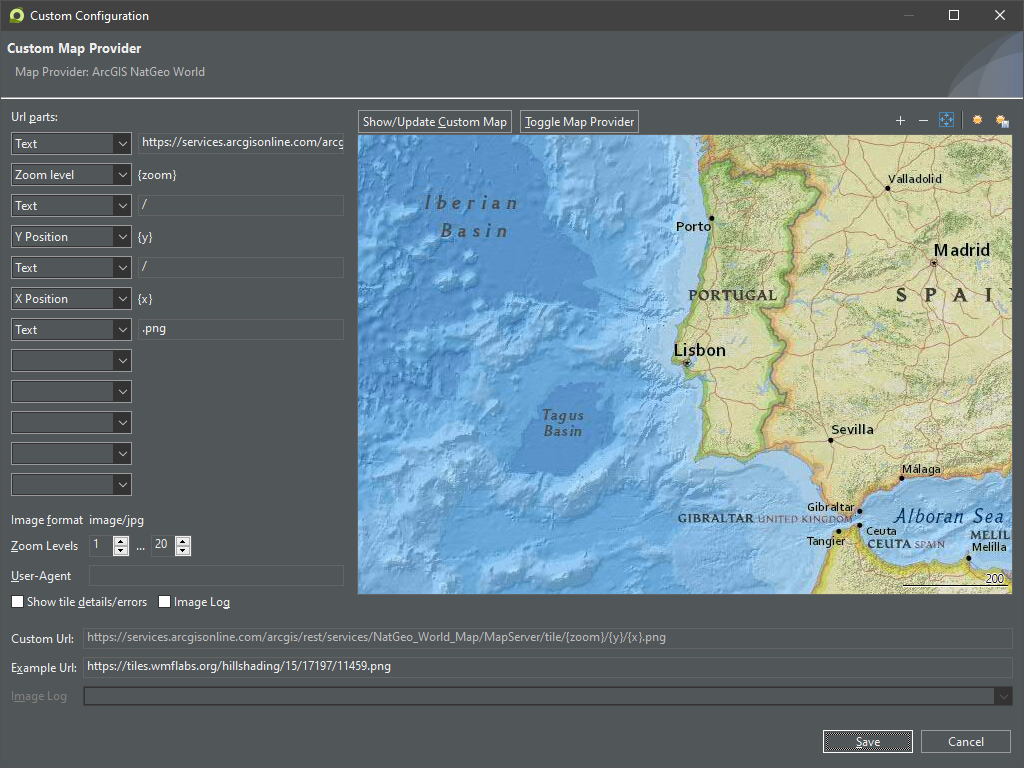 |
June 2022 | |
| |
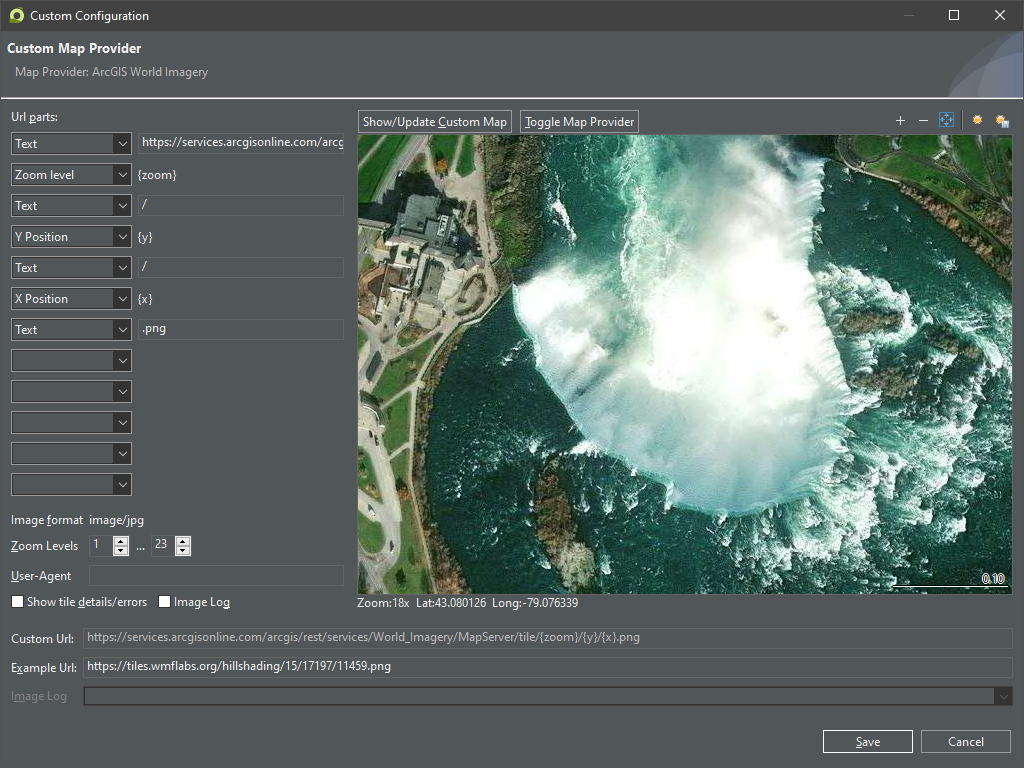 |
June 2022 | |
| |
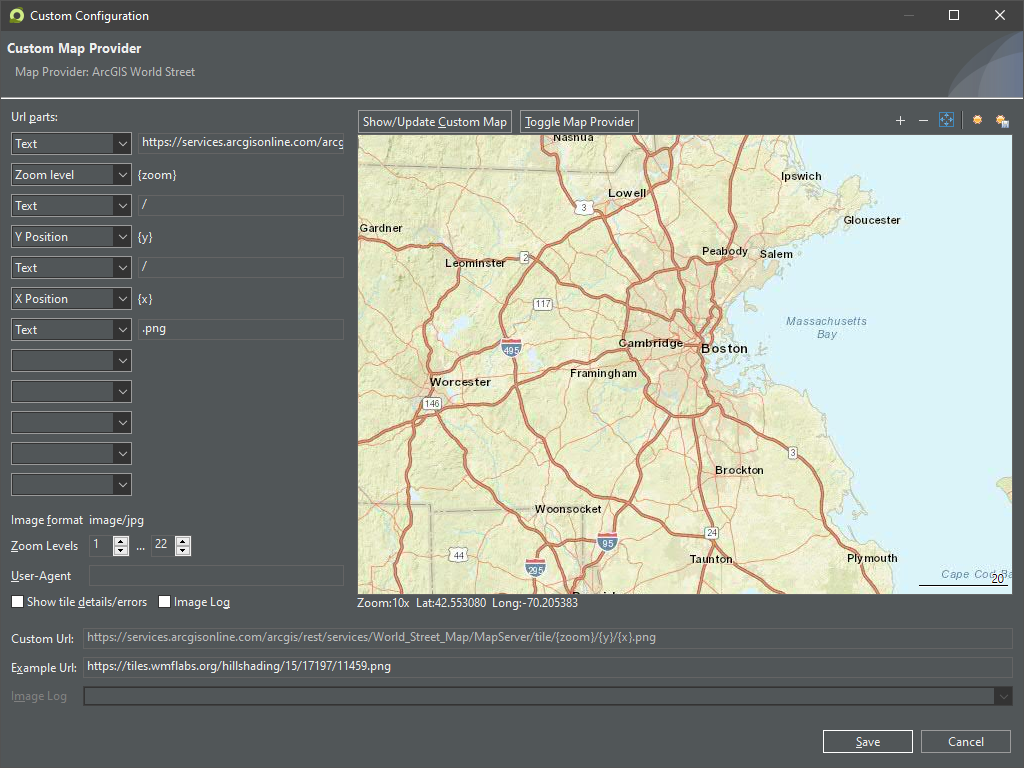 |
June 2022 | |
| |
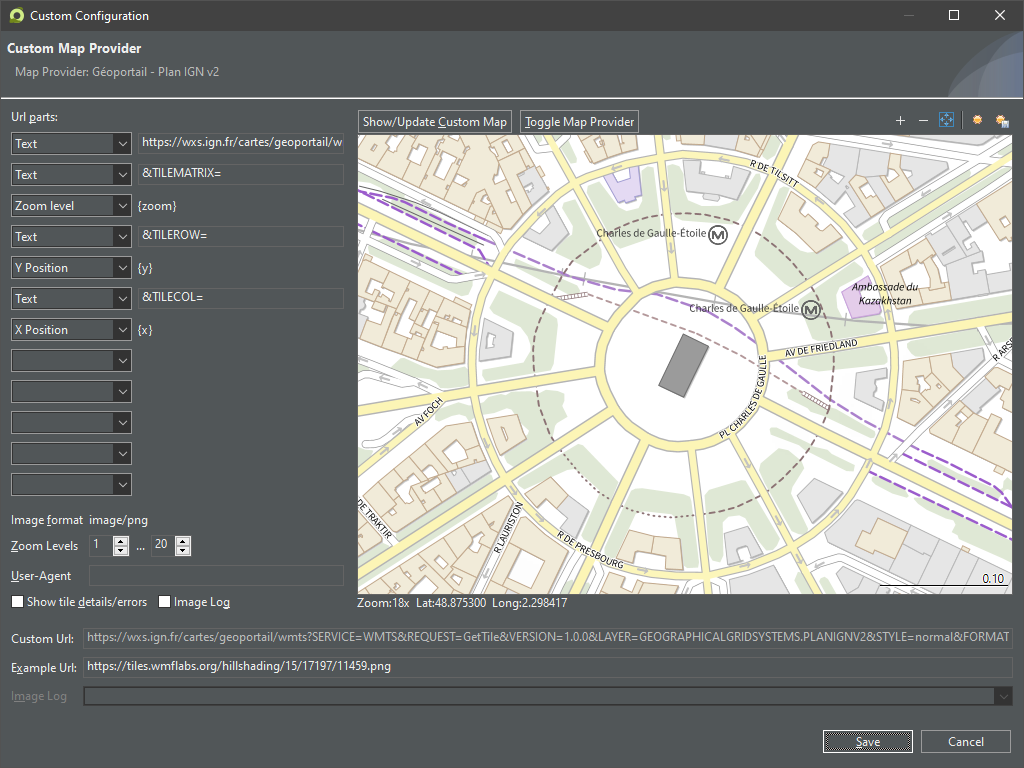 |
November 2024 | |
| |
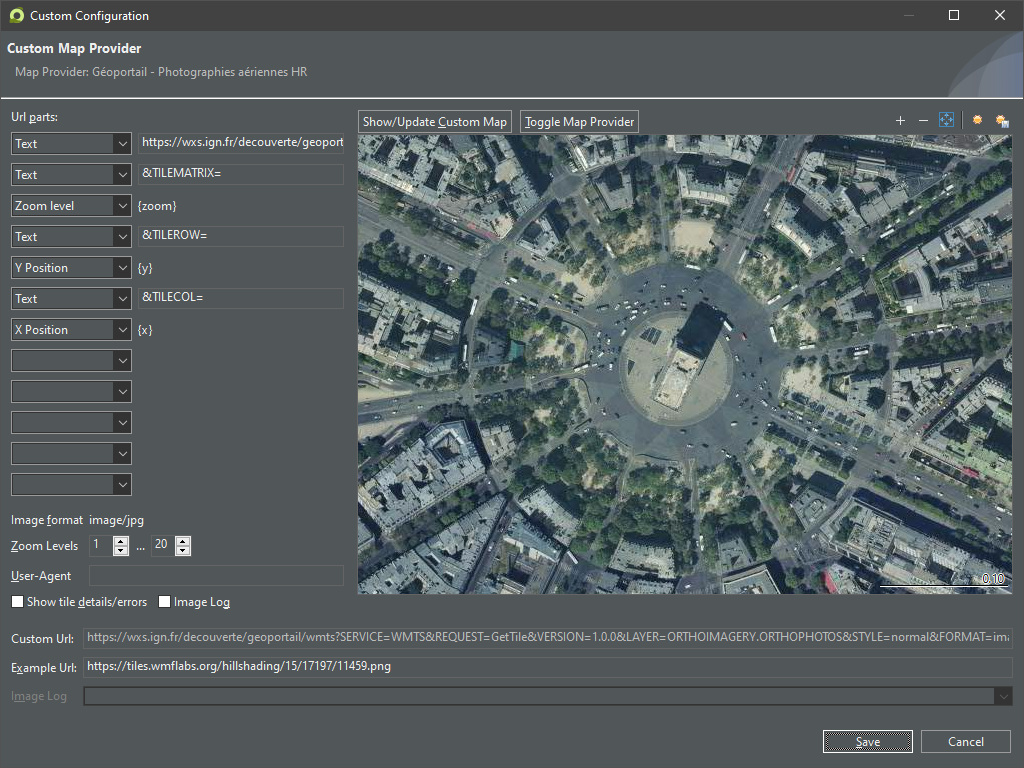 |
June 2022 |
1) Thunderforest API Key
The watermark API Key Required in the tile images will disappear, when an API key is used. This API key is free for 150'000 tile requests per month (July 2019) and can be requested here https://www.thunderforest.com/pricing/
Before you are using the API key, the cached map images has to be deleted because they contain the API key watermark.
When you have received the API key, it can be entered in the map provider configuration dialog into the text field which is marked in the screenshot below.
After entering the API key press Show/Update Custom Map this will also delete the old map tile images.
Installing all map providers
Instead of installing each map provider separately, this zip archive can be downloaded/expanded and all above map providers can be installed at once.
Do a fresh installation of all map providers
There may be naming conflicts with already installed map providers when importing all above map providers at once. Therefore it is recommended to remove all old map providers, which can be done with these steps:
- Close MyTourbook
- Delete (or rename) this file: <Data-Directory>\workspace\.metadata\.plugins\net.tourbook\custom-map-provider.xml
- Run MyTourbook
- Install all map providers (this is a new feature in 19.07) from the downloaded and expanded zip archive with the import button or with drag & drop in the map provider preferences
This procedure was also used to test the installation of map providers
Other Map Providers
A very long list of 2D map providers can be found in osmlab.github.io, their url can be used to a create a custom map provider here.
This page is updated for version 24.11