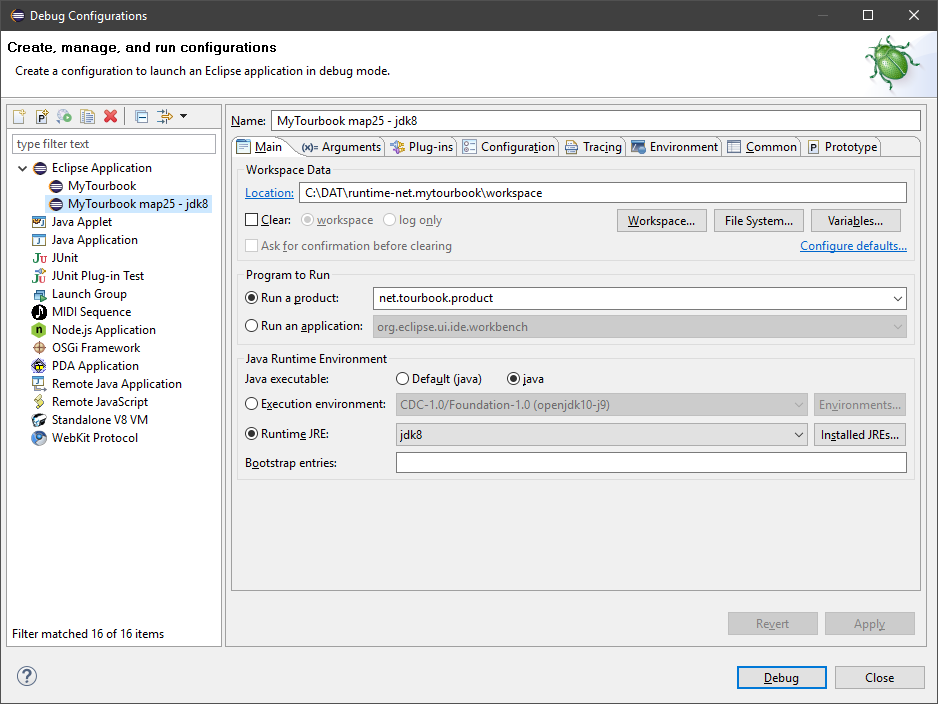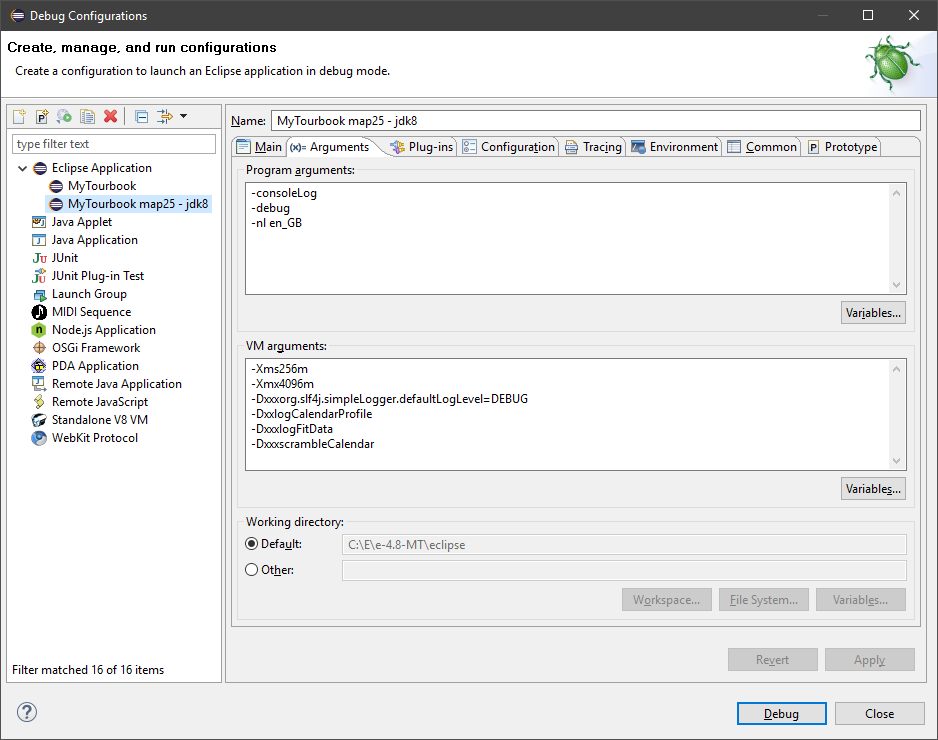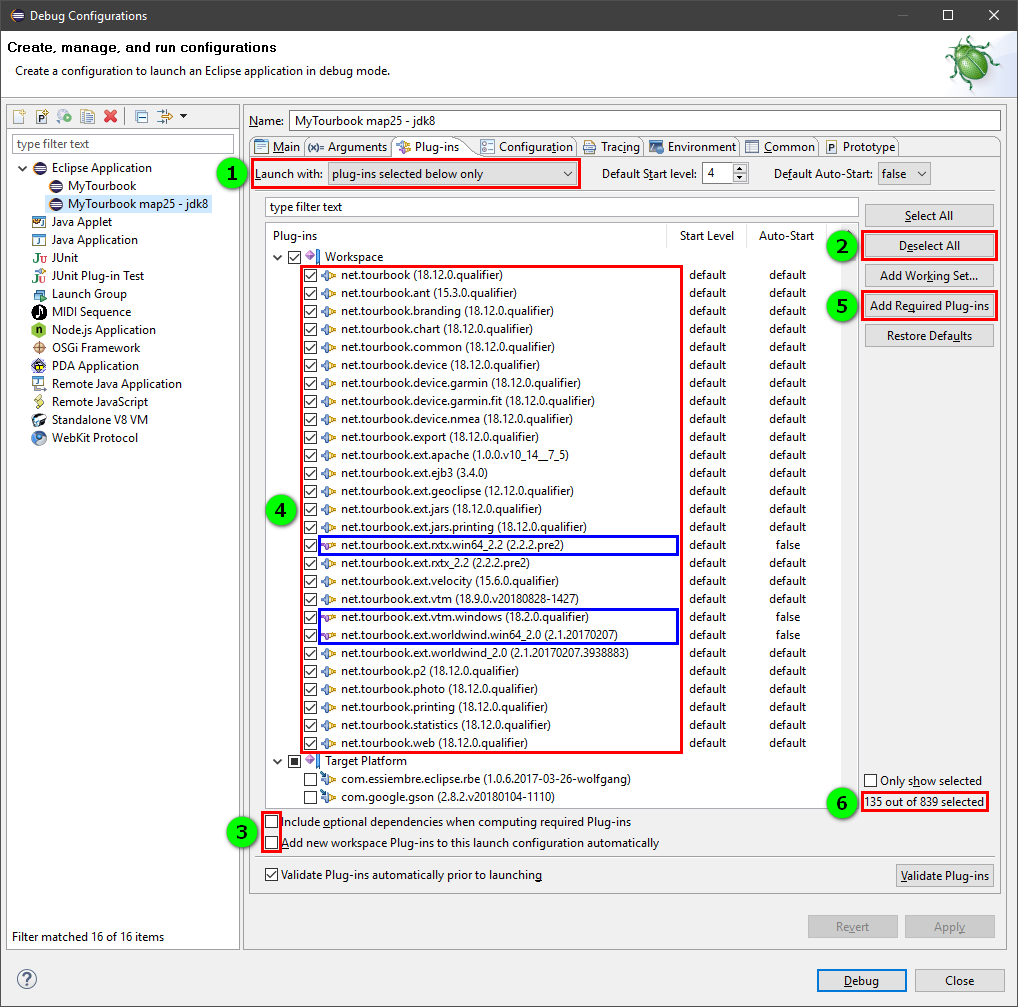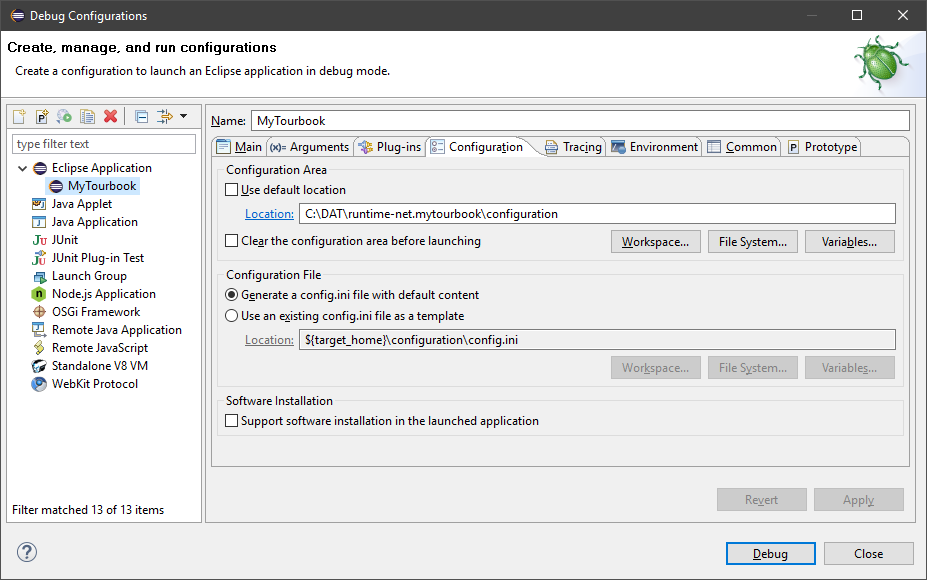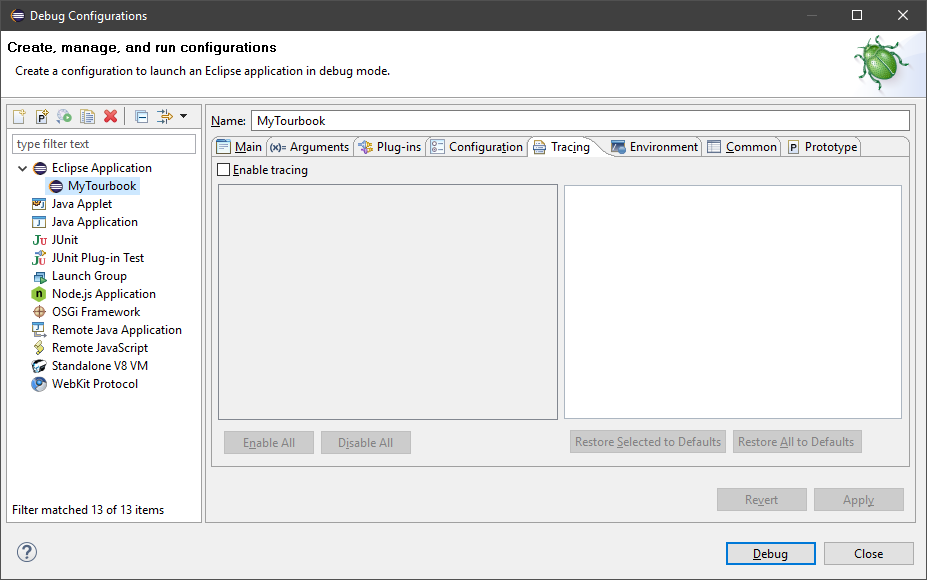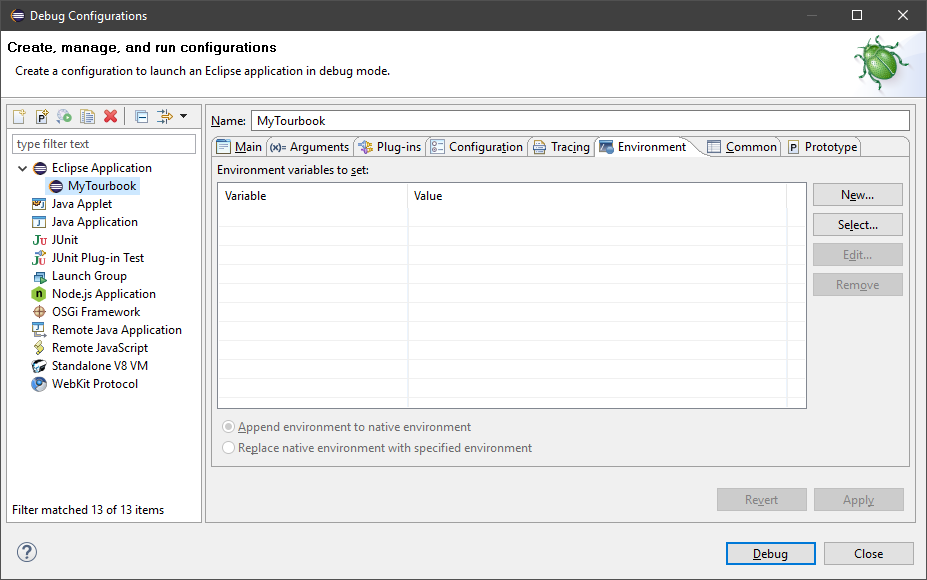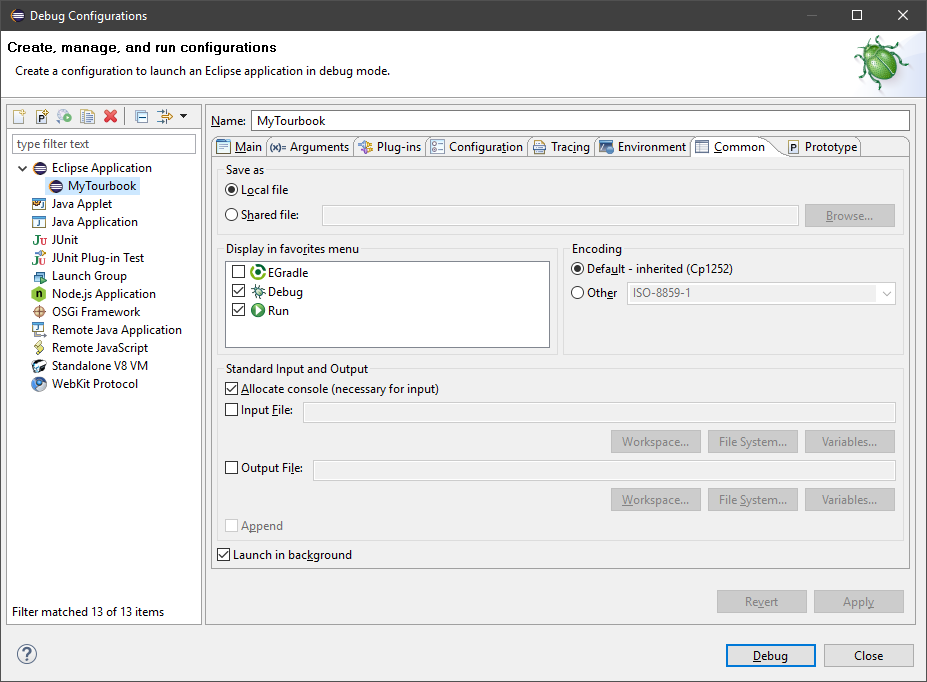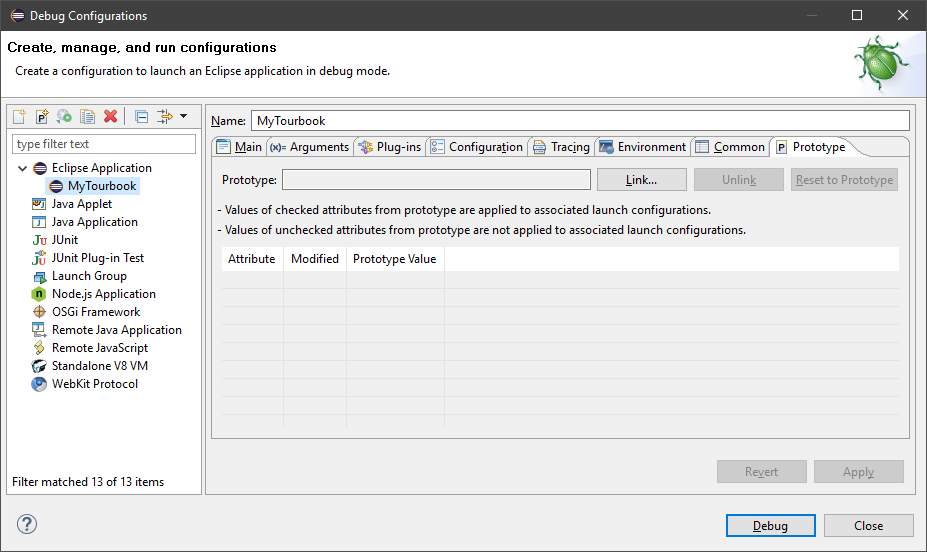Debug Configuration
Create Debug Configuration
Select Run/Debug Configurations... from the menu
Create new Eclipse Application
Tab 1 - Main
Tab 2 - Arguments
Examples for the arguments:
Program arguments
-consoleLog-debug-nl en_GB
VM arguments
-Xms256m-Xmx4096m-Dxxxorg.slf4j.simpleLogger.defaultLogLevel=DEBUG-DxxxcreateRandomTourId-DxxxlogCalendarProfile-DxxxlogFitData-DxxxlogStatisticValues-DxxxlogWeatherData-DxxxscrambleData
With xxx then this argument is disabled, to enable it, remove xxx.
Tab 3 - Plugins
How-To select plug-ins in the Plug-ins tab
It is important to select plugins in this sequence
- Select plug-ins selected below only
Do not select Workspace ! as it could select plugins which are not necessary and can couse lot of problems - Press button: Deselect All to start from scratch
- Ensure the marked options 3. are deselected
- Check only plug-ins which are checked below in the screenshot
The blue marked plugins are platform specific for Windows 64 bit, on other platforms select the corresponding plugins - Press button: Add Required Plug-ins
- Info how many plug-ins are selected
These numbers can be differen, depending on which plug-ins are installed in the IDE
To display the log view in the application, the plugin org.eclipse.ui.views.log can also be checked.
Tab 4 - Configuration
Tab 5 - Tracing
Tab 6 - Environment
Tab 7 - Common
Tab 8 - Prototype
Debug Application
Here is an example console log, when the application starts successfully with the Debug button: example-debug-log-1813.txt
Ignore the error FileNotFoundException which is displayed in the log, the application still runs.
This page is updated for version 21.3