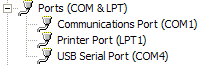Receive Tours
Receive Tours
Tours can be received from the serial port on all platforms from these devices
- CM4xxM
- Garmin GPS devices
- HAC4
- HAC4pro
- HAC5
Requirements
- The driver for the serial port must be installed, see here.
- The USB plug must be connected with the computer before the transfer dialog is opened.
Receive Settings
|
Open the transfer dialog with the action |
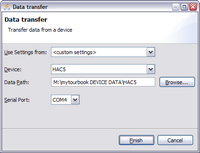 |
|
Use Settings from |
Device and data path will be used from the selected person. |
| Device |
Select a device which is connected with the computer. |
| Data Path |
The raw data file with the transfered tour data will be saved automatically in the selected data path. If the selected device is a HAC5, HAC4pro, HAC4 or CM4xxM the format of the filename is For Garmin devices each transfered track will be saved in the file |
| Serial Port | See below. |
Serial Port
| When the transfer dialog is opened and a serial port is not available, the data transfer can not be performed. |
Select Serial PortOn every supported platform the serial port has a different name:
MAC and LinuxSelect the serial port which starts with the name /dev/tty or which contains the name usb.
WindowsThe serial port for the data transfer can be found in the device manager of Windows. The label which is displayed after the name USB Serial Port shows the serial port which is associated with the USB interface, in this case it's COM4. |
Start Data Transfer
Starting the data transfer is total different for each device. When the data transfer was successfull the tours should be displayed in the Data Import view.
Garmin GPS devices
Garmin protocol has to be selected as I/O format at the interface of the device. The data transfer is initialized from MyTourbook and starts immediately after pressing the Finish button.
HAC4
The data transfer must be done in the correct sequence, otherwise it wouldn't work.
- Press the button Finish in the transfer dialog, Mytourbook will then wait for 60 seconds to receive data, after this time the dialog is closed automatically
- Start the transfer on HAC4
- Press button OR for 3 seconds, the display will then blink.
- Press button OR 11 times then PC should be displayed.
- Press buttons OL and UL at the same time, the transfer should start.
HAC5
The data transfer is initialized from MyTourbook, by sending every 0.5 seconds a Byte to the HAC5 which is waiting for this Byte. When this Byte is received on HAC5, the transfer starts immediately. Therefore it doesn't matter in which sequence the transfer is startet.
Start transfer on HAC5
Select PC-Verbind in the menu and press the button in the middle, when this button is pressed again and the transfer is still running, the transfer is stopped.
Start transfer in MyTourbook
Press Finish button in the transfer dialog