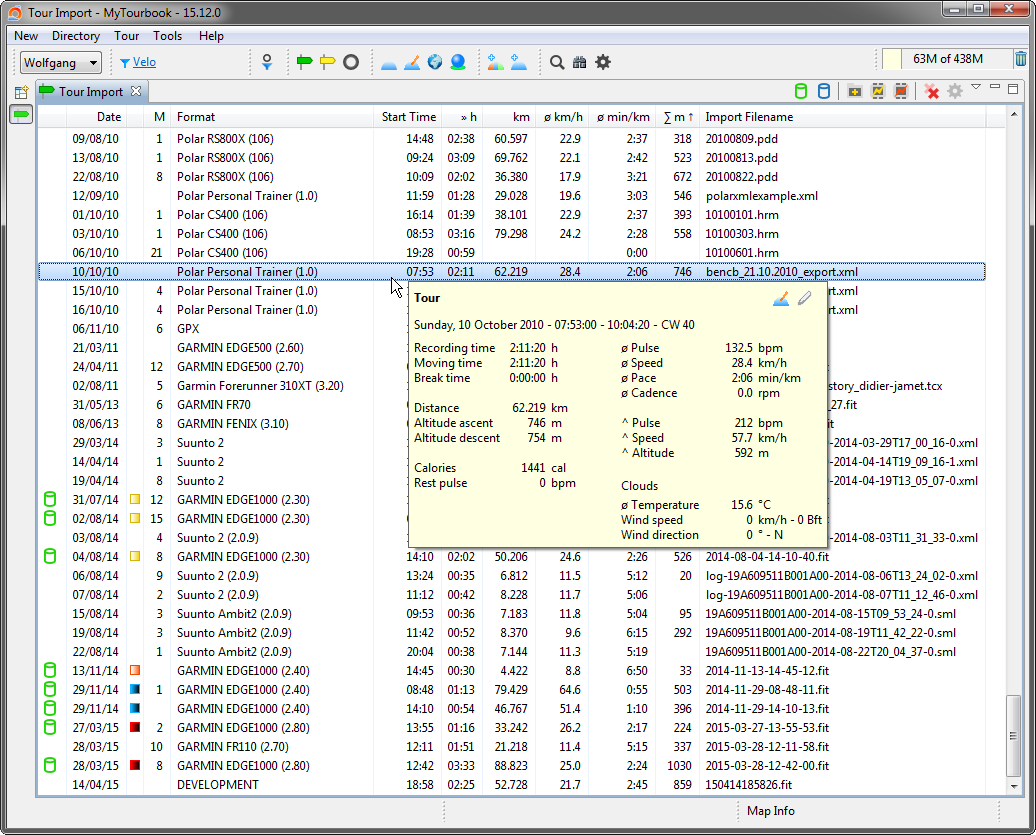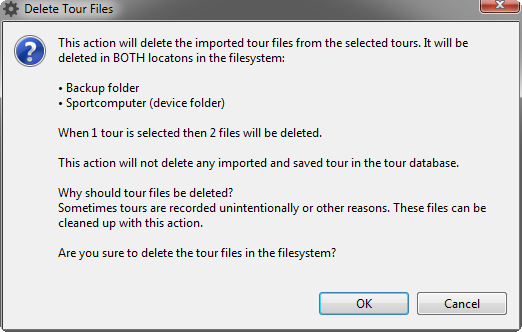Import Tour List
Import Tour List
The tour list shows tours which are imported from tour data files or which are received from a device.
Tours can be imported with the action ![]() from the view toolbar, from the menu New/Import Tours from File or from the dashboard.
from the view toolbar, from the menu New/Import Tours from File or from the dashboard.
Actions
There are some global actions which are described here any other actions for this view are described below.
View Toolbar
|
|
|
|
|
Save tour for a selected person. |
|
|
Import tour data file(s), the tours are appended to the existing tours in the data import view. |
|
|
Opens the data transfer dialog. |
|
|
Opens the data transfer dialog and start the data transfer immediately with the settings from the previous data transfer. When the settings are not correct, the normal data transfer dialog is opened. |
|
|
Remove all tours from the tour list, tours will not be deleted. When the tour list is cleaned then the dashboard is displayed. |
|
|
Setup easy import. This action is enabled when the dashboard is displayed. |
View Menu
| Remove all tours from this view when this view is closed. | |
|
|
Edit Import Preferences... |
Context Menu
|
|
Save Tour for | Save tour for the active person. |
|
|
Save Tour ... | Save tour for a selected person. |
|
|
|
|
|
Remove Tour from List (Saved Tour is not deleted) |
Removes the selected tours from the tour list. |
|
|
|
Deleted tour files cannot be undeleted. |
Column: Save State
The first column shows if a tour is saved in the database and for which person.
|
|
Tour is saved for the active person. |
|
|
Tour is saved for another person. |
|
|
Tour is merged into another tour. |
|
No icon: Tour is not saved. |
Delete Tour Files
Tour files can be deleted
- In the tour list context menu
- During the easy import
Even when a tour file is deleted, the tour can still be saved in the tour list when it is not cleaned up.
The state column shows what is deleted
|
|
Tour file is deleted in the device folder but not in the backup folder. |
|
|
Tour file is deleted in the device folder AND in the backup folder. |
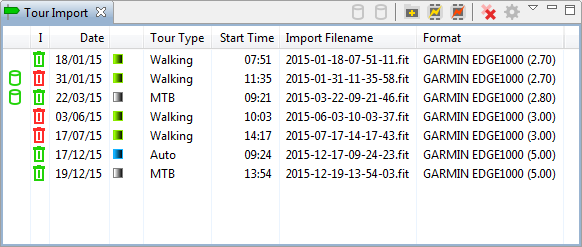
Deleted tour files cannot be undeleted.
This page is updated for version 16.01