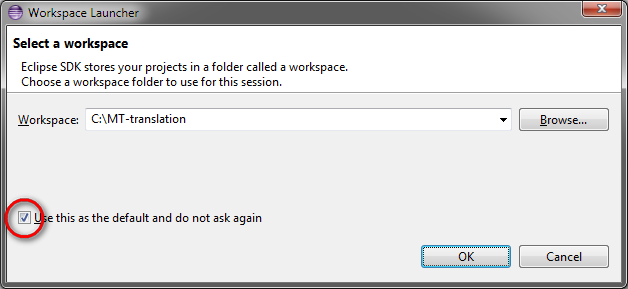Translation: Step 1 - Install Eclipse
This describes the installation of Eclipse.
Get Eclipse
Download Eclipse SDK
Unpack Archive
Unpack the downloaded archive into the install directory, there is no installation programm available for Eclipse.
Start Eclipse
Start the program file <eclipse install directory>\eclipse\eclipse.exe
When starting Eclipse, it is asking where the workspace should be saved. The workspace is the directory where all data of Eclipse are saved and it is the default location for new projects.
Recommendation
Check the option Use this as default and do not ask again
Cleanup Workbench
When Eclipse is started, it shows the welcome page, close it and the workbench will be visible.
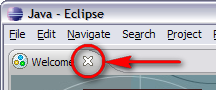
Close Welcome page
Within the workbench you can also close the following views:
- Outline
- Javadoc
- Declaration
- Hierarchy
This cleanup will give you an tidied up workbench only the Package Explorer and the Problems view should be visible.
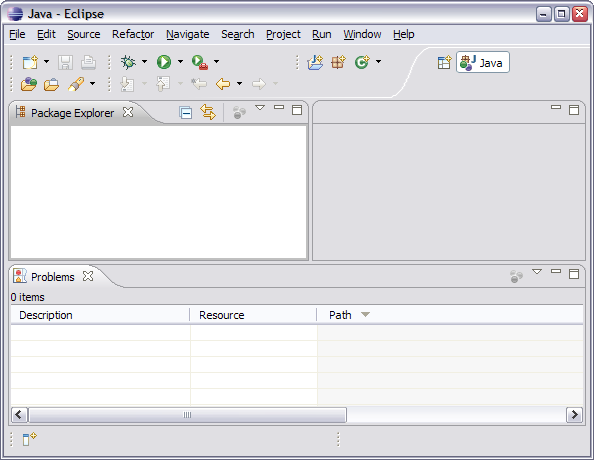
Eclipse with cleaned up workspace
When you accidentially closed the Package Explorer you can open it again by selecting Window/Show View/Package Explorer in the menu.
Hint when existing Eclipse
It's recommended to check the option Always exit without prompt when Eclipse is closed.
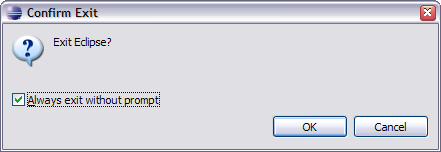
Exit Eclipse
This page is updated for version 20.11