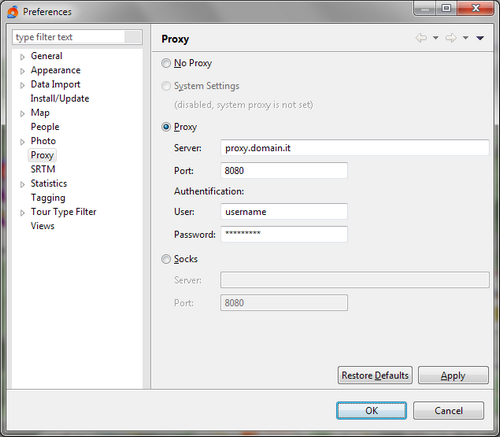Proxy
Proxy
This preference page allow you to configure how MyTourbook connects to internet.
In particular this feature has been created to allow map image tiles and other data that MyTourbook get from internet to be downloaded when the internet connection pass through a proxy server.
Options
|
No Proxy |
When selected, MyTourbook tries to connect directly to the internet, without looking for a proxy server. |
|
Proxy |
When selected, MyTourbook doesn't connect directly to the internet, instead it tries to connect to the specified HTTP proxy server. |
|
The HTTP proxy server name (or its IP address). |
|
The HTTP proxy server port. |
|
If the proxy server requires an authenticated connection, you must specify here the entitled username. |
|
If the proxy server requires an authenticated connection, you must specify here the entitled username password. |
|
Socks |
When selected, MyTourbook doesn't connect directly to the internet, instead it tries to connect to the specified SOCKS proxy server. |
|
The SOCKS proxy server name. |
|
The SOCKS proxy server port. |
Actions
|
Restore Default |
Restore the MyToubook default configuration for the proxy server (which is No Proxy). |
|
Apply |
Immediatedly applies the new preferences without closing the Preferences dialog. |