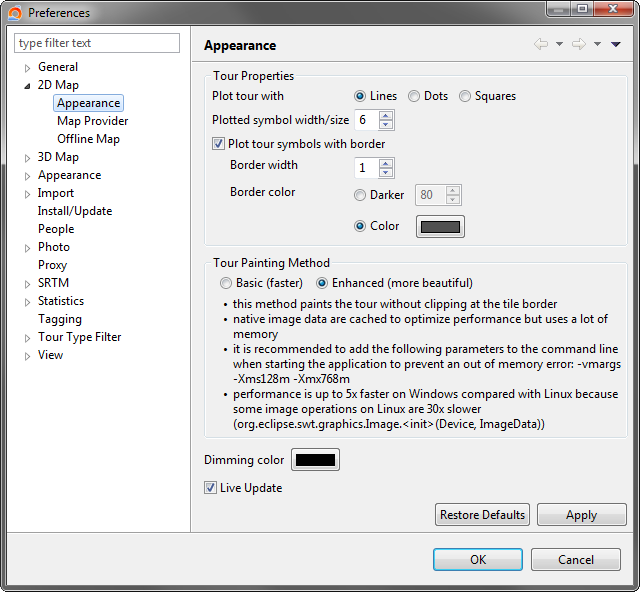2D Map Appearance
2D Map Appearance
How a tour is painted in the 2D map can be defined in this preference page.
Tour Properties
|
Plot tour with: Lines / Dots / Squares |
Defines the symbol for a tour track point. |
|
Symbol width/size |
Size or width for the plotted symbol. |
|
Plot symbol with border |
Draws a border with the same color but with less brightness. |
|
Border width |
Width of the border. It looks very special when the border is very wide and the symbol width is small. |
|
Border color |
|
Tour Painting Method
|
Basic (faster) |
|
|
Enhanced (more beautiful) |
|
This page is updated for version 21.6