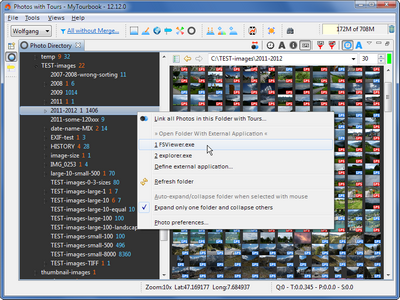Folder Panel
The folder panel can display all folders for all available drives.
When a folder is selected, the photo gallery displays the images in this folder or a message when images can't be displayed.
|
Content shortcuts ActionsColors |
Actions
Context Menu
|
All photos in the selected folder will be linked with tours and displayed in the How photos and tours are linked together is described here. |
||
|
Open Folder With External Application |
A selected folder can be opened with an external application which can provide other features. |
|
|
|
Define external application... |
Up to 3 external applications can be defined in the photo preferences. |
|
|
Refresh folder |
This application do currently not recognize any modifications in the file system (e.g. add/delete/rename folder/file), this can be done manually with this action. |
|
Auto-expand/collapse folder when selected with mouse |
When a folder is selected with the mouse, it will automatically expand/collapse (no double click is necessary). |
|
|
Expand only one folder and collapse others |
Only one folder is expanded, the others are collapsed (but it depends on the folder structure and the selected folder, it's possible that another folder is still expanded). Hint: a selected folder will be expanded always when it contains other folders. |
|
|
|
Photo preferences... |
Opens preference dialog for the photo directory. |
Colors
The numbers on the right side of the folder name show
|
orange |
Number of subfolders. |
|
blue |
Number of files. |
This page is updated for version 12.12