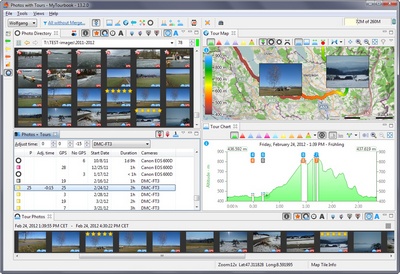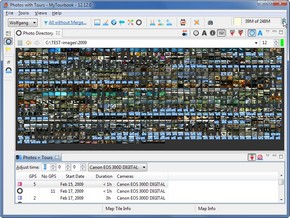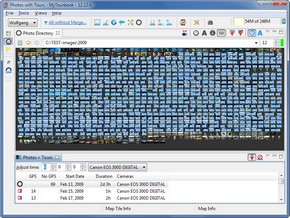Photos + Tours
This ![]() view displays tours which are linked with photos.
view displays tours which are linked with photos.
It is opened automatically when photos are linked with tours in a link action. It also can be opened manually from the menu with Views/All Views/Other... but the content of this view must be created with a link action.
|
Content shortcuts How does it Work? |
How does it Work?
Where can photos be linked with tours?
In the folder and gallery panel of the Photo Directory, there are different actions which can be used:
Folder Panel - Context Menu
|
Link all Photos in this Folder with Tours... |
Gallery Panel - Context Menu
|
Link all Photos in this Gallery with Tours... |
|
|
|
Link selected Photos with Tours... |
Gallery Panel - Toolbar
|
Link photos with tours automatically, when photos are selected |
How does a photo find a tour?
All photos (which have been choosen) are searching for tours and a tour is found when
- The photo timestamp is within the tour start/end
- A tour belongs to the selected person and tour type
All found tours are displayed in the tour viewer, when a photo has not found a tour, a history tour is created.
Tour Viewer
The tour viewer can display all tours which
- Are in the time range of the choosen photos
- Belongs to the selected person and tour type
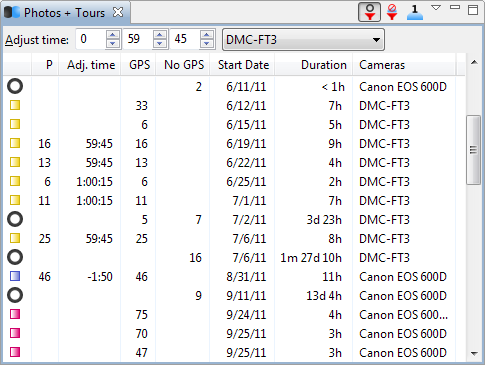
1st Column
1st column displays the tour type of real tours (when it's set in the tour). When a photo do not fit into a tour, the history tour icon ![]() is displayed.
is displayed.
Multiple Selection
In the tour viewer, multiple tours can be selected and all photos of the selected tour are displayed in other views.
Actions
View Toolbar
|
Tour filter |
Only tours will be displayed which contain photos, tours without photos are hidden |
|
|
|
Not saved photos |
Only tours will be displayed which contains photos but the photos are not yet saved in a tour |
|
|
One history tour |
All tours in the tour viewer will be hidden and all photos are contained in one history tour |
Context Menu
|
Save photos in the tour |
see below ... |
Adjust Time
Photos and Tours are linked together by time but there are many reasons why the time in the camera is not exactly the same as in a tour. With this tool the time of photos (not the time of tours) can be adjusted.
What happens when time is adjusted:
- It's adjusted for all photos in this view
- It's adjusted only for the selected camera in the combo box
- Adjusted time is not saved in photos
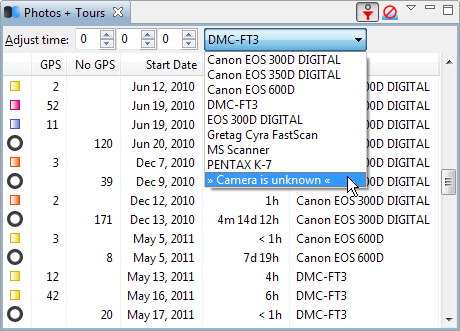
Camera Combox
It only contains cameras, which had been used for the photos, choosen for this view.
Hint: Doing time adjustment easier
or
|
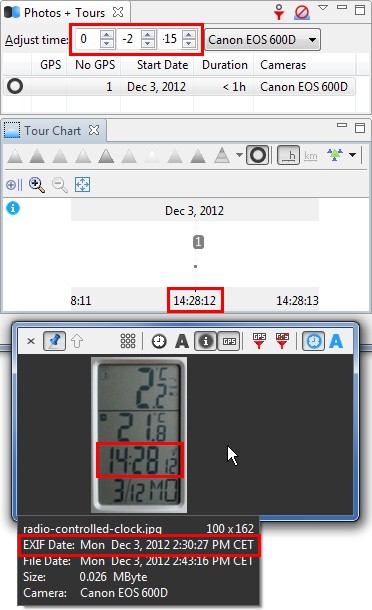 |
Another way to get the adjusted time
This is not really a solution but you can estimate the time.
When you travelled to the east coast of the USA, you know that this location is 6 hours behind Europe time.
The next 2 pictures shows the adjusted time when it's set to 0 hour (left picture) and 6 hours (right picture). It's obvious that the 6 hours time adjustment finds more tours, more GPS data can be assigned to tours.
|
0 h time adjustment |
6 h time adjustment |
Save Photo in Tour
Additional functionality is available when photos are saved in a tour:
- When a tour is selected in any view, it's contained photos can be displayed in these views:
 Tour Chart
Tour Chart Tour Map (when photo contains a geo location)
Tour Map (when photo contains a geo location) Tour Photos
Tour Photos
- Photos can be rated with stars which allows to filter images in the tour map
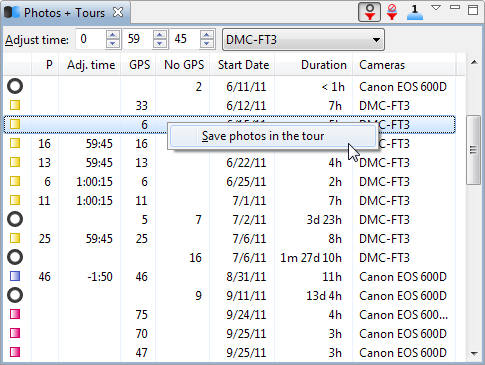
When a photo is saved in a tour, it do not save the photo image, it only saves these values:
- Image location in the file system
- Time adjustment
- Rating stars
- Geo location
The image location can currently (version 13.2) not be replaced with another location. To adjust the image location, the photos must be saved again with the new location. This will be improved in a further version.
This page is updated for version 21.6