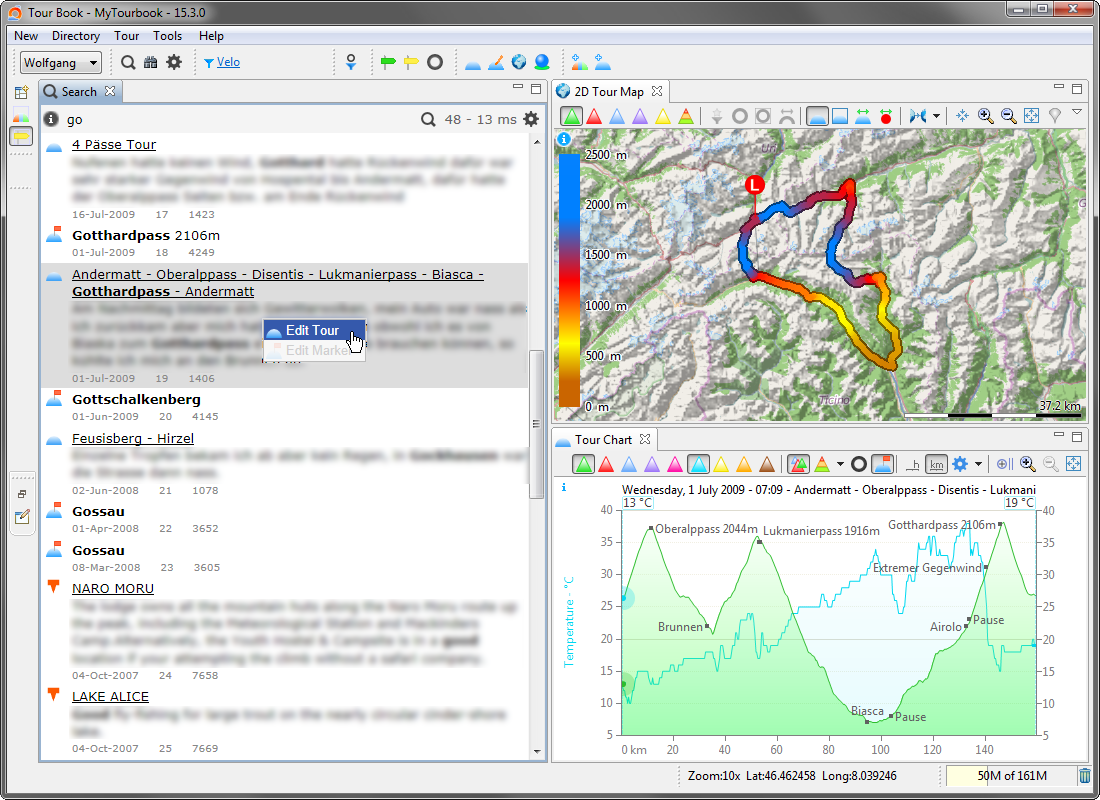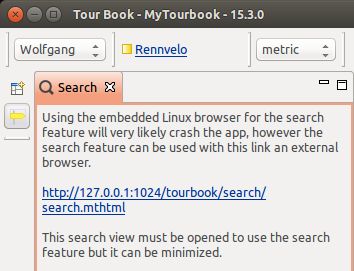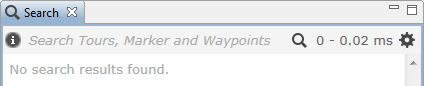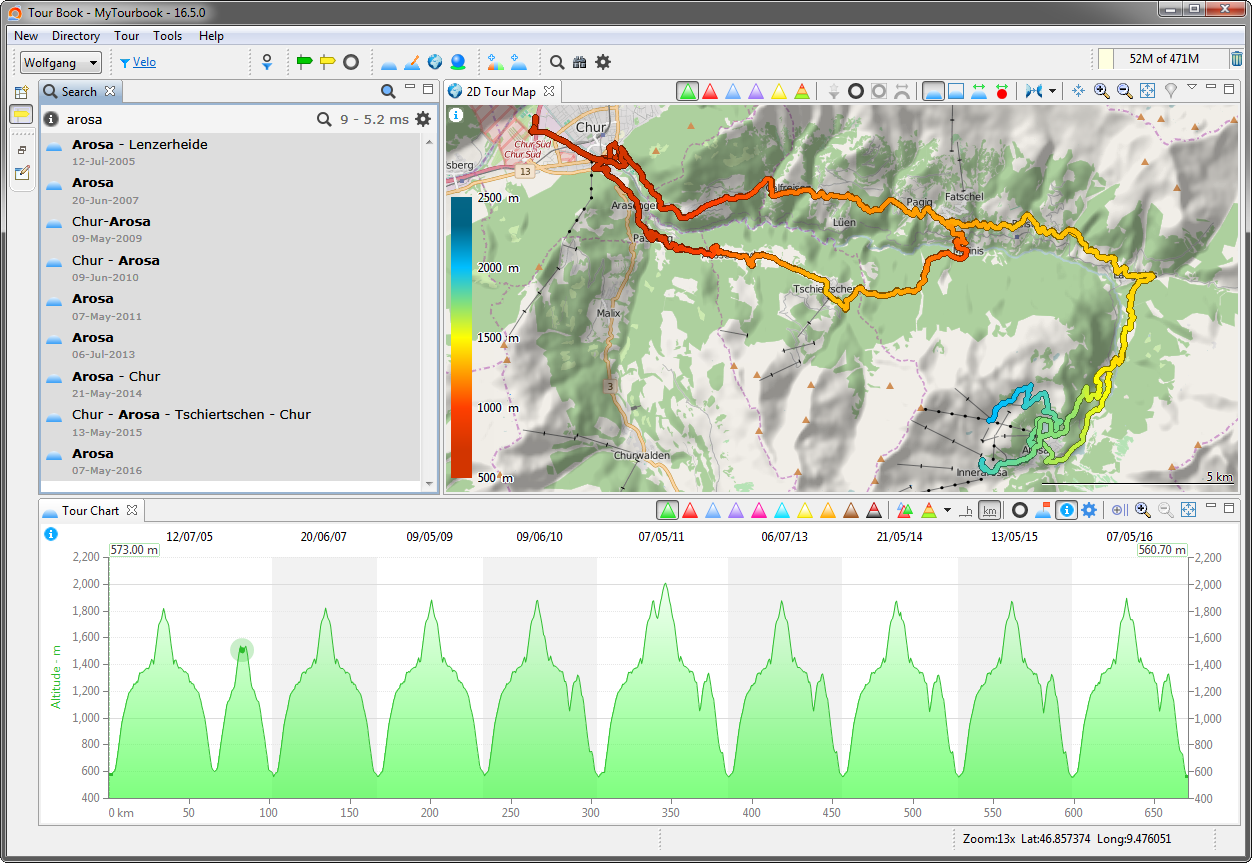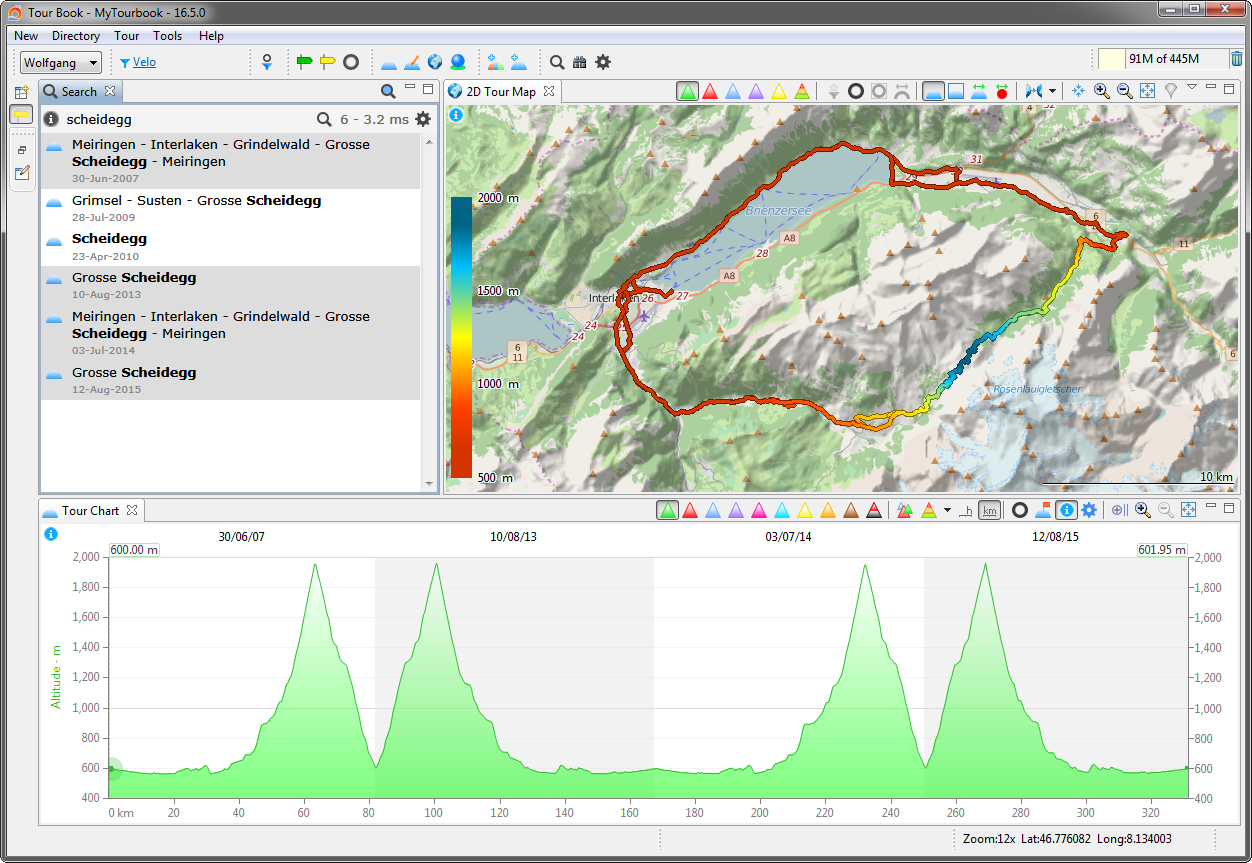Search By Text
Search By Text
This tool can search all saved tours, markers and waypoints. It can be opened from the menu Directory/Search or with the keyboard shortcut <Ctrl>+K.
Linux
The UI for the search feature is using an embedded web browser in Windows. This works very good when the displayed webpage is not loaded from a url as it is done in the tour blog.
When the displayed webpage is loaded from a url, the whole app will crash in Linux. This is the reason why the search view must be used with an external web browser. Any actions, e.g. select or edit a tour are still working, only the UI is not embedded in the app.
The search feature can be used with an external browser, this action ![]() shows the web page url.
shows the web page url.
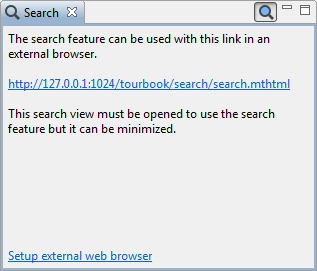
Search with an external browser
Keyboard Shortcuts
|
<Ctrl> + K |
Open search view from any point in the application. |
Actions
|
|
Info |
Common search info. |
|
Search text |
Text which is searched, it can contain * or ? wildcards and other features which are supported by the Lucene query engine. Lucene is the search engine which is used internally. |
|
|
|
Start searching |
Starts searching with the entered search text or press the <Enter> key in the search text field |
|
Search state |
Displays
|
|
|
|
Search Options |
See below |
Search Options
The search options dialog is opened automatically when the mouse is hovering this ![]() icon or can be opened with the <space> key when the
icon or can be opened with the <space> key when the ![]() icon has the input focus.
icon has the input focus.
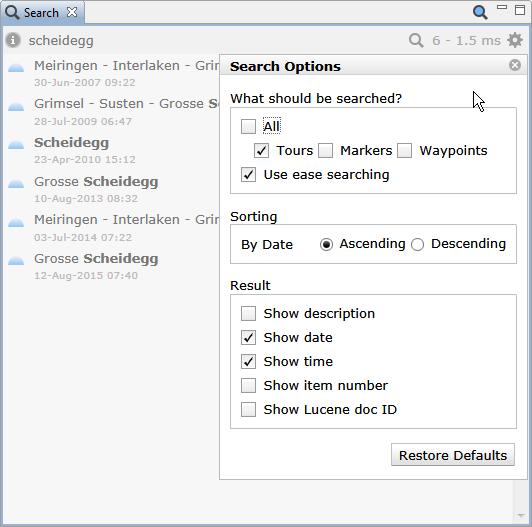
Search Result
Select a tour
Propably since using Eclipse 4 platform, selecting a tour with the mouse do not work anymore.
Workaround
- Select a tour with the mouse
- Use SPACE key to select the "selected" tour, this will show the tour e.g. in the map/tour chart
- Navigate with cursor up/down keys
Select multiple tours
Multiple selections can be done by holding the <Shift> key and navigating with cursor up/down keys.
Keyboard Shortcuts
|
<Ctrl> + A |
Select all |
Fulltext Issues
When there are issues in the fulltext search, e.g. search results are duplicated, use the following procedure to solve it:
- Close MyTourbook
- Delete folder
C:\Users\YOUR_NAME\mytourbook\derby-database\lucene-index\ - Restart MyTourbook
The next time when the fulltext index is needed, it will be recreated.
When hacking MyTourbook, it is always a good idea to make a BACKUP before hacking it
This page is updated for version 25.3