 Tour Book
Tour Book
This view displays saved tours in chronological sequence (when categorized) or any sort order (when not categorized), the tours are filtered by the tour filter. The view can be opened in the app menu Directory/Tour Book.
It has 3 layouts which can be toggled with these actions ![]()
![]()
![]() in the toolbar
in the toolbar
 Flat (without category)
Flat (without category)- Categorized by
 year/month or
year/month or  year/week
year/week
![]() Flat
Flat
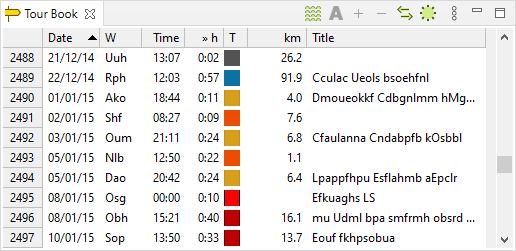
![]() Categorized by Year/Month
Categorized by Year/Month
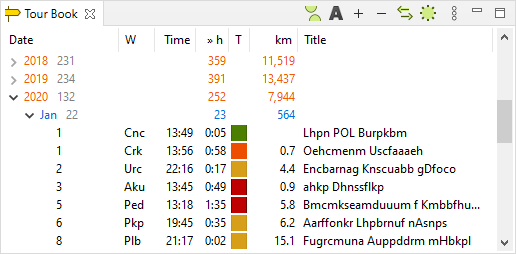
![]() Categorized by Year/Week
Categorized by Year/Week
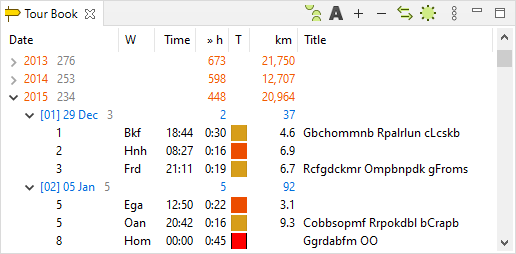
View Actions
Toolbar actions
|
|
Select All Tours for selected Year/Month (degrades performance) |
See below |
|
|
Month subcategory |
Toogle between these layouts:
|
|
Link with other views |
Link with other views. When this action is selected and a tour in another view gets selected, then the tour book view will be scrolled to the selected tour. |
|
|
Tour Book Options |
See below |
View menu actions
|
|
Customize Columns... |
See here |
Context menu actions
|
<Global Actions> |
Some of the global actions can be executed, they are described here |
|
|
Export View in .CSV Format |
Selected view items (year/month/week/tour) can be exported | |
|
Change Person |
Set person for the selected tours, the view context submenu displays all people which are registered in the application and for whom a tour can be set |
|
|
Set Time Zone... |
See below |
|
|
Multiply calories value by 1000... |
Multiplies calories value by 1000 for all selected tours |
|
|
|
Delete Tours(s)... |
Deletes all selected tours, this is the only possibility to delete tours in the application |
Set Time Zone
A time zone can be set or removed from the selected tours, the tour start time is not modified. This tool can be started from the context menu.
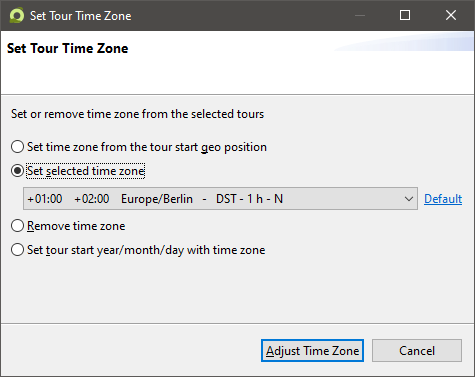
Display multiple tours
When the option Select All Tours for selected Year/Month is checked, all tours for the selected years and months are displayed in the Tour Map.
Performance
When a year is selected and the year contains hundreds of tours, it will take some seconds until the tours are displayed. The computed results will be cached so the next time when the same month or year is selected it is much faster displayed.
Total Row
The total row can be hidden in the tour book options.
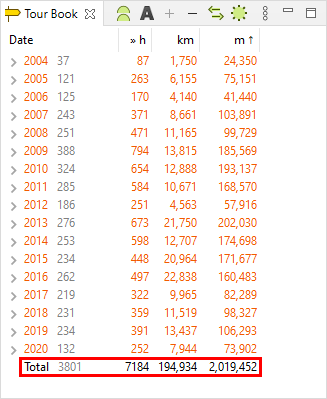
 Tour Book Options
Tour Book Options
The control tooltip explains the option.
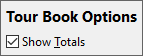
This page is updated for version 20.8



