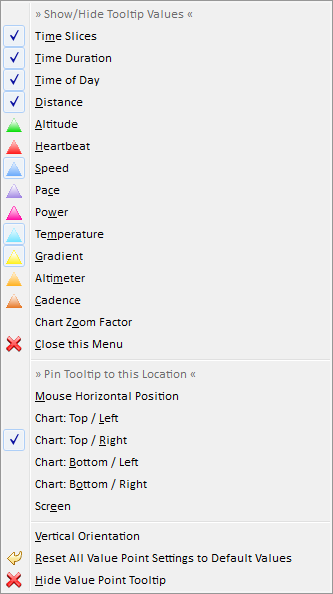Value Point Tooltip
The value point tooltip displays information for the value point in the tour chart which is currently hovered with the mouse.
By default it is displayed automatically when the mouse is hovering the tour chart. When this tooltip is set to be hidden it can be displayed again in the tour chart options.
The value point tooltip can be customized with the tooltip menu and it can be dragged to any position on the screen.
Tooltip Menu Actions
|
|
Action |
Description |
|---|---|---|
|
|
» Show/Hide Tooltip Values « |
The values, which are located below this menu entry can be displayed or hidden. |
|
|
Close this Menu |
This menu is reopened automatically when a tooltip value is selected, this action simply closes this menu which can also be done by clicking outside of the menu or with the <Esc> key. |
|
|
» Pin Tooltip to this Location « |
The value point tooltip location can be pinned to different locations:
|
|
|
Vertical Orientation |
Toggle between vertical and horizontal location. |
|
|
Reset All Value Point Settings to Default Values |
Show value point tooltip with default settings. |
|
|
Hide Value Point Tooltip |
The hidden tooltip can be displayed again in the tour chart options. |
This page is updated for version 14.7