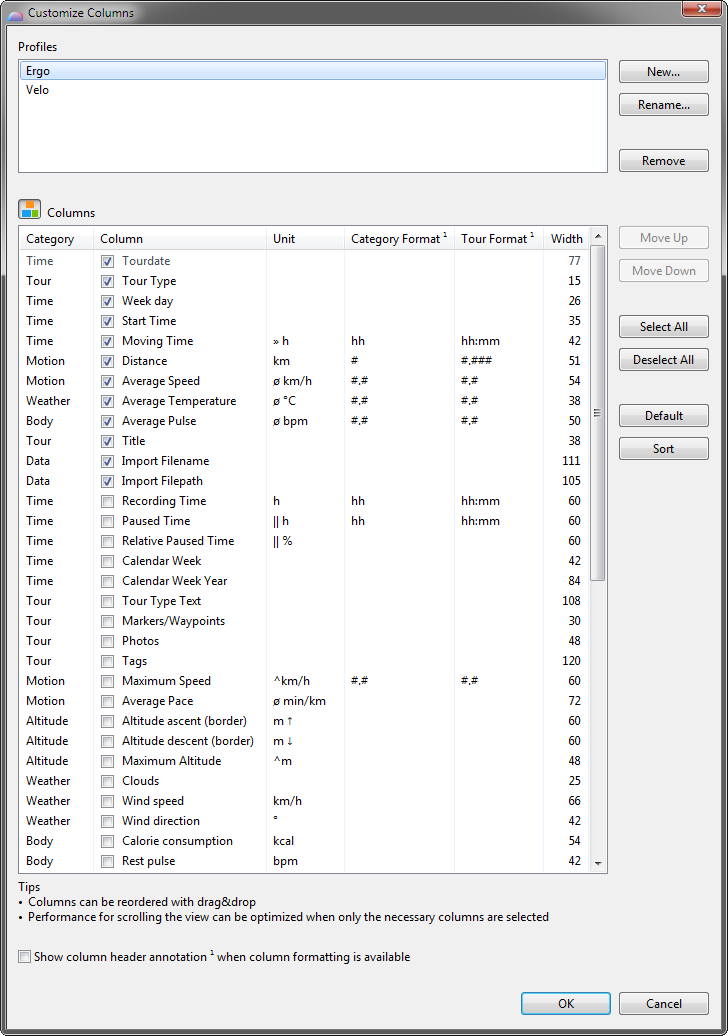Column Manager
Column Manager
The main purpose of the column manager is to keep the position, size and visibility of columns for tables and trees after a restart of MyTourbook or when a view is closed and reopened.
The column manager can be opened from
- View menu
- Table or tree header context menu
Column Profiles
The selected and reordered columns are saved in the current profile. A table/tree supports multiple column profiles which can be selected in the table/tree context menu, this makes it easier to manage the many columns in some views.
Category Column
When the action Show/hide category column is checked, then the category column is displayed in the column manager dialog and in the table/tree header context menu.
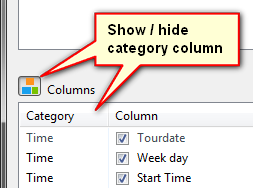
Table and Tree Column Context Menu
All columns in a table/tree can be set visible/hidden in the table/tree header context menu.
This feature is available when the columns are managed with the ![]() Column Manager, which is implemented for many tables and trees.
Column Manager, which is implemented for many tables and trees.
This context menu can be opened when the mouse is hovering the table/tree header and the right mouse button is clicked.
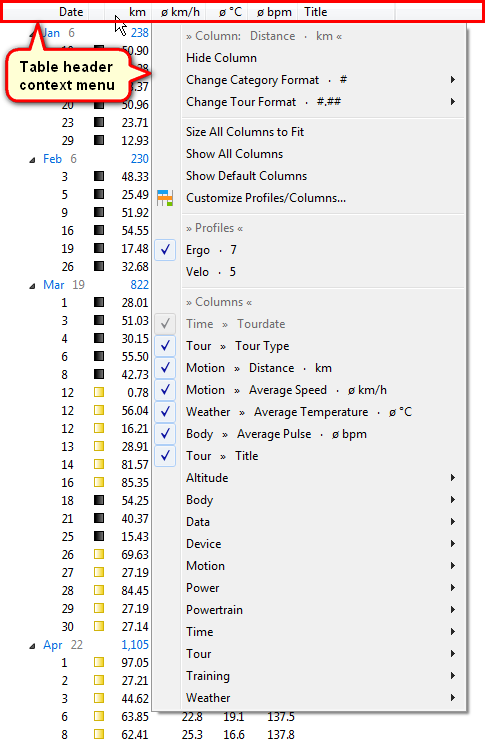
Column Actions
These actions are performed only for the hovered column, it's state is saved in the current profile.
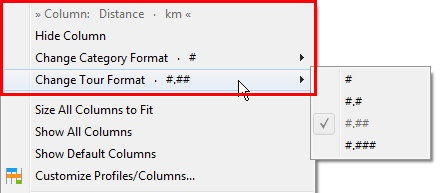
|
» Column: ... « |
Column which is currently hovered |
|
Hide Column |
Hides the hovered column in the current column profile |
|
Change Category Format |
Changes the value format for category values 1) |
|
Change Tour Format |
Changes the value format for tour values 1) |
|
Change Format |
Changes the value format for items in a table 2) |
1) Is displayed only in tree (categorized) views
2) Is displayed only in table views
Value formats for tooltips can be selected in the preferences.
This page is updated for version 16.5