2.5D Map - Actions
Actions
Toolbar
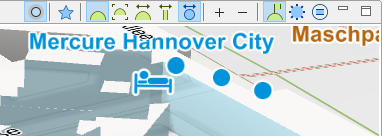
|
|
Show/hide photos |
Show/hide tour photos |
|
|
Select map bookmark |
The map moves to the selected bookmark location |
|
|
Show/hide tour |
Show/hide tour path |
|
|
Show entire tour |
Map is zoomed and panned to show the entire tour |
|
|
Synchronize the map with the selected tour |
When a tour is selected, the map will show the complete tour |
|
|
Synchronize the map with the selected slider in the tour chart |
|
|
|
Synchonize this map with other maps |
Latitude, and longitude will be synchronized, direction and tilt when available |
|
|
Show/hide marker |
|
|
|
Map options |
|
|
|
Switch map provider |
Map Navigation
Mouse
|
<Left Mouse Button> |
Center map to the mouse location |
|
<Left Mouse Button> + Move |
Drag map |
|
<Shift> + <Left Mouse Button> + Move |
Zoom map smoothly |
|
<Mouse Wheel> |
Zoom map with steps |
|
<Right Mouse Button> + Move or <Ctrl> + <Left Mouse Button> + Move |
Tilt and rotate map |
Keyboard
Navigating with the mouse is easier but navigating with the keyboard is more precise. With <Shift>+ IJKL or <Shift>+Cursor keys the map can be moved by 1 pixel, however when using the cursor keys and keeping the keys pressed, this will not work because of limitations in the Framework :-(
| 1 |
2 |
3 |
4 |
5 |
6 |
7 |
8 |
9 |
0 |
| Q | W | E | R | T | Y/Z | U | I | O | P |
| A | S | D | F | G | H | J | K | L | |
| Z/Y | X | C | V | B | N | M |
|
1 2 |
Switch theme, this is available for the Open Science Map |
| Key | Feature | Ctrl | Shift | Ctrl+Shift | Hint | Categorie | |
| A | Zoom Out | Zoom | |||||
| D | Zoom In | Zoom | |||||
| S | Zoom Out – fast | Zoom | |||||
| W | Zoom In – fast | Zoom | |||||
| + | Zoom In | faster | Zoom | ||||
| - | Zoom Out | faster | Zoom | ||||
| I | Move Up | more | less | much more | Navigate | ||
| J | Move Left | more | less | much more | Navigate | ||
| K | Move Down | more | less | much more | Navigate | ||
| L | Move Right | more | less | much more | Navigate | ||
| ← | Move Left | more | less | much more | Navigate | ||
| → | Move Right | more | less | much more | Navigate | ||
| ↑ | Move Up | more | less | much more | Navigate | ||
| ↓ | Move Down | more | less | much more | Navigate | ||
| B | Building | Layer | |||||
| C | Scale | Layer | |||||
| G | Grid | Layer | |||||
| T | Tour | Layer | |||||
| V | Label | Layer | |||||
| M | Rotate Right | Tilt Up | Rotate less | Tilt less | Orientation | ||
| N | Rotate Left | Tilt Down | Rotate less | Tilt less | Orientation | ||
| O | Reset bearing | Reset Tilt | North | Orientation |
Remarks
- Moving can be the opposite direction depending on the map options
- Map tilt limits
The map can be tilt to a very flat map but there are currently limits that the map tiles or parts of them are not rendered any more
This page is updated for version 21.6



