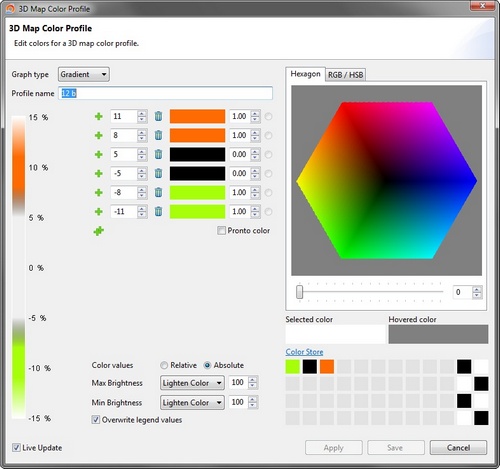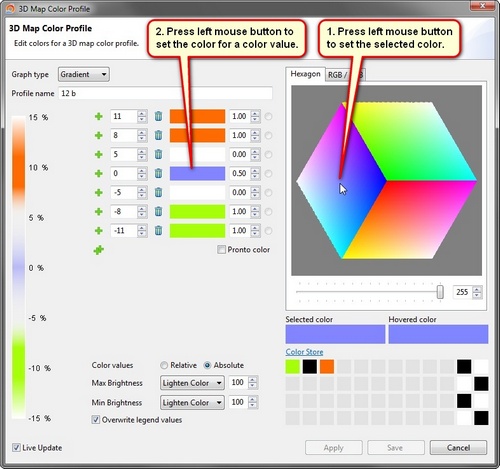3D Map - Color Profiles
A color profile defines the colors with which a tour track is drawn in the 3D map. Color profiles are manages ![]() here.
here.
Content
Slide Out
The active color profile can be selected in this slide out. The slide out is displayed when a graph type button ![]()
![]()
![]()
![]()
![]() is pressed or when the pressed button is hovered with the mouse.
is pressed or when the pressed button is hovered with the mouse.
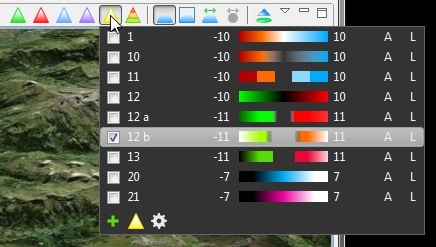
Actions
|
|
Duplicates the selected color profile. |
|
|
|
|
Edit selected color profile. |
|
|
|
Manage all color profiles and setup how the slide out is displayed. |
Color Profile Editor
The color profile editor can modify color profiles by setting different attributes.
A tooltip will show a description for all actions and options when hovered with the mouse.
Workflow to set a color
This workflow shows how to set a color for a color value.
Pronto color
When Pronto color is selected, the color with the selected radio button will be set immediately when a color is selected in the color chooser (this is the right part of the dialog box).
When Pronto color and Live Update are selected, then a selected color in the color chooser will be displayed immediately in the 3D map.
This page is updated for version 14.2