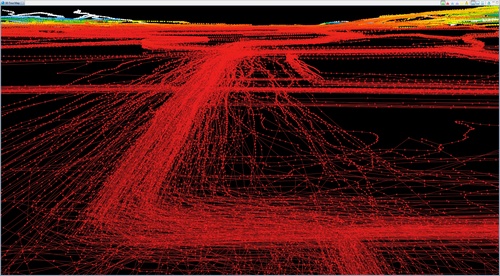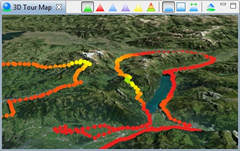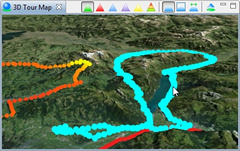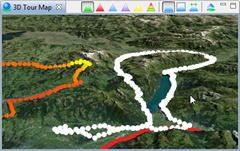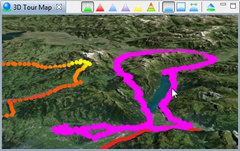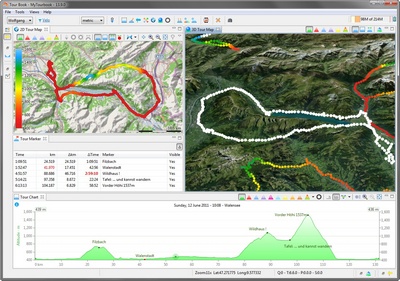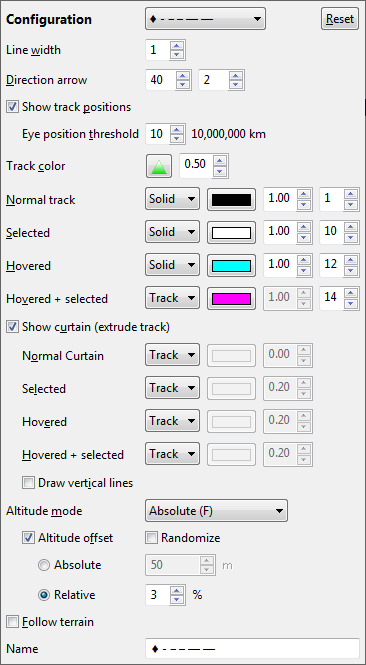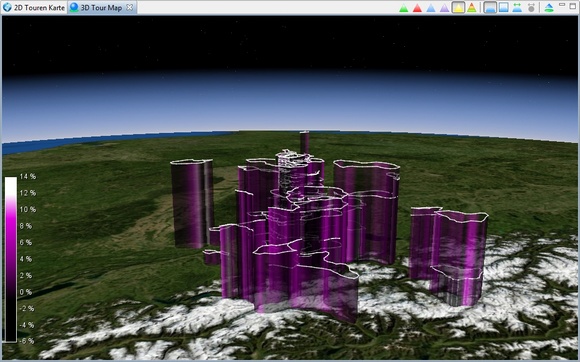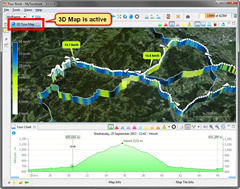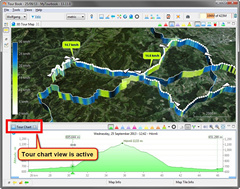3D Map - Tour Tracks
Content
Show Tour Tracks
Select a Tour Track
Tour Track Configuration
Chart Slider
Show Tour Tracks
Tour tracks are displayed in the 3D map when this ![]() button is pressed
button is pressed
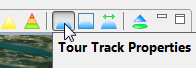
Show multiple tours
To show multiple tours in the 3D map, they has to be selected in the Tour Book view which is described here.
Performance
The 3D map performance depends on:
- Number of tour tracks
- Number of track points
- Eye Position
- Track properties
- 3D graphic device
Select a Tour Track
A tour track can be selected in the 3D map with the left mouse button. When a tour is selected it is displayed with another color which can be customized here.
A tour track can be deselected with the left mouse button on a selected tour track.
A selected tour track is displayed in other views which can display a selected tour, e.g. Tour Editor, Tour Chart, 2D Tour Map, ...
Tour Track Configuration
The tour track configuration dialog defines, how a tour track is painted in the 3D map.
Open Tour Track Configuration
This dialog is opened automatically when the tour track button ![]() is pressed in the 3D map view and the button is hovered with the mouse.
is pressed in the 3D map view and the button is hovered with the mouse.
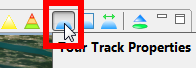
Tooltip Help
This documentation do not contain any details of the different properties. Help is provided as tooltip when the label of a property is hovered with the mouse.
This is an example for the Line width:
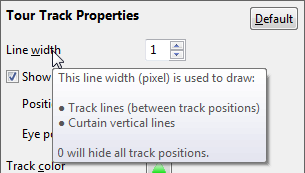
It can happen that the tooltip is hidden by the properties dialog. To solve this problem, press the tour track button ![]() 2 times (to hide and to display tour tracks and the tour track properties dialog).
2 times (to hide and to display tour tracks and the tour track properties dialog).
Randomized Altitude Offset
With this feature the same tour is stacked randomly.
Tour Chart Slider Marker
Show/hide markers in the map for the vertical sliders in the Tour Chart ![]()
The left and right chart slider can be identified by the callout direction to the left or right.
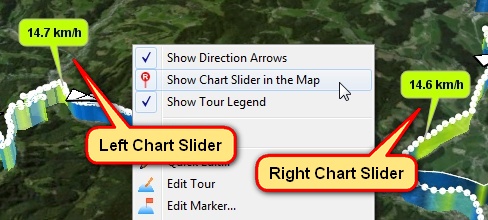
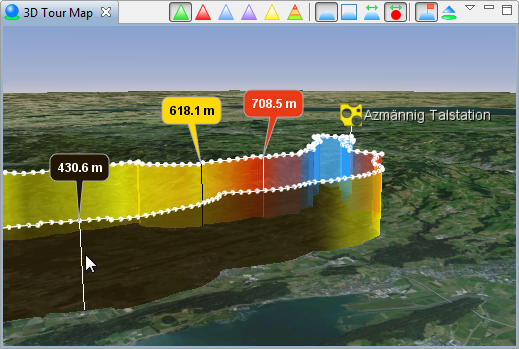
Tour chart slider in the map
Move Tour Chart Slider
When a vertical tour chart slider is moved in the tour chart, it's marker in the map is also moved.
|
When the tour chart slider marker is not moved in the map, it is possible, that the tour chart view is not the active view. How to activate the Tour Chart |