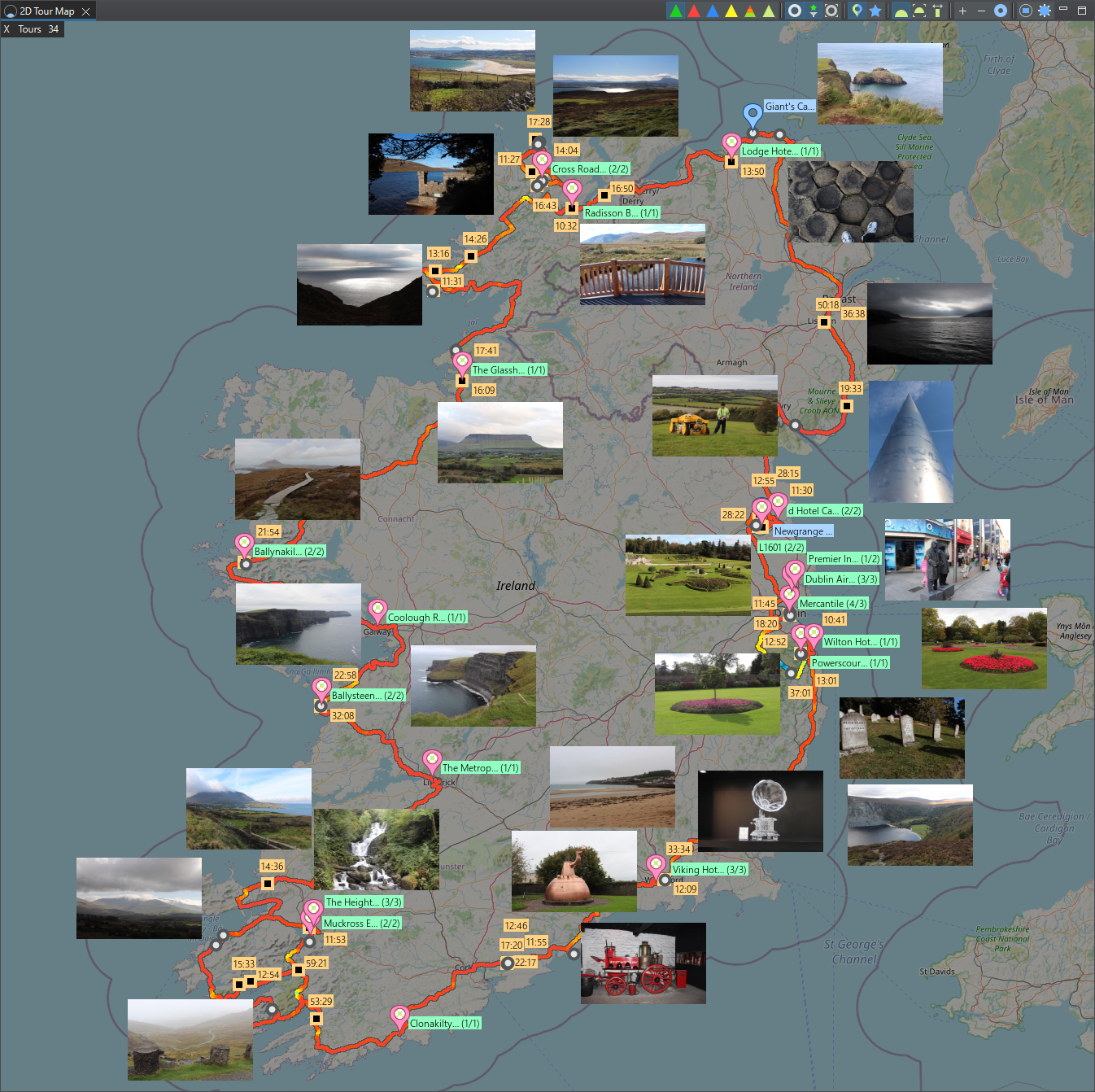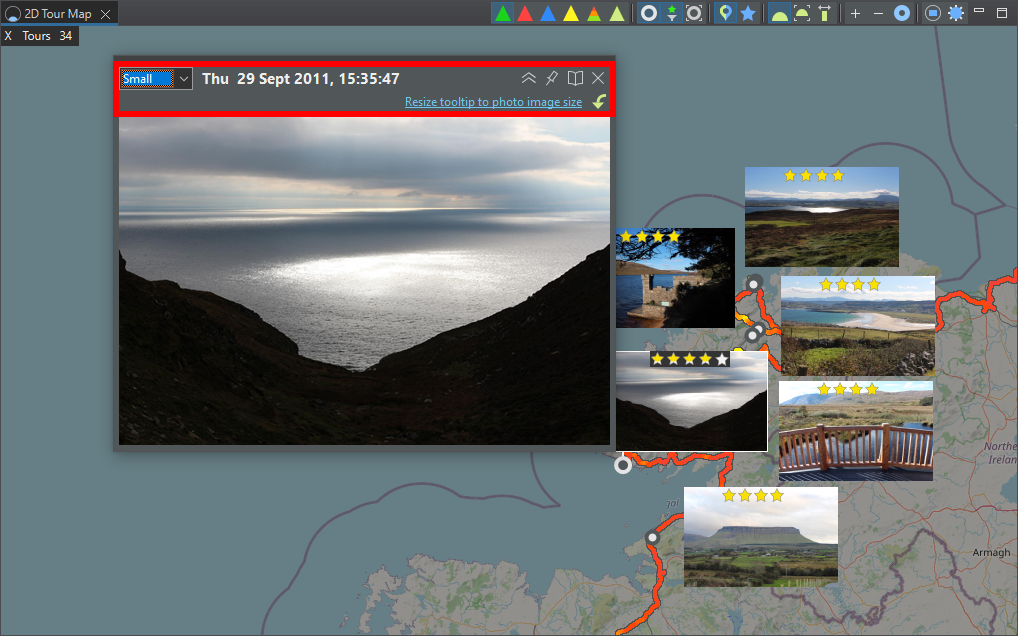2D Map Photos
Photos and the different map point types are distributed circular around the geo location that no items are overlapped. When there is not enough space, then items are skipped. The distribution is done with the Particle-Based Labeling algorithm.
When zooming in, then all available photos should finally be displayed. Reducing the image size can also display more photos.
Photo Options
Dialog to customize photos.
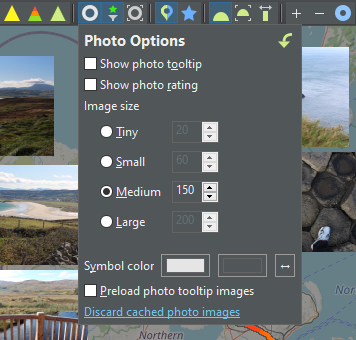
Map Points Settings for Photos
There are additional photo settings which are common for all map points and photos and can display more or less photos.
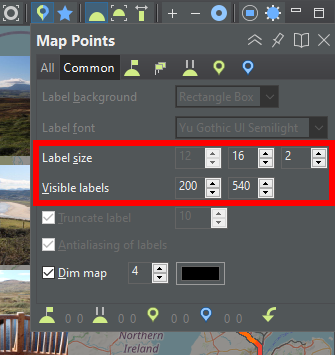
Photo Rating and Filter
Hovered photos can be rated with up to 5 stars directly in this map or in the tour photos view. Doing the photo rating in the the tour photos view has the advantage, that all photos are visible and makes it easier to rate a photo.
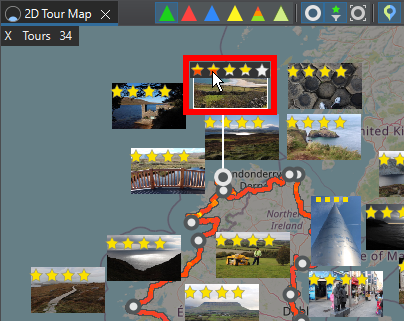
The number of displayed photos can be reduced with the photo filter which is based on the photo rating.
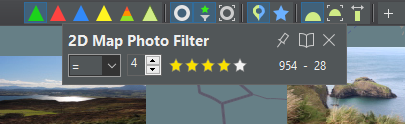
Photo Tooltip
When a photo is hovered then a larger image can be displayed.
When the photo tooltip is hovered and/or expanded, then additional options are displayed.
This page is updated for version 24.8