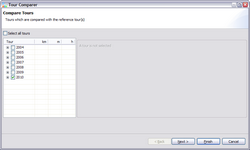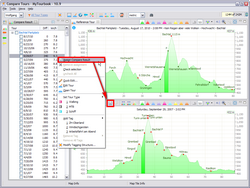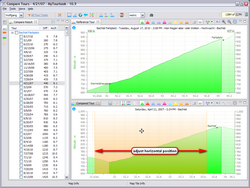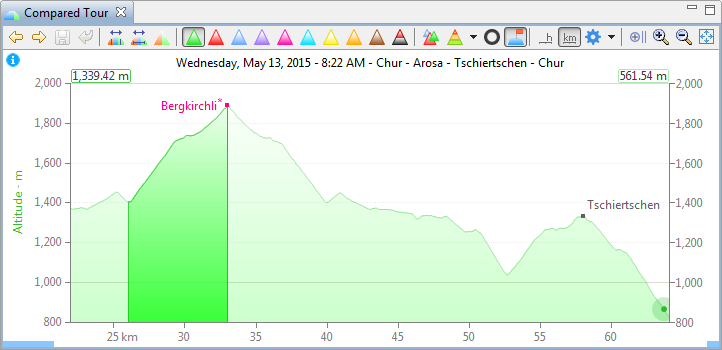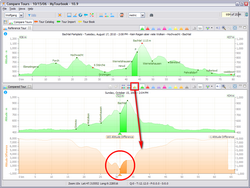Compare Tours by Altitude
Compare Tours by Altitude
A tour or only a part of a tour can be compared with other tours. The comparison is done by altitude, comparing by geo position is described here.
Several steps are necessary to compare a tour
Compare Wizard
Compare Result
Assign Compare Result
Adjust Compare Result
Navigate compared tours
Compare Algorithm
Create reference tour
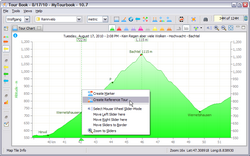
Create Reference Tour
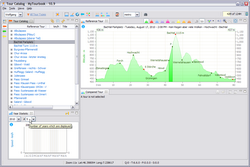
Tour Catalog
A tour which should be compared with other tours is called reference tour, it can be created with these steps.
- Open tour chart

- Select a tour in a view (the tour must be saved)
- Only a part of a saved tour is needed to create a reference tour
- Move vertical sliders in the tour chart to the start and end position, this part represents the reference tour
- Move mouse over a vertical slider and open context menu with the right mouse button
- Select Create Reference Tour...
- In the opened dialog enter the name of the reference tour, the name can be modified later
- Press OK
- The reference tour is displayed in the
 Reference Tours view
Reference Tours view
Compare Wizard
- Open compare wizard

Select reference tour in tour catalog, open context menu, select Compare Tour
- Page: Compare Tours
Select saved tours which should be compared, tours are grouped by date
- Press Finish, this will start a tour comparison
Compare Result
The result of the tour comparison is displayed in the ![]() Compare Result view.
Compare Result view.
How can the result be interpreted?
Because the program is comparing all selected tours, the result shows tours which match the reference tour and which do not.
It's almost impossible to find only the matching tours and discard the not matching tours when the comparison is done by altitude, the compare result must be interpreted.
The compared tours are sorted by the Diff column which means that the top tours in the result have the highest probability to match with the reference tour, but it's possible that they don't match.
Assessment Tool
To make the assessment easier, the reference tour and the compared tour can be synchronized with the synch buttons in the toolbar of the ![]() Compared Tour view.
Compared Tour view.
 Synchronize by scale
Synchronize by scale-
 Synchronize by size
Synchronize by size
When synchronized, the horizontal position and vertical values of the ![]() Reference Tour are set into the graphs of the
Reference Tour are set into the graphs of the ![]() Compared Tour. It is also helpful to zoom into the reference tour to cover the horizontal space with the whole graph of the reference tour.
Compared Tour. It is also helpful to zoom into the reference tour to cover the horizontal space with the whole graph of the reference tour.
Assign Compare Result
To display the compared tours in the ![]() Reference Tours view, the compared tour must be assigned to the reference tour which can be done with one of these actions:
Reference Tours view, the compared tour must be assigned to the reference tour which can be done with one of these actions:
- Set check box of the compared tours in the
 Compare Result view, open view context menu and select
Compare Result view, open view context menu and select  Assign Compare Result
Assign Compare Result - Press
 button in
button in  Compared Tour view
Compared Tour view
Adjust Compare Result
It is possible that the tour comparison has found the correct tour but do not match 100% horizontally. The horizontal position of the compare result can be move with the mouse by pressing the left mouse button and move the mouse.
The compare result must be reassigned to keep the modifications.
Navigate compared tours
The next and previous tours can be navigated with these actions ![]()
![]()
The navigation is done with the tours from the ![]() Year Statistic or the
Year Statistic or the ![]() Compare Result views.
Compare Result views.
Compare Algorithm
How is the most matching tour found?
At first all tours are normalized, the altitude for each tour is computed each 100m.
Afterward the altitude difference with the reference tour is summarized for each 100m slice.
The summarized graph has a minimum value which is most likely the start position for the compared reference tour.
With this ![]() action in the
action in the ![]() Compared Tour, the computed graph with the altitude difference can be displayed.
Compared Tour, the computed graph with the altitude difference can be displayed.
As you can see, there is no magic to find the most similar tour. The algorithm is realy fast when tours are loaded from the internal database, the result will not be 1000% correct.
This page is updated for version 22.6