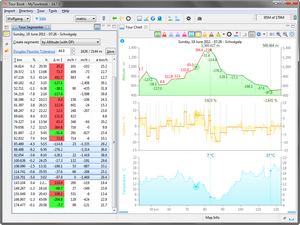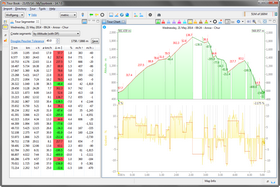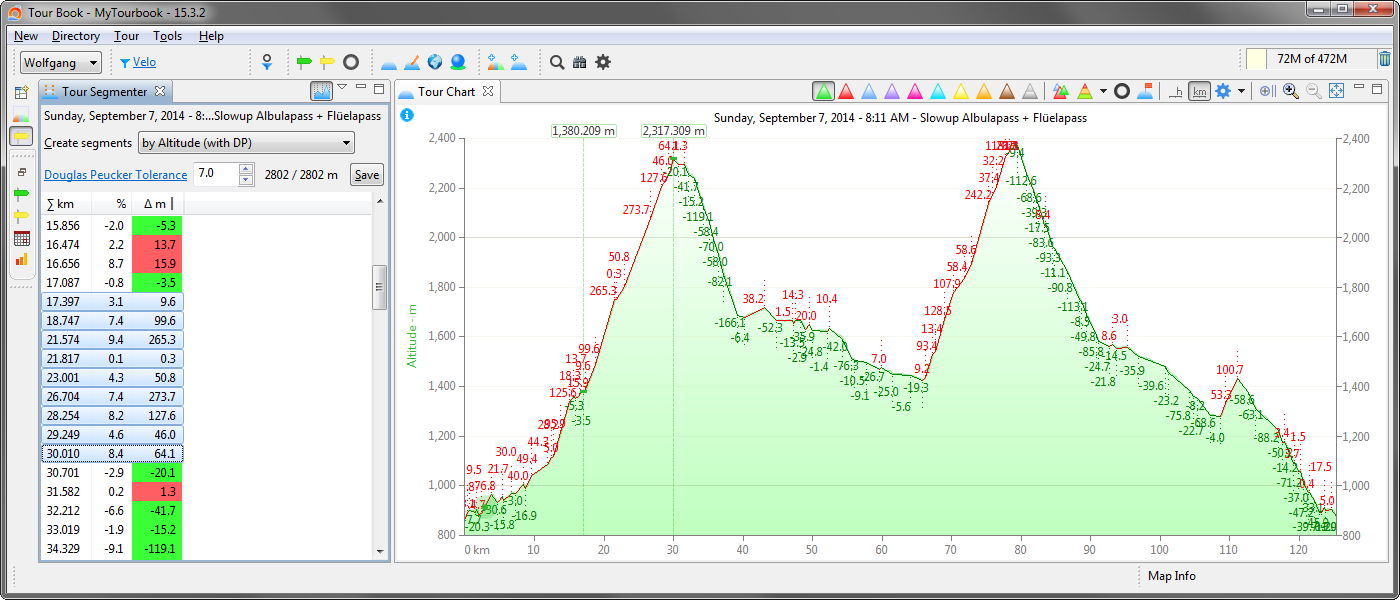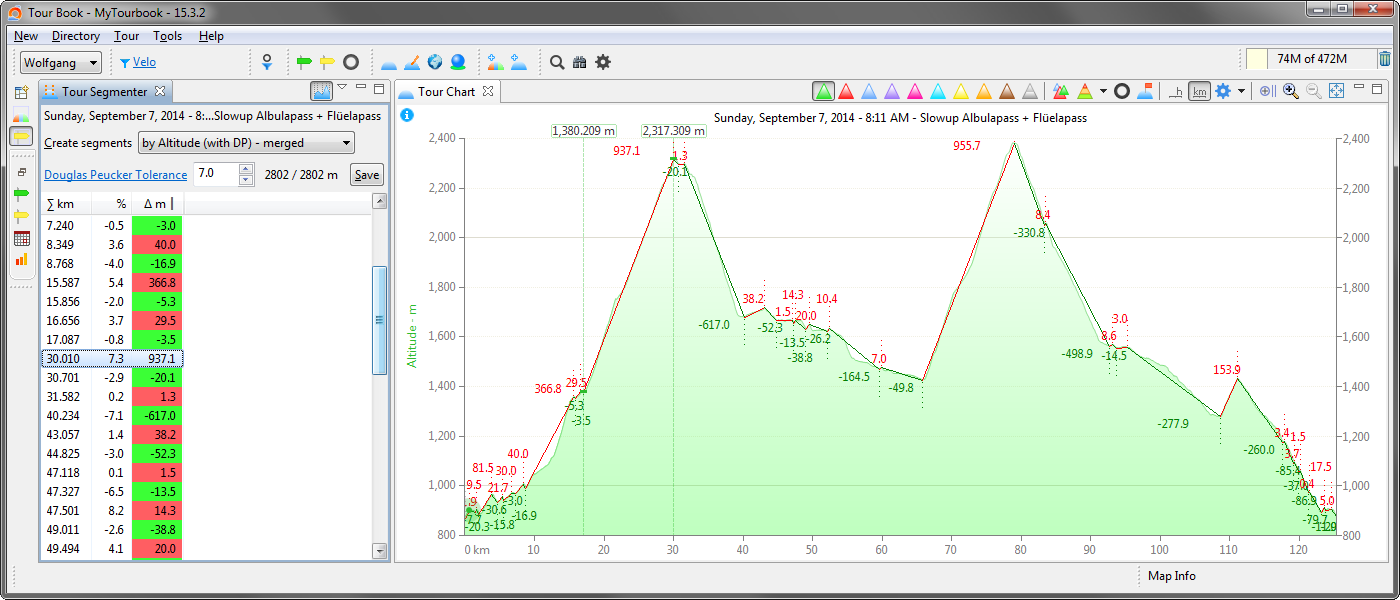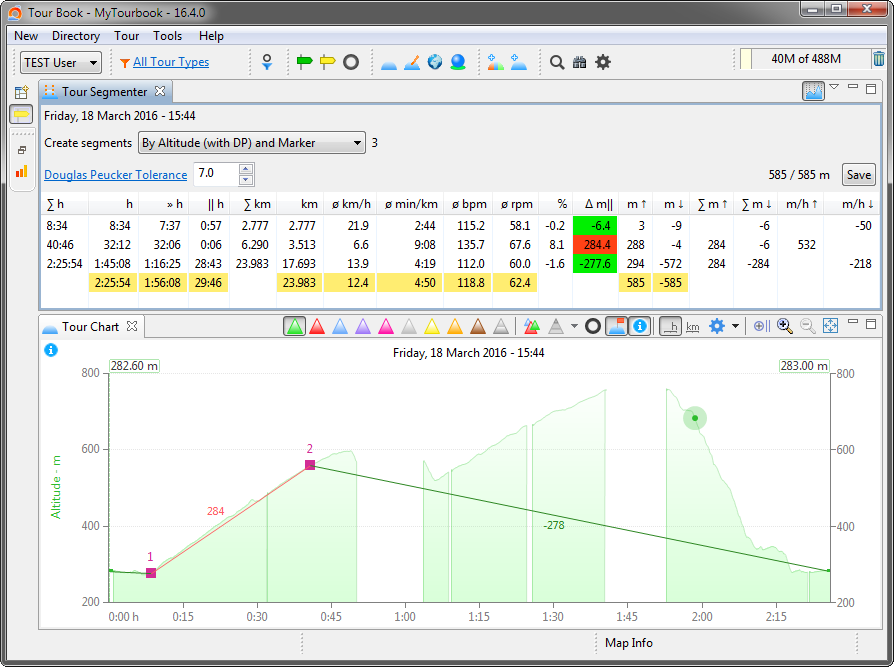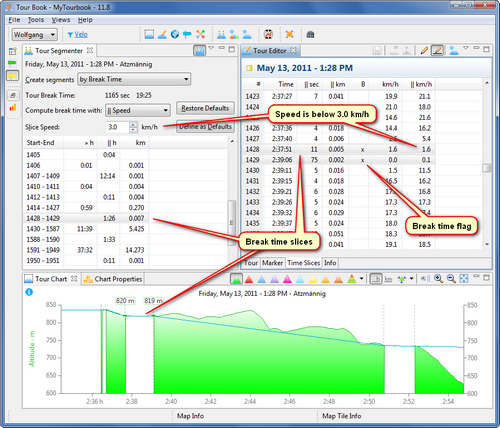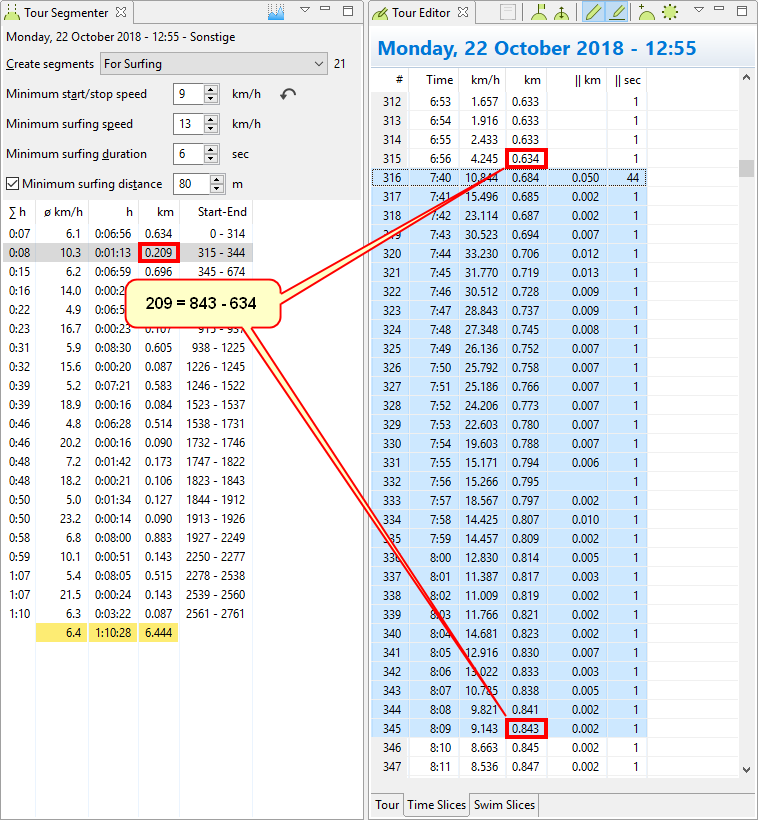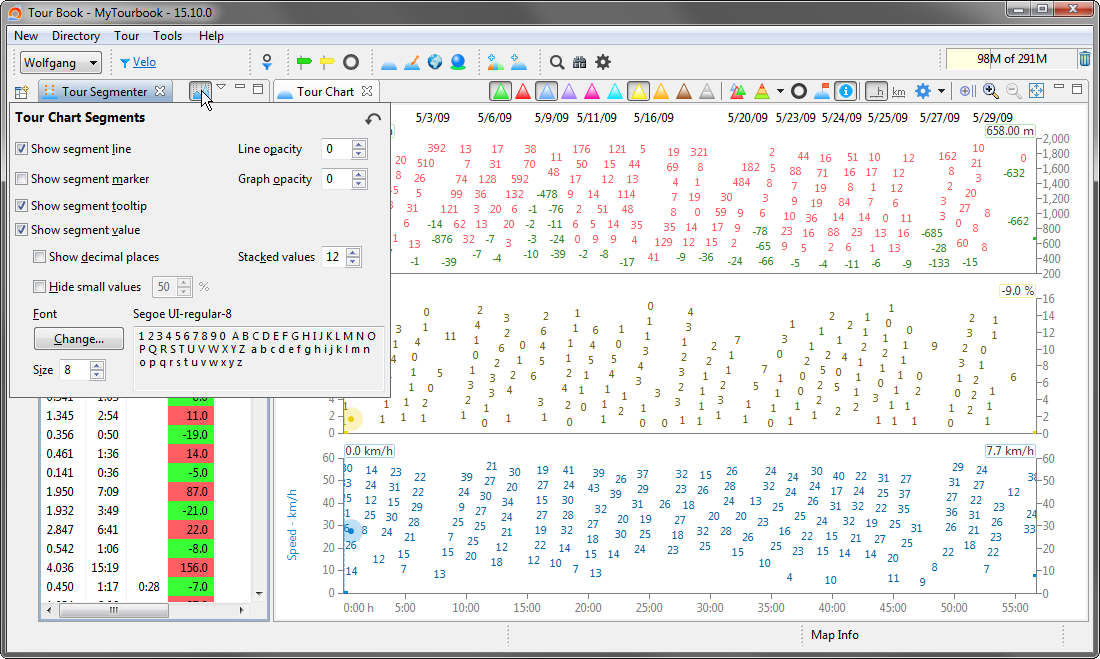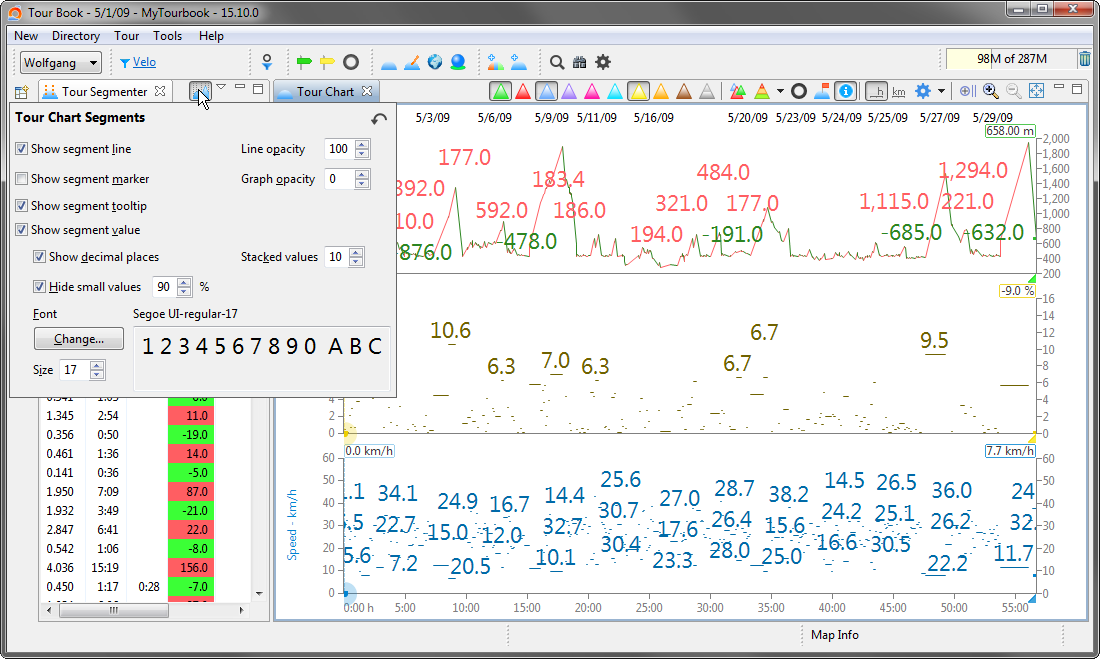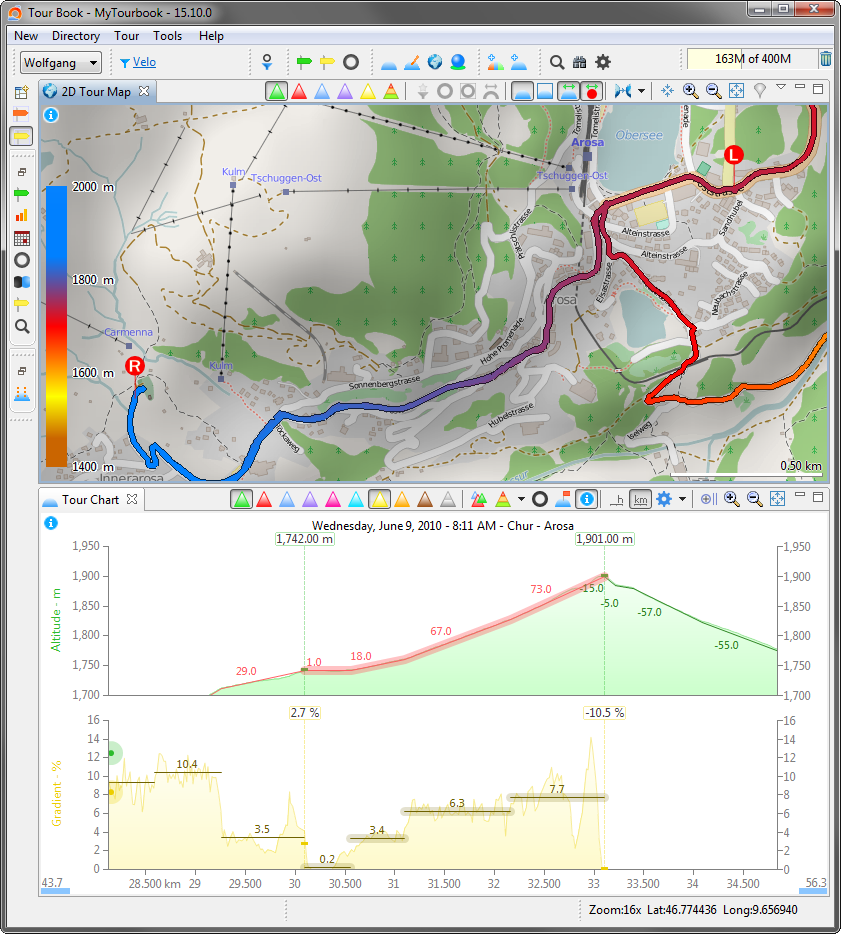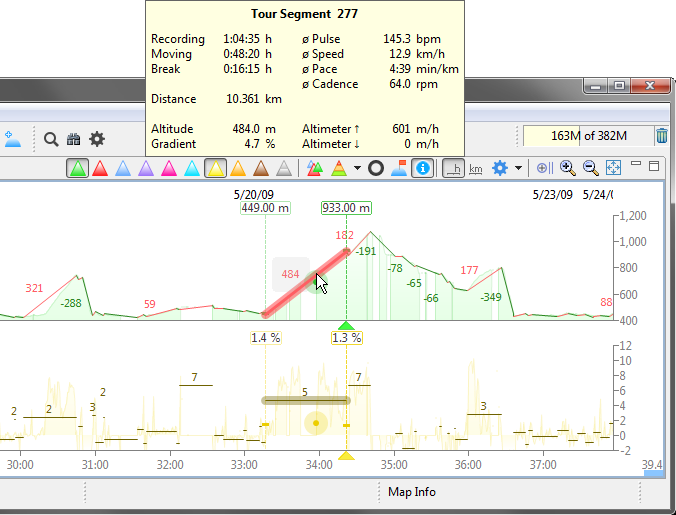Tour Segmenter
Content
Create Segments
Actions
Create Segments by Altitude
Create Segments by Break Time
Show Segments in the Tour Chart
The tour segmenter ![]() can split a tour into segments by using different algorithms. Values for distance, time, speed and others are computed for each segement to analyze a tour.
can split a tour into segments by using different algorithms. Values for distance, time, speed and others are computed for each segement to analyze a tour.
This tool can be opened from the menu Tools/Tour Segmenter.
Create Segments
Tour segments can be created with different algorithms.
|
Algorithm |
Description |
|---|---|
|
Creates segments by using the Douglas-Peucker (DP) algorithm which finds the min/max values for the altitude, see below |
|
|
By Altitude (with DP) - merged |
This tour segmenter is almost the same compared with the above segmeter. This segmenter will merge all consecutive up and down values into one segment which makes it easier to see the segments in the tour segmenter view or in the tour chart. See below to compare these two segmenter. |
|
Creates segments according to the tour markers, it also computes any elevation gains/losses for each segment, see below. Hidden markers are not used to create segments, this makes it easy to enable/disable markers/segments. |
|
|
With Markers |
Creates segments according to the markers which are created for the tour |
|
By Distance |
Splits the tour into equally sized distance segments, the distance for one segment can be set with the Distance slider |
|
By Break Time |
See below |
|
By Power (with DP) |
Creates segments by using the Douglas-Peucker (DP) algorithm which finds the min/max for the power values |
|
By Pulse (with DP) |
Creates segments by using the Douglas-Peucker (DP) algorithm which finds the min/max for the pulse values |
|
This algorithm creates segments by finding ascending/descending areas which have a minimum altitude difference, see below This segmenter can visualize the deprecated smoothing algorithm. |
|
|
For Surfing |
See below |
Actions
|
Show/hide the segments in all opened tour charts, closing the tour segmenter will also hide the segments in the charts, see below... |
Special Columns
Stride length
Stride length is computed from cadence/time/distance.
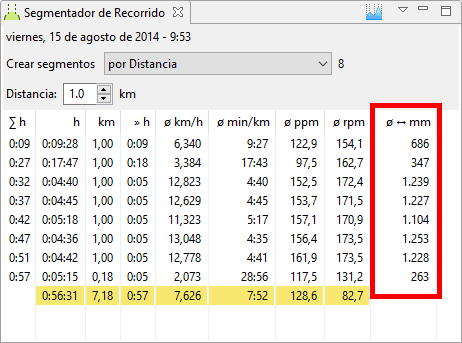
Create Segments by Altitude
Both algorithms, Douglas-Peucker (DP) and Ascending/Descending, create segments by altitude but the DP algorithm is used to compute elevation gains for saved tours.
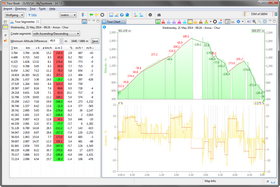 Create segments with Ascending/Descending |
Actions
| Save |
Save the elevation gain for the selected tour |
Altitude values
The altitude tooltip shows values for the saved and computed tour.
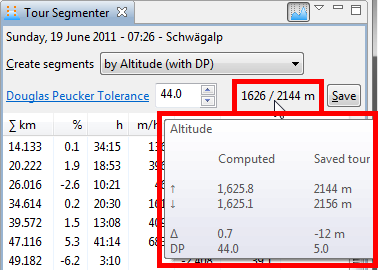
Columns for the Ascending/Descending algorithm
This algorithm has special columns in the tour segmenter view.
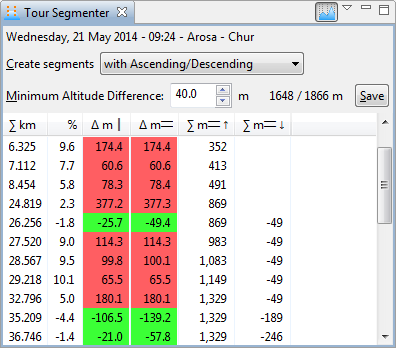
Merged and not merged segments
With Altitude and Markers
Create Segments by Break Time
This preference page explains the 3 different break time methods and how break time is computed, the methods are:
- Slice Speed
- Average Speed
- Time & Distance
Actions
| Restore Defaults | Overwrite the selected values with the values which are set in the preferences. |
| Define as Defaults | Use the currently selected method and values as default in the preferences. |
The values in the preferences are used to compute the break time for a tour.
Break time columns
Tour Segmenter and Tour Editor has special columns to see very easily which time slice has a break.
Tour segmenter columns
| » h | Moving time |
| || h | Break time |
Tour editor columns
| || sec | Time difference to previous time slice |
| || km | Distance difference to previous time slice |
| B | x indicates that the time slice is a break |
| km/h | Average speed how it is defined in this preference page |
| || km/h | Slice speed is computed with time and distance differences between 2 time slices |
Creates Surfing Segments
The tooltips of the UI controls shows more detailed information.
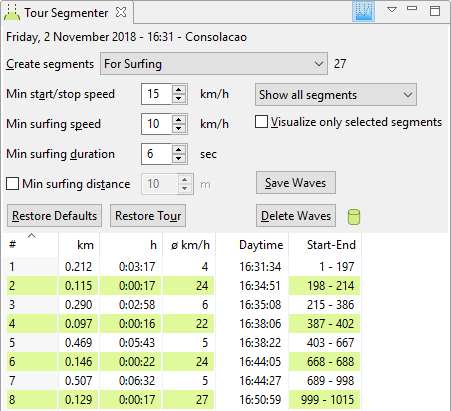
Computing distance of a segment
The distance of a segment is computed from the last timeslice of the previous segment and the last timeslice of the selected segment.
Segments in the Tour Chart
Segments can be displayed or hidden in the tour chart with this ![]() action,
action,
How segments are displayed in the tour chart, can be set in this slideout.
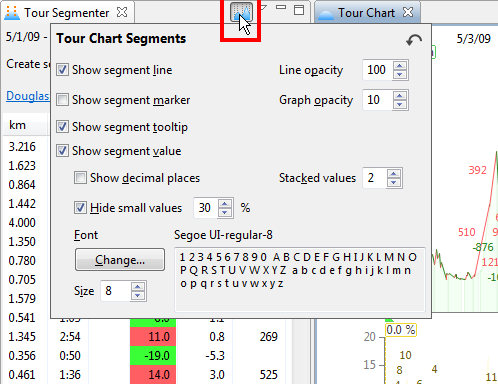
Examples
There are endless possibilities how to display the segments in the tour chart, here are some examples.
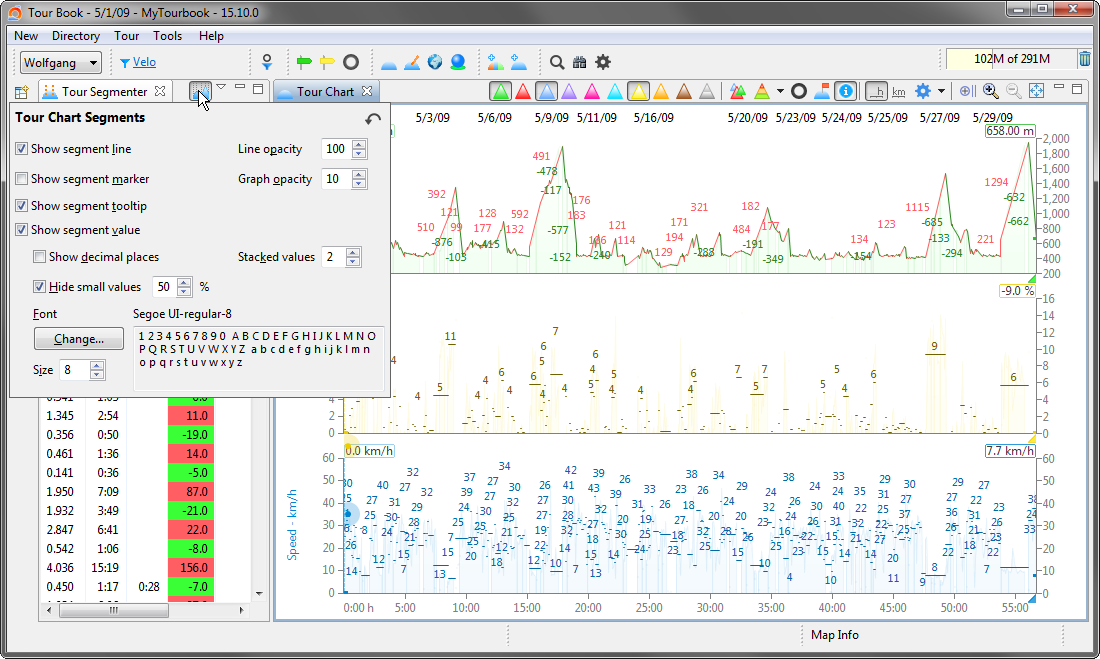
These are the default settings.
Actions
These actions are available in the tour chart when tour segmenter segments are displayed.
When multiple segments are selected, the map is automatically rearranged and shows the selected segments when it is synched with the sliders.
Mouse
| Click |
Select tour segments |
| <Shift> + Click |
Select multiple segments |
Keyboard
|
<Left> |
Navigate/select tour segments |
|
<Shift><Left> |
Select multiple tour segments |
|
<Ctrl><Shift><Left> |
Deselect tour segments |
Tour Segment Tooltip
When a segment is hovered with the mouse, the data for this segment are displayed in a tooltip (must be activated in the tour chart segment properties).
This page is updated for version 18.12