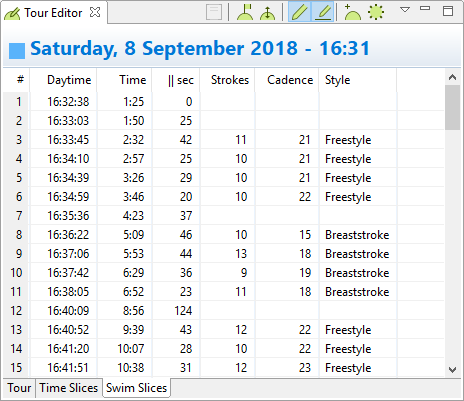Tour Editor
Tour Editor
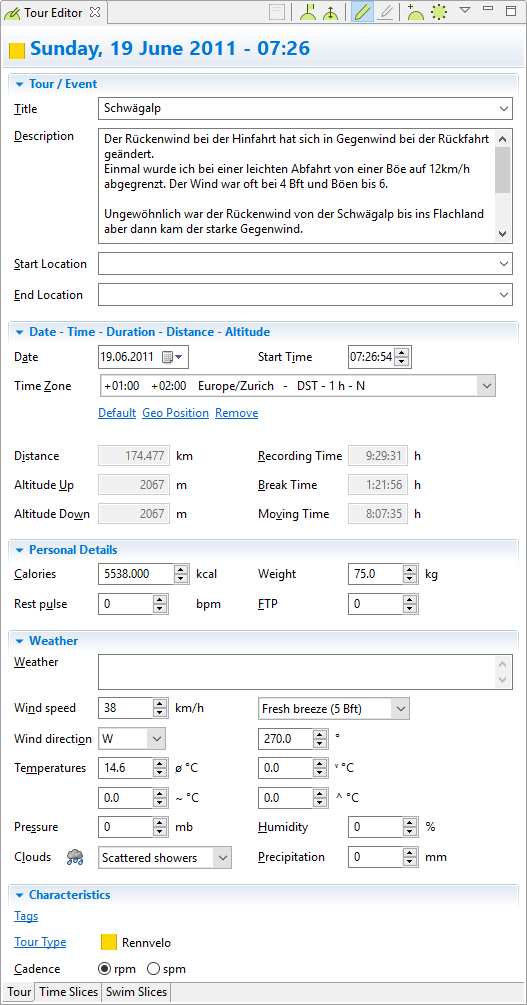 Capabilities of the tour editor
Capabilities of the tour editor
- Modify data of a tour.
- Edit/delete time slices.
Content
Open Editor
Display Tour
Edit Tour
Time Zone
Modify Tour Externally
Actions
Toggle Row/Column Mode
Create New Tour/Event
Out of Synch Error
Open Editor
The tour editor can be opened
- In the context menu within views where a tour is displayed or can be selected.
- In the application toolbar.
- In the menu Tools/Tour Editor
Display Tour
The tour editor displays the tour which is selected in a view, e.g. Tour Import view, Tour Book view, Statistics view, ...
When a tour is modified and another tour is selected somewhere else, the tour editor is still displaying the modified tour until the tour is saved or discarded. The header in the tour editor displays a message when another tour is selected.
Other tabs
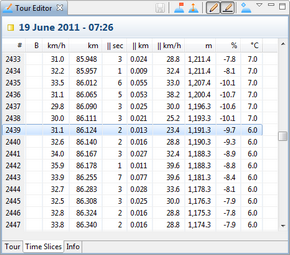 Time Slices |
Edit Tour
All saved tours can be edited. When a tour is selected in the Tour Import ![]() view and it is not saved, editing is disabled.
view and it is not saved, editing is disabled.
Editable Fields
All fields can be edited which are not computed and which are available in the imported data.
When a field is edited, the modification will be displayed immediatedly in other views where this tour is also displayed. There is one exception, the Statistics view shows only data which are saved in the database.
These fields can be modified:
| Tour |
Title, Description, Start/End Location, Date, Time, Tags, Tour Type |
| Time Slices |
Altitude, Heartbeat, Temperature, Cadence, Latitude, Longitude |
Personal Details
| Rest Pulse |
A field which can be used to keep track of your pulse during rest (e.g. just after waking up in the morning of the trip) |
Weather
| Wind direction |
The average wind direction in degrees: North is 0°, East is 90°, South is 180°, West is 270° |
| Wind speed |
The average wind speed during the trip |
| Clouds |
An informal description of the weather experienced during the trip |
| Temperature |
The average temperature of the trip |
Computed Fields
These fields are computed and depend on other fields.
| Tour |
Distance Time recording/paused/driving Altitude up/down Maximum and average values |
|
Time Slices |
Speed, Pace, Gradient, Altimeter |
Other Fields
Editing for these fields is currently not supported:
|
Time Slices |
Time, Distance |
Time Zone
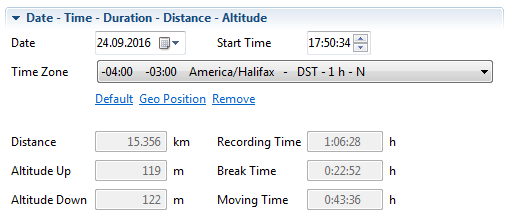
Time Zone Actions
|
Default |
Select default time zone which is defined in the preferences |
|
Geo Position |
Set time zone from the tour start geo position |
|
Remove |
Remove time zone from this tour |
Modify Tour Externally
When the tour editor is opened, it always displays the selected tour. When modifications are done in other views, e.g. setting the tour type in the tour book view, there are two cases:
- Tour in the tour editor IS already modified
Modification which are done in other views will not be saved, they must be saved in the tour editor, modifications can also be discarded. - Tour in the tour editor IS NOT modified
Modifications which are done in other views, are saved directly into the database when the value is applied, these modifications cannot be discarded.
Actions
Toolbar Actions
Time Slice Actions
Available in the context menu for the time slice table.
| Create Marker |
Create a marker for the selected time slice. A marker can also be created by entering the label in the marker cell, the corresponding marker is automatically created. |
|
| Edit Marker |
Edit the selected marker in the marker dialog, when the selected time slice does not contain a marker, the first marker is selected in the dialog |
|
| Delete Time Slices and Remove Time |
Delete the selected time slices, the time and distance for the deleted time slices are also removed. This action can also be done by pressing the DEL key. |
|
| Delete Time Slices and Keep Time |
Delete the selected time slices, the time and distance for the deleted time will not be removed |
|
| Set Start Distance to 0.000 km/mi |
This action sets the start distance to 0 and subtracts the distance difference in all time slices. This action is enabled when a tour do not start at the distance of 0.000 km/mi |
|
| Remove all Distance Values... |
Set the tour distance to 0 km/mi and deletes all distance values from the time slices, this action can be used when recorded distance values are completely wrong, which can happen :-( and why this action exists |
|
| Compute distance Values from Geo Positions... |
Compute distance values from the geo locations and overwrites existing distance values |
|
| Split Tour... |
This action is enabled when one time slice is selected, the action is described here... |
|
| Extract Tour... |
This action is enabled when multiple time slices are selected, the action is described here... |
|
| Export Tour |
Export a tour, in the export dialog only the selected time slices can be exported, the action is described here... |
|
| Export Time Slices in CSV Format... |
Selected time slices can be exported as csv file but this file cannot be imported into MyTourbook because it contains only time slices and not required tour data |
Deleting Time Slices
When a tour contains a reference tour, deleting time slices is currently not supported because this can modify the reference tours.
Toggle Row/Column Mode
Time slices can be edited directly in the table.
When clicking with the mouse into an editable field, the value can be modified, this can be done in the row or column mode.
Column Mode
The editable cells can be navigated with the keyboard.
| Key |
Action |
| Enter |
Cell is selected: switch to edit mode |
|
Ctrl-Tab |
When a cell is in edit mode: |
| Tab Shift-Tab |
When a cell is in edit mode: Tab edits the next editable cell Shift-Tab edits the previous editable cell |
Row Mode
When multiple rows are selected, the selection is visible. Using the column mode, only one cell is displayed as selected, however other rows could also be selected but are not visible.
This is the reason why the row mode is required when time slices or markers are deleted.
Create New Tour/Event
The action ![]() in the tour editor toolbar creates a tour manually, this can also be used to create an event. The tour type can be used, to distinguisch an event and a tour.
in the tour editor toolbar creates a tour manually, this can also be used to create an event. The tour type can be used, to distinguisch an event and a tour.
A created tour will be saved for the person which is selected in the main toolbar.
The computed values for imported tours like distance or tour time, can be edited in manually created tours. These tours do not have markers or time slices, therefore the corresponding tabs are empty.
Out of Synch Error
Implementing the tour editor required a lot of restructuring the application internally.
The tour editor displays always the currently selected tour, but sometimes, depending on the actions which are done, the tour editor contains the wrong data for the same tour.
It really took a lot of time to get this fixed, but there are so many situations. Hopefully you will never see this error and all cases are covered.
This message box is displayed when the error occures and it explains what can be done.
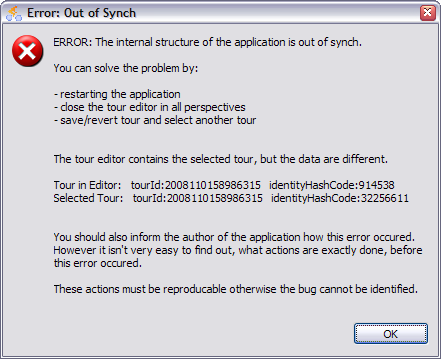
This page is updated for version 19.07