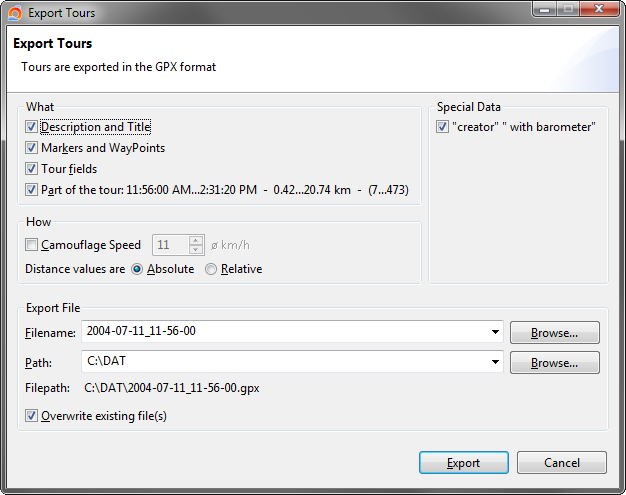Export Tour
This tool can export tours in GPX or TCX format. The action Export Tour is available in the context menu at the following locations.
|
|
|
|
|
|
|
|
|
|
|
Context Menu
The context menu in Tagged Tours view shows the number of tours which will be exported

Export Dialog
There are different export options, depending how a tour or tours are selected.
What
What can be exported.
|
Description and Title |
|||||
|
Markers and WayPoints |
Markers of the tour will be exported as waypoints. |
||||
|
Tour fields |
The following fields will be exported with the custom tag <mt:...> • All data which are available in the tour editor. |
||||
|
Part of the tour |
Only a part of the tour is exported. This option is available when the export tool is started in the these views
The precision of this method has some tolerance because the position of a slider can have multiple trackpoints when the tour chart is small. Export the tour in the |
How
How can it be exported.
|
Camouflage Speed |
The average speed which is entered in the field, will be forced for the whole export. When not checked, speed and time will be preserved. |
|
Distance values are |
These tags <gpxdata:distance> contain absolute or relative distance values. |
|
Merge all tours into one file |
All tours will be merged into one file, they are separated as tracks. This option is available when multiple tours are selected in the |
Special Data
These are very special data, when searching the keywords in the internet you can find the reason when you need it.
|
"creator" " with barometer" |
The value " with barometer" is appended to the "creator" field. |
Export File
|
Filename |
Name of the export file, the name is set by default to the tour date and time. |
|
Path |
Path of the export file. |
|
Overwrite existing file(s) |
Existing files will be overwritten without any warning. |
|
Filepath |
Full path of the export file. |
This page is updated for version 18.11