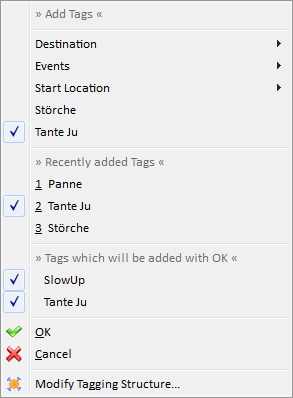Tagging With Context Menu
This page describes how to add or remove tags with the context menu.
All tagging features are summarized in the tagging overview.
Add/Remove Tags Context Menu
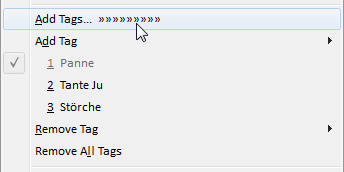
Actions to add/remove tags are available in the view context where tours can be selected, e.g.
- Tour Book view
- Tour Editor
- ...
Animation in the Context Menu
When the mouse is hovered over the Add Tags... menu entry, an animation is displayed. The animation can be disabled in preference page appearance.
Tag Actions
|
|
Set Tags... |
Open Tour Tags view to set tags for selected tours |
|
|
Add Tags... |
See below |
|
|
Add Tag |
Adds one tag to all selected tours |
|
|
<tags> |
Recently used tags are displayed here and can be used to add a tag to the selected tours |
|
|
Remove Tag |
Removes the selected tag from all selected tours |
|
|
Remove All tags |
Removes all tags from all selected tours |
Add Tags...
When Add Tags... is selected or autoopened, the context menu » Add Tags « is opened and has the possibility to add multiple tags at once.
» Add Tags « behaves as a normal context menu, pressing Esc or clicking a mouse button outside of the menu will close it without any actions.
Workflow To Add Multiple Tags
- Select tags which should be added
- When a checked tag is selected again, the tag will be unchecked and will not be added
- Press OK to add the selected tags to the selected tours
- Pressing Cancel or pressing a mouse button outside of the context menu will close the menu and all selected (checked) tags will not be added
|
|
Add Tag Actions
|
» Add Tags « |
All tags below this title are defined in the preference page for tagging |
|
|
» Recently Tags « |
All tags below this title are added recently, the number of displayed tags can be defined in the preference page appearance |
|
|
» Tags which will be added with OK « |
All tags below this title are currently selected (checked) |
|
|
|
OK |
Adds all checked tags to the selected tours. |
|
|
Cancel |
Closes the » Add Tags « menu and discard all selected tags |
|
|
Modify Tagging Structure... |
Opens the preference dialog to modify the tagging structure, previously selected (checked) tags are discarded |
When a tag is selected, the » Add Tags « menu is closed and reopend which can cause a flickering. It is also possible that the position of the menu may have changed (this depends on the operating system).
This page is updated for version 19.10